Storage Appliance HD325 User Manual
Page 13
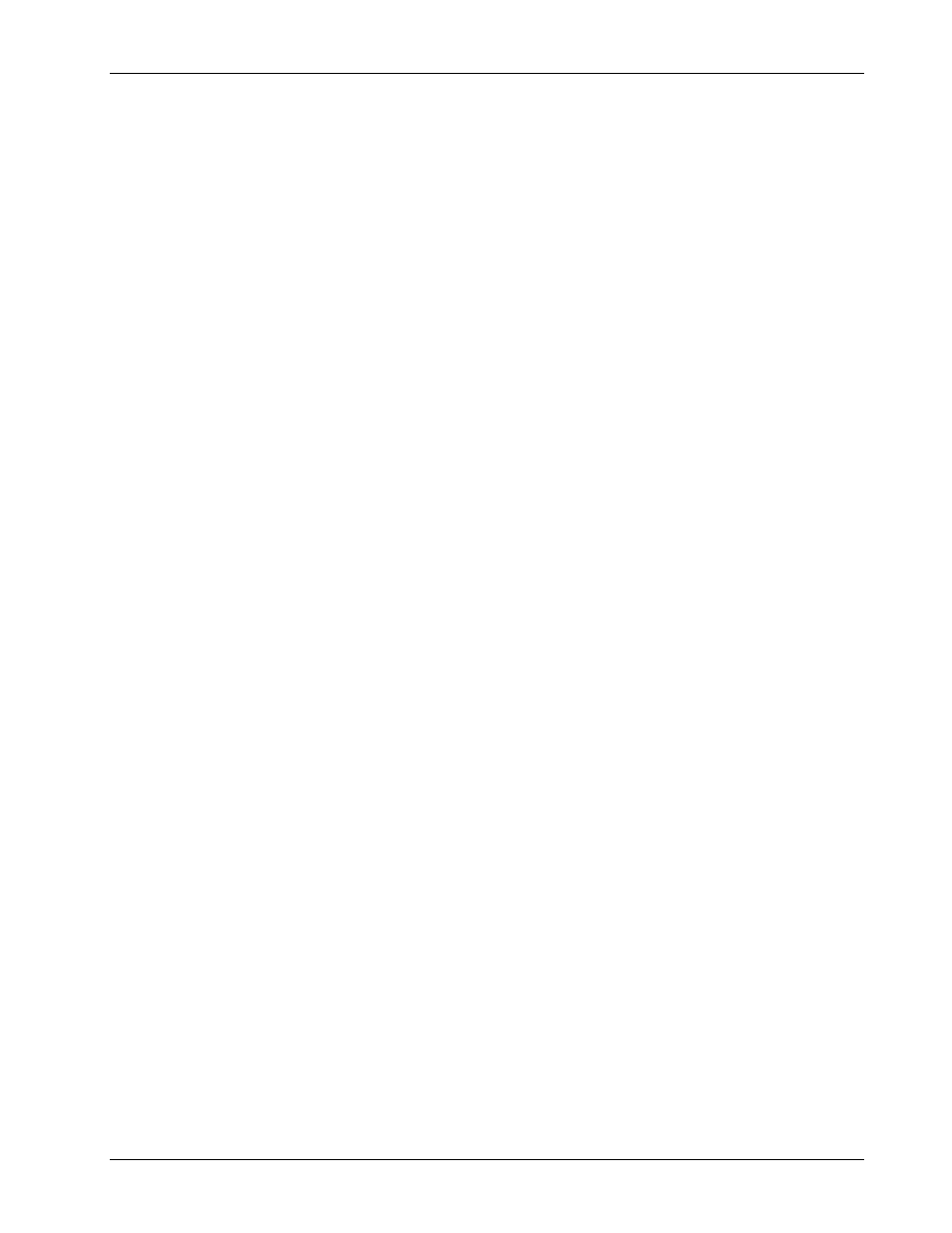
Clickfree Portable Backup Drive User Guide
Backing up my content
Copyright © 2009 Storage Appliance Corporation.
13
W
HAT IF
C
LICKFREE DOESN
’
T START UP AUTOMATICALLY
?
There could be a couple of reasons why
Clickfree
does not run when you plug in the
Clickfree
Portable Backup Drive:
• If you are connecting the Portable Backup Drive to a USB hub (which could be in
your monitor or keyboard), the hub may not provide enough power for a Portable
Backup Drive. Try connecting to a USB port on the computer itself, or connect the
second USB plug (marked “Power only”) in to the hub also. As an alternative, you
can use an external power supply for the drive: 5V, minimum 1.5A, with tip
positive/outer ring negative. (Please call Clickfree customer care for more
information about obtaining an external power supply.)
• If you see a message telling you that “
Clickfree
™ Backup cannot start because you
do not have the required permissions. Please re-login to this computer as the
Administrator.”:
1. Log out.
2. Unplug the
Clickfree
Portable Backup Drive.
3. Log in again as Administrator.
4. Plug the
Clickfree
Portable Backup Drive in again.
The backup then starts automatically.
• Your computer settings may prevent
Clickfree
from running automatically because
“Autorun” is turned off.
To fix this problem, follow these steps. You only need to do this once, not every time
you use
Clickfree
.
♦ To turn on Autorun:
With the Portable Backup Drive connected to your computer:
1. Click the
Start
button on your computer, then click
My Computer
(WindowsXP/2000)
or
Computer
(Vista).
2. In the window that appears, find
Clickfree_System
or
ClickFree_Storage
.
3. Right-click either and select
Explore
.
4. Double-click
FixMyClickFreeBackup.exe
, and follow the on-screen instructions.
5. Unplug and re-connect your Portable Backup Drive. Backup should start automatically.
