Restoring my content – Storage Appliance HD325 User Manual
Page 22
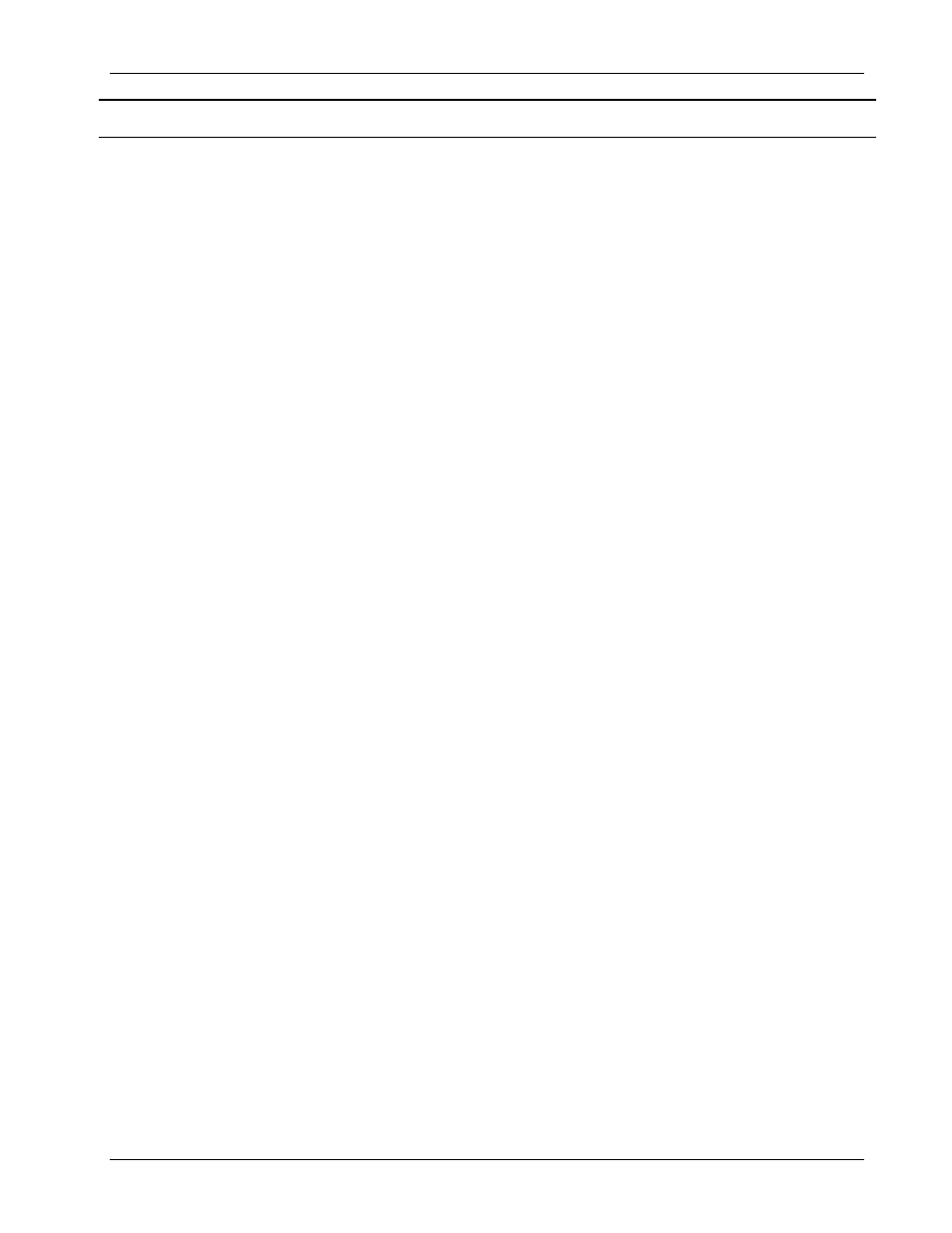
Clickfree Portable Backup Drive User Guide
Restoring my content
Copyright © 2009 Storage Appliance Corporation.
22
Restoring my content
W
HAT IF MY COMPUTER
’
S INTERNAL HARD DRIVE STOPS WORKING
,
OR
I
WOULD LIKE
TO TRANSFER MY CONTENT TO A NEW COMPUTER
?
All computer hard drives fail eventually, sometimes without warning. Occasionally,
computers suffer damage that affects the hard drive. Sometimes, laptop computers get lost
or stolen. Sometimes, also, you may delete content by mistake. When these things happen,
other computer users may lose valuable, sometimes irreplaceable, data.
But if you lose content you’ll be really happy that you bought and used
Clickfree
. Your
backed-up content is safe on your
Clickfree
backup, and can be restored when you have a
working computer again.
A
Clickfree
backup is also ideal for transferring your content from an old computer to a
new one. See “How do I restore from multiple computers? And how can I undo a restore?”
on page 32.
W
HAT DO
I
NEED BEFORE
I
CAN USE
C
LICKFREE TO RESTORE MY CONTENT
?
Before you can restore your content, your computer needs to be working – at the very least
it needs to be able to start up and display the desktop.
Of course, you can ‘restore’ your content to any computer that meets the system
requirements (see “What do I need before I start?” on page 9), not just to the computer
whose content you backed up.
The easiest way to copy content between computers is to plug the
Clickfree
Portable
Backup Drive in to your new computer. When the
Clickfree
application launches, just click
the
Restore
button at the bottom of the countdown screen.
H
OW DO
I
GET MY CONTENT BACK
?
To get your content back you don’t need to do much more than you did to back the content
up – it just takes a couple of clicks.
As with
Clickfree
backup, you can either make some choices – whether to restore all, or
just selected content, and where the content is restored to – or you can allow
Clickfree
to
make the choices for you.
W
HAT GETS RESTORED
,
AND TO WHERE
?
When
Clickfree
restore runs without you changing any options, it restores all of the content
that was backed up, and puts it in the same folders on your computer that it was backed up
from. This is the best choice if you have a new computer, or if you have repaired your old
computer and all of the content was erased.
On the other hand, if you have files on the computer, the restored files replace files of the
same name in the same location, but only after asking your permission.
If you prefer, you can easily tell
Clickfree
restore to restore your files to a place on your
