Storage Appliance HD325 User Manual
Page 27
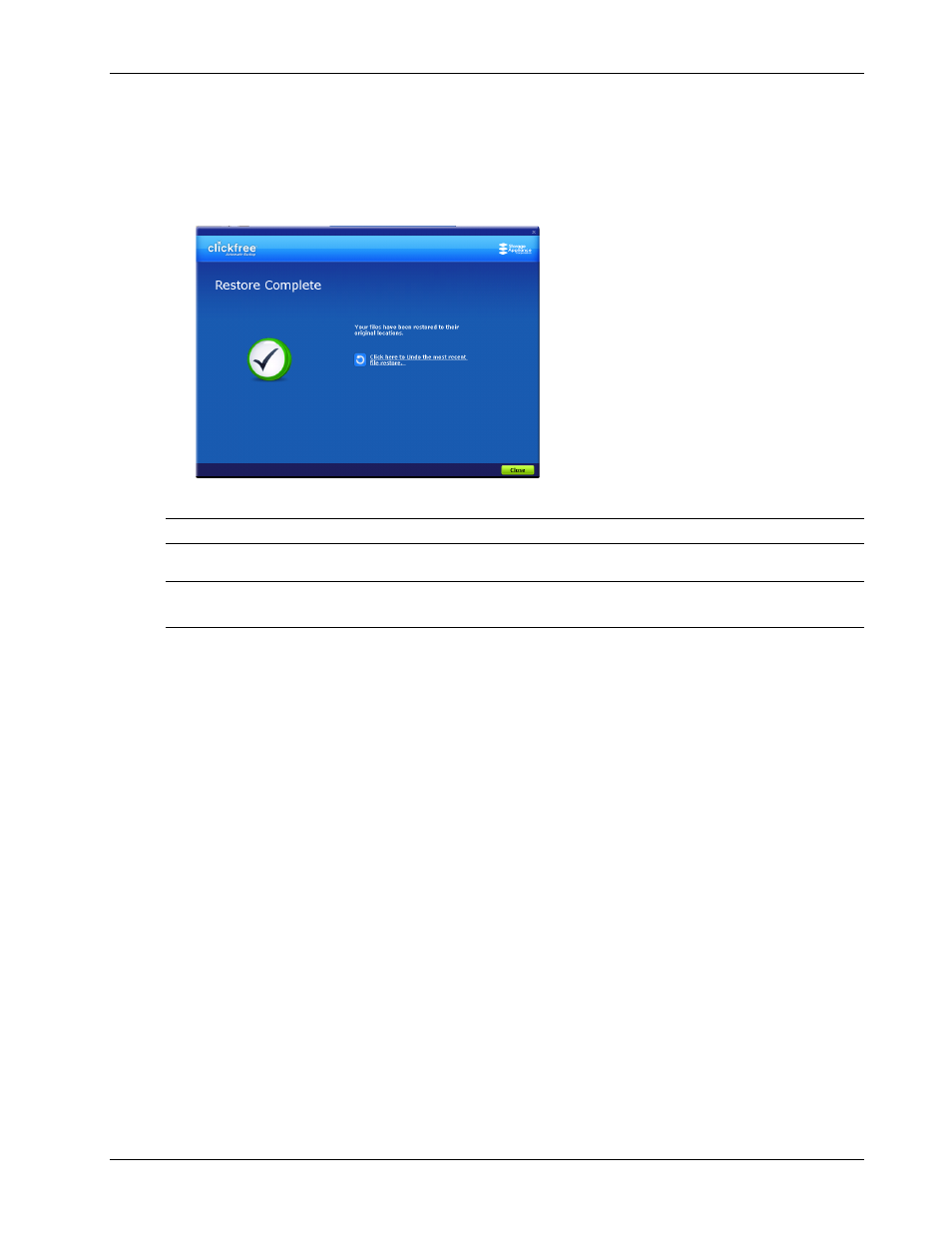
Clickfree Portable Backup Drive User Guide
Restoring my content
Copyright © 2009 Storage Appliance Corporation.
27
If two files have the same size (KB) and same date modified, it is likely safe to skip.
If you skip any files,
Clickfree
completes “with exceptions”. For details see “Restore
completed with exceptions” on page 33.
15. When all of your content has been restored,
Clickfree
tells you that it is done, and, if it
has replaced files on your computer, gives you a chance to undo the restore.
If you want to undo, see “How do I undo a restore?” on page 34.
Warning: There is no way to undo after you close this dialog.
16. If you do not want to undo the restore, click
Close
.
Note:
Your content has not been deleted from your
Clickfree
backup: it is still safe on the
Portable Backup Drive.
17. When you see the Restore Summary screen, simply unplug the
Clickfree
Portable
Backup Drive and store it in a safe place.
H
OW DO
I
CHANGE HOW
C
LICKFREE RESTORES CONTENT
?
By making choices at several steps in the restore process you can affect which content is
restored and where it is restored to.
What do the
Cancel
,
Next
, and
Back
buttons do?
As you go from one step to the next to restore content, the screens you see usually have
buttons for
Cancel
,
Next >
, and
Back>
.
Cancel
completely stops the restore, and returns you to the countdown screen.
Next >
accepts the decisions you have made so far, then moves on to the next step and the
next decision.
Back >
sends you back to the previous step so that you can change a decision you already
made. Until you click
Restore Now
or
Cancel
there is no limit to how often you can go back
and make changes.
