Recording, Cassette playback – Philips D8479 User Manual
Page 5
Attention! The text in this document has been recognized automatically. To view the original document, you can use the "Original mode".
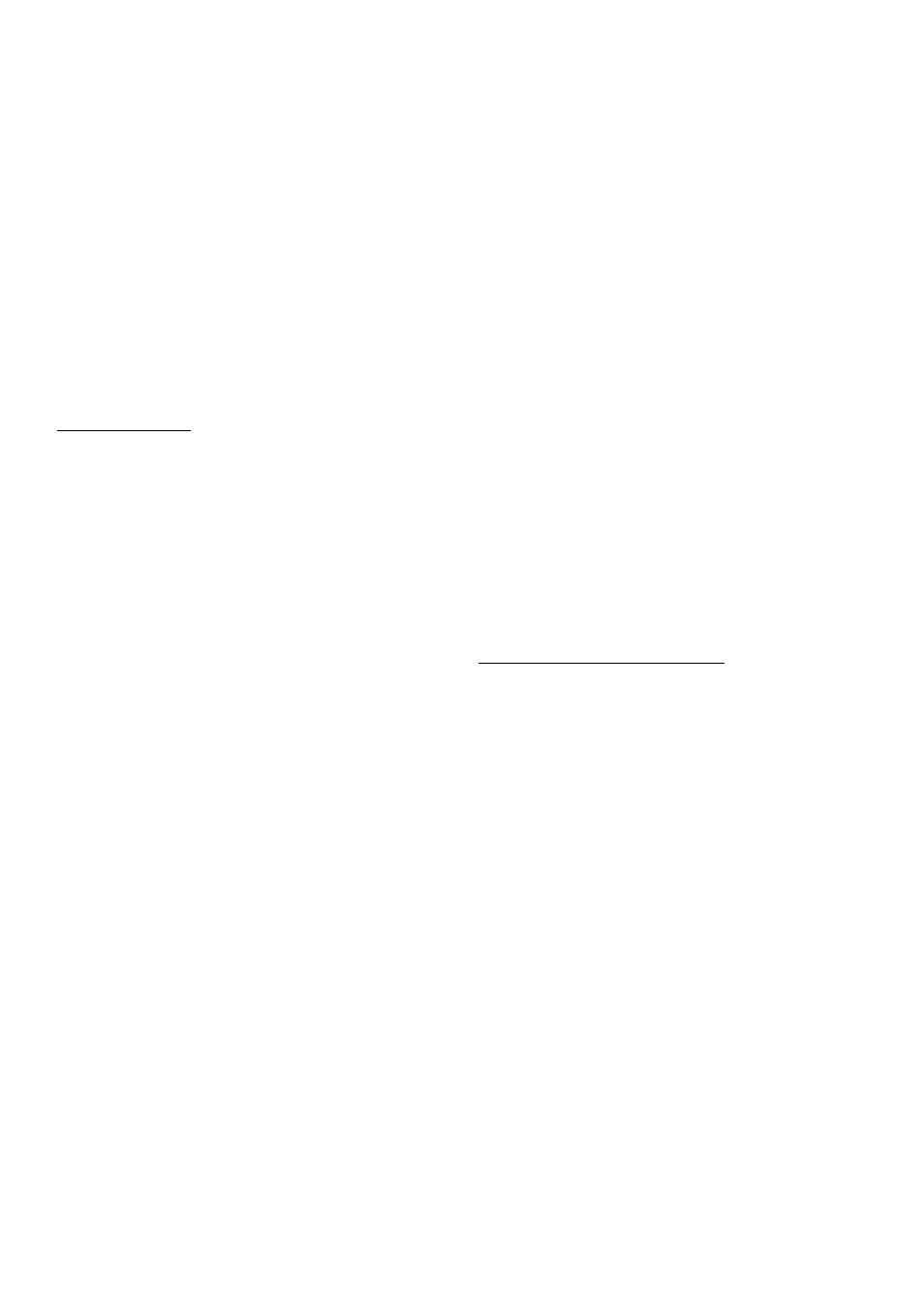
Tape counter (|) - deck A
Set the tape counter © to zero by pressing the zero
reset button immediately after inserting a cassette.
By noting the counter reading at which each
recording commences, you will be able to locate
any of your programmes rapidly by fast winding or
rewinding to the same reading.
Safeguard against accidental erasure
To protect a recording e.g. on side 1 of the
cassette, break out the tab as shown in fig. 5. Now,
recording on side
1
is no longer possible.
You can render this safeguard ineffective by
covering the aperture now existing with a piece of
adhesive tape.
RECORDING_____________________
Recording on deck B
• Set the MODE selector © to position:
- RADIO for radio recordings
- TAPE for copying from deck A to deck B, see
'DUBBING'
- CD/LINE IN for recording from the CD/LINE IN
sockets @, see ’CONNECTIONS’
- MIC for a mono recording on deck B from the
microphone ® (set VOLUME control® to zero)
Important:
- During recording, the deck A buttons should not
be pressed (except for dubbing).
- In order to avoid undesired mixing of signals
during recording, the CD/LINE IN sockets ®
should be disconnected when not in use.
• In case of FM stereo radio recordings, set FM
MONO/STEREO selector ® to the desired posi
tion.
• Press EJECT ■ to open the cassette holder.
• Insert the cassette into deck B (fig. 4). For
recording you must use a cassette on which the
tabs on the back (fig. 5) are not broken out.
• Now start recording by pressing RECORD •; in
doing so, PLAY ► is automatically pressed too. .
At the very beginning of the tape, no recording will
take place during the first 7 seconds when the
transparent leadertape passes the recorder heads.
The automatic recording level control ensures that
all sounds are recorded at the correct level.
• When monitoring during recording, adjust the
sound with the controls VOLUME ® and GRAPHIC
EQUALIZER ©. These controls do not affect the
recording.
Monitoring during microphone recordings is not
possible (set the VOLUME control ® to zero).
• For brief interruptions, press PAUSE II. To
restart recording, press this button once more.
• To stop recording, press STOP ■. On pressing
again, the cassette holder will open.
DUBBING - Copying from deck A to deck B
When copying, it recommended to use fresh
batteries or to connect the set to the mains.
• Set MODE selector ® to TAPE.
• Set the DUBBING SPEED selector ® to:
M. (released) for NORMAL speed dubbing;
(pressed) for HIGH speed dubbing; the in
dicator lights up then.
Note: Do not press this button during dubbing.
• Press both EJECT buttons ■ and insert a
recorded cassette into deck A and a cassette
which is suited for recording into deck B (fig. 4).
• Dubbing will start by pressing at the same time
the buttons PLAY ► on deck A and RECORD • on
deck B.
• To omit undesired passages, press PAUSE
II on
deck B; deck A will continue the playback. To
restart copying, press PAUSE II once more.
• Using the PAUSE button
II of deck A, deck B will
record a blank part.
• To stop dubbing, press both STOP buttons ■.
Important: During dubbing the deck A button A&
should not be pressed.
CASSETTE PLAYBACK____________
Cassette playback on deck A or B
• Set MODE selector ® to TAPE.
• Release (ji NORMAL) the DUBBING SPEED
selector ®.
• Press EJECT ■ and insert a recorded cassette
(fig. 4).
• Press PLAY ► and playback will start.
• Adjust the sound with the controls VOLUME ®
and GRAPHIC EQUALIZER @.
• During playback, the tape in the other deck
should not be fast forward wound or rewound,
otherwise the actual cassette playback is affected.
• To stop playback, press STOP ■.
Continuous play - A&
• Set MODE selector ® to TAPE. ‘
• Release (ji. NORMAL) the DUBBING SPEED
selector ©.
• Press both EJECT buttons ■ and insert a
recorded cassette into both decks (fig. 4).
• Press simuitaneously the deck A button A& (in
doing so, PLAY ► is automaticaliy pressed too) and
the deck B button PLAY ^: deck A will now play and
deck B stands still.
• Adjust the sound with the controls VOLUME ®
and GRAPHIC EQUALIZER ®.
