0o o © @® 0 ® ® © ss), Fee if, Icc 2 – Philips XS1956CI User Manual
Page 20
Attention! The text in this document has been recognized automatically. To view the original document, you can use the "Original mode".
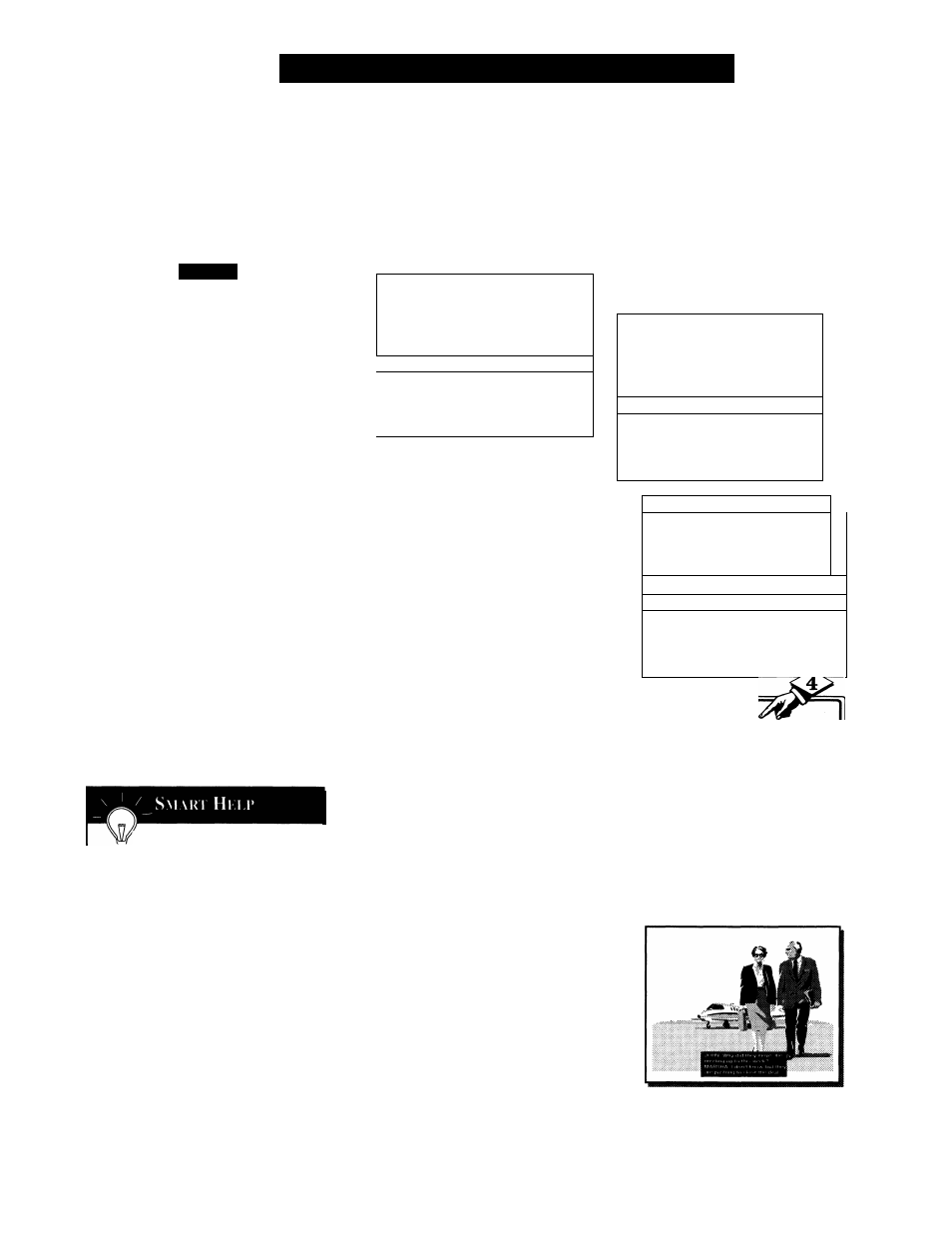
□
U
sing
the
C
losed
C
aption
C
ontrol
C
Closed Captioning (CC) allows
you to read the voice content of
television programs on the TV
screen. Designed to help the hear
ing impaired, this feature uses
onscreen ''text boxes” to show dia
logue and conversations while the
TV program is in progress.
Press the MENU button on the
remote to display the onscreen
menu.
<|> Press the CURSOR UP
A
or
CURSOR DOWN
T
button until
the word CC (Closed Caption) is
highlighted.
<|> Press the CURSOR RIGHT
^ button to select the CLOSED
CAPTION option you want (OFF, 1,
2, or MUTE). Dialogue (and
descriptions) for the action on the
captioned TV program will appear
onscreen.
NOTE: You can also set the
Closed Caption by pressing the CC
button on the remote. When pressed
repeatedly the screen will display the
options: CC-OFF, CC-1, CC-2, or
CC-MUTE.
_ Remember: The onscreen
S menu will time out and disap
pear from the screen when you fin
ish, or you can press the
STATUS/EXIT button to clear the
menu from the screen.
NOTE: Not all TV programs and product commercials are made for broadcast
with Closed Caption (CC) information included. Neither are all Closed Caption
modes (CC-1, or CC-2) necessarily being used by a broadcast station during the
transmission of a closed caption program. Refer to your area's TV program listings
for the stations and times of Closed Caption shows.
SmartLock
CLOCK
►
►
[cc
■wi
SETUP
►
SmartLock REVIEW
►
SmartLock
►
CLOCK
►
fee
If
SETUP
►
SmartLock REVIEW ^
0
o o
© @®
0 ® ®
©
sS)
IMENUI
■fox
©
&
Icc
2|
SETUP
►
SmartLock REVIEW
►
ULuuK
—
W
~^
fee
MUTEl
SETUP
►
SmartLock REVIEW ^
SMART SMART
SOUND PICTURE
CD -1
CAPTION
mode
Example Display
NOTE: The CC-MUTE option
can be used to set the TV to
turn the Closed Caption mode
“ON” whenever the MUTE but
ton on the remote is pressed.
This activates the CC-1 option.
MUTE will appear smaller in
the upper center of the screen.
20
