About the diskashur pro ssd, Package contents, Travel pouch – iStorage diskAshur Pro SSD Manual User Manual
Page 4: Usb y-cable
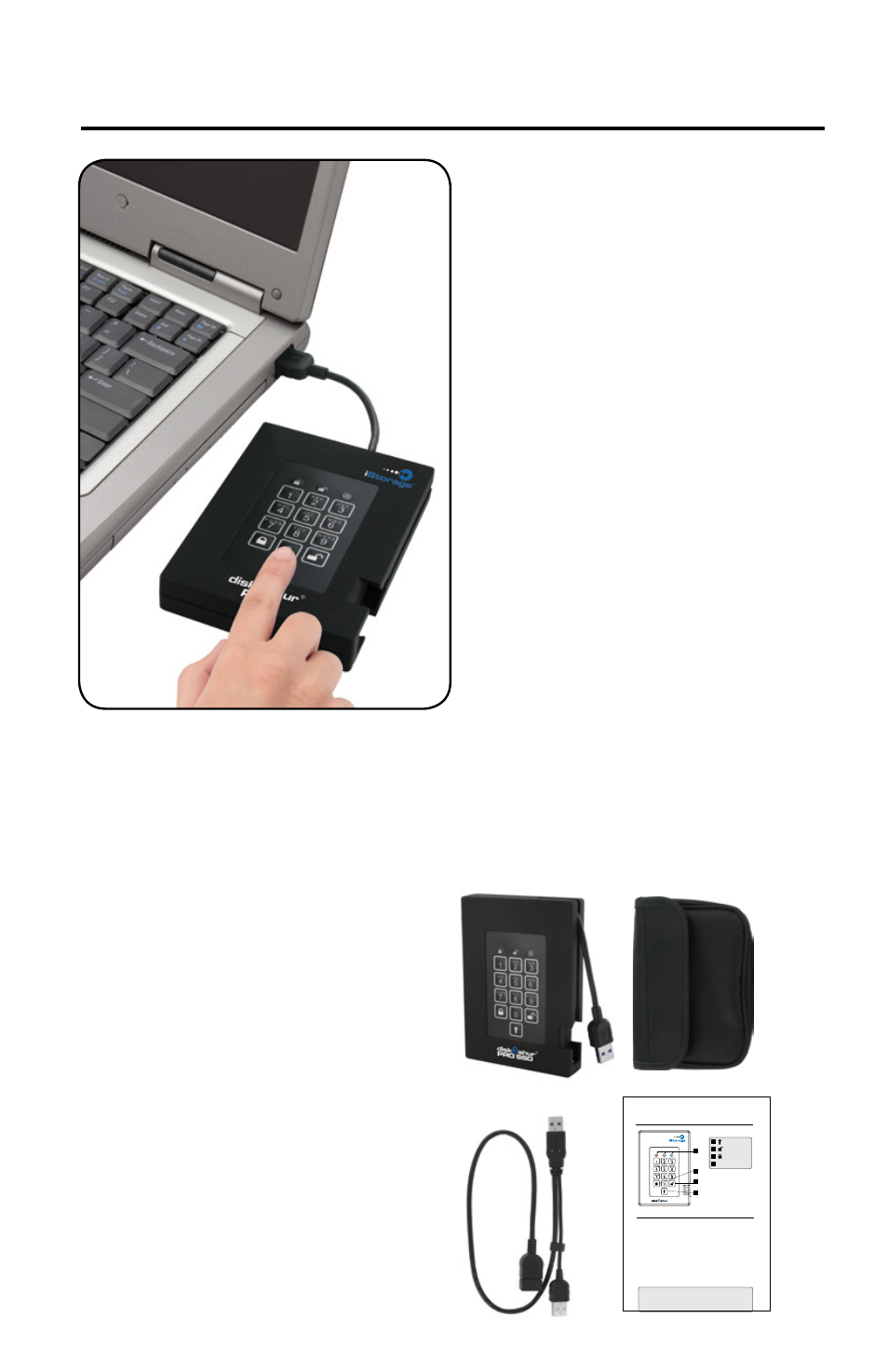
4
About the diskAshur PRO SSD
Package contents
•
diskAshur PRO SSD drive
with integrated USB 3.0 cable
•
Travel pouch
•
USB Y-cable
•
Quick Start Guide
Looking for the highest level of
security for your data while utilizing
the fastest USB 3.0 speeds?
Look no further than the
diskAshur PRO SSD certified and
tested to NIST FIPS 140-2 Level
2 requirements and with ultra-fast
data transfer.
Sporting an easy-to-use keypad
design that is impervious to dust
and grit, with a software free setup
and operation, the diskAshur PRO
SSD enables you to access the
drive simply and easily with your
own unique PIN. And with a super
fast integrated USB 3.0 cable, you
can access your data faster than
ever before.
diskAshur
PRO
FIPS
Quick Start Guide
1
2
3
4
3
1
2
SHIFT button
UNLOCK button
LED Indicator lights
4
LOCK button
When you first plug in the
diskAshur PRO, the unit will do
a self-test to verify all security
components are working properly.
The LEDs will go through 3 test
stages
RED
,
GREEN
, and
BLUE
.
This will be followed by three
GREEN
flashes on a successful
test. Any test failure will leave the
unit in an interoperable state with
the
RED
LED flashing.
First Time Use
Before the drive can be used, the Admin PIN MUST be set. The LED will display Solid
BLUE
and Solid
GREEN
to indicate the diskAshur PRO is waiting for a PIN to be set.
To Set-up the Admin PIN:
1. Press
UNLOCK + 9. The LED will change to Solid
BLUE
and Blinking
GREEN
.
2. Enter the new Admin PIN and press
UNLOCK key. If accepted the
GREEN
LED
will flash for 3 short blinks, then return to Solid
BLUE
and Blinking
GREEN
.
3. Re-enter the Admin PIN and press the
UNLOCK key. If accepted the
GREEN
LED will be Solid for 3 seconds.
4. LED will then turn
BLUE
and remain in Admin mode for 30 seconds or if the
LOCK key is pressed, will return the drive to a standby state.
5. The Admin PIN is now set and will allow access to the drive or the Admin features.
6. To
UNLOCK the drive, exit Admin by pressing the LOCK button. Then enter the
new PIN and press
UNLOCK.
*Note:
PINs must be a minimum length of 7 maximum 16 digits.
Cannot contain all consecutive numbers (2345678 or 9876543)
Cannot contain all same number (1111111)
The
SHIFT key can be used for additional combinations.
SHIFT + 1 are a separate value than just 1.
PRO
®
