Interlogix SuperBus 2000 8Z User Manual
6xshu%xv, Qsxw 0rgxoh, Ãì>>мкãìàõvìã
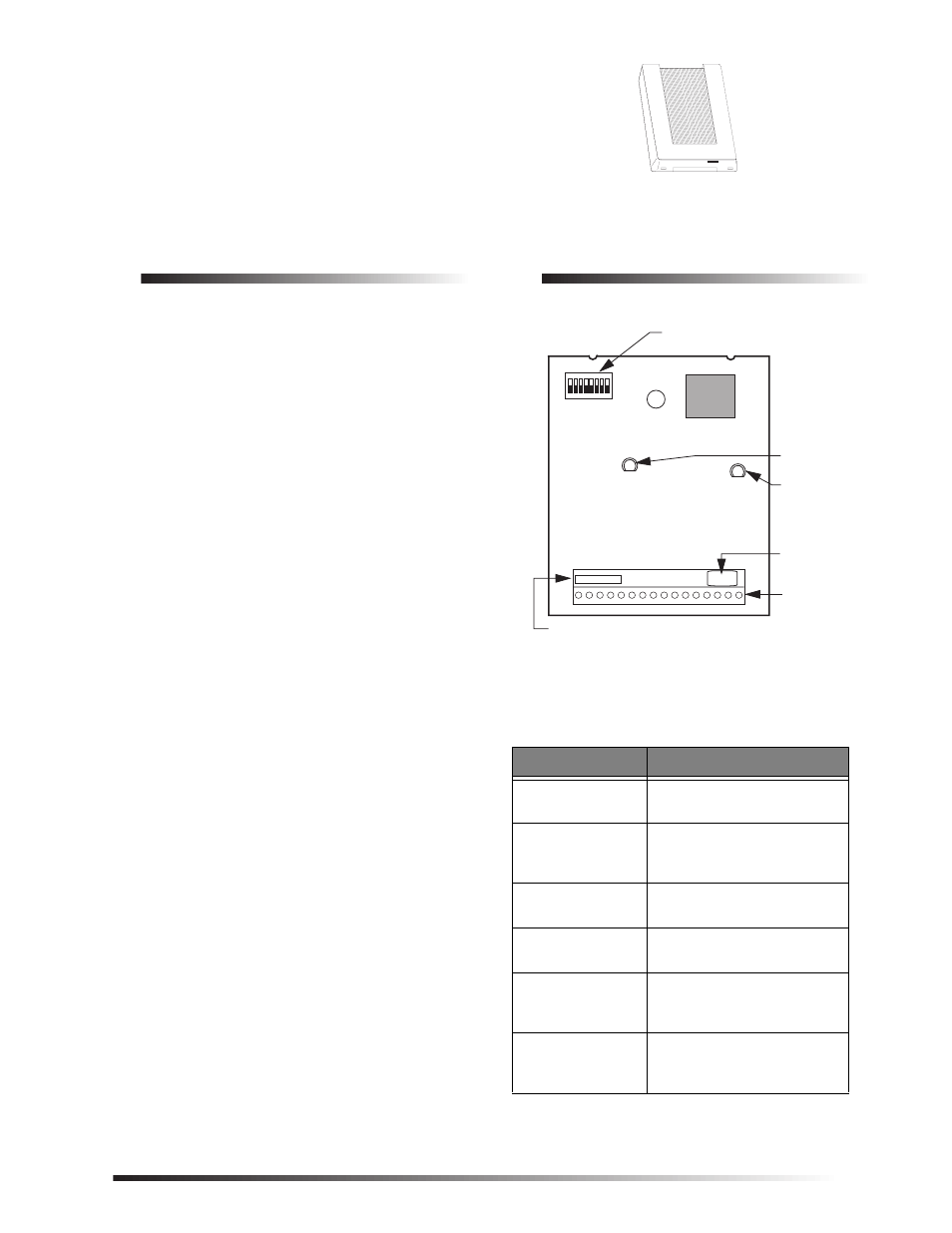
1
6XSHU%XV
= ,QSXW 0RGXOH
ITI Part No. 60-774
ÃÌ>>МКÃÌÀÕVÌÃ
Document Number: 466-1606 Rev. B
November 2000
Product Summary
Each SuperBus
®
2000 8-Zone Input Module adds eight
supervised hardwire zones. Each module includes mounting
hardware and eight 2.0K ohm end-of-line (EOL) resistors.
Power for the module is provided by the panel.
Both normally open and normally closed detectors can be
wired to module inputs. Using an EOL resistor on each loop
input, the module monitors all zones and alerts the panel if
there is an open/short circuit.
Advent
®
panels can support multiple modules for up to 250
zone inputs. UltraGard
®
panels can support up to eight
modules for 64 additional zone inputs. Concord
™
panels can
be expanded up to 76 zone inputs.
For additional security, the plastic case includes space for
installing a magnet and reed switch that can provide tamper
protection to detect cover removal.
SuperBus 2000
vs. SuperBus
SuperBus 2000 panels have the ability to auto-address mod-
ule unit numbers. When the panel is powered up, the panel
automatically reads the unique SuperBus 2000 device ID
number and assigns a unit number to the module. This elim-
inates manually setting DIP switches and the chance of
identical unit number conflicts.
SuperBus 2000 Panels
R Advent
R Concord (software versions 2.0 and later)
SuperBus panels communicate with SuperBus 2000 mod-
ules but require the module unit number to first be set man-
ually with DIP switches.
SuperBus Panels
R UltraGard
R Concord (software versions 1.0–1.6)
Module Components
Figure 1.
Module Circuit Board Components
Table 1. Module Component Descriptions
Component
Function
Unit Number DIP
Switches
Used for manually setting unit
numbers (SuperBus panels).
SuperBus 2000
Device ID Number
Label
Identifies unique device ID
number (SuperBus 2000
panels).
Software Version
Label
Identifies the installed
software version.
Green POWER
LED
Indicates module power status.
Red BUS LED
Flashes to indicate normal
communication to the panel
bus.
Wiring Terminals
Used for power, bus, and
hardwire zone input
connections.
SOFTWARE
VERSION LABEL
GREEN POWER
LED
UNIT NUMBER
DIP SWITCHES
WIRING
TERMINALS
9712G01A.DSF
RED BUS
STATUS LED
SUPERBUS 2000
DEVICE ID
NUMBER LABEL
8557109A.DS4
Document Outline
- Product Summary
- Module Components
- Component
- Function
- Panel
- Maximum Bus Devices
- Panel
- Maximum Wire Length
- Tools and Supplies Needed
- Installation
- Mounting the Module
- To Mount the Module on a Wall
- To Mount the Module in an Advent Cabinet
- 1. Remove AC panel power and disconnect the backup battery(s).
- 2. Remove the module cover and set it aside (Figure 2).
- 3. Turn the module upside down and line up the holes on the back-plate at the desired location (F...
- 4. Secure the back-plate to the cabinet using three 1/4 - inch #6-32 self-tapping screws (not inc...
- To Mount the Module in a Concord Cabinet
- 1. Remove AC panel power and disconnect the backup battery.
- 2. Remove and discard the module cover (Figure 2).
- 3. Insert a support standoff shown in Figure 5 (supplied with panel) into the panel circuit board.
- 4. Slide the module back-plate onto the two clips located on the top-left corner or center of the...
- 5. Push the lower-right corner of the module onto the support standoff (see detail in Figure 6).
- 6. Gently press the module up and onto the cabinet side tab.
- Mounting the Module
- Wiring the Module
- Module
- Terminals
- Advent*
- Ultra-
- Gard
- Concord
- Gauge
- Max. Wire Run*
- 1. Figure 8 shows an example of how to connect up to eight normally closed (N/C) or normally open...
- Installing a Cover Tamper Switch
- To install the tamper reed switch (Figure 9):
- 1. Slide the reed switch into the reed switch holder located on the module back-plate shown in Fi...
- 2. Insert the magnet into the nibs on the module cover. Remove the magnet clip from the module ba...
- 3. Connect the normally closed reed switch (in series with a 2.0K ohm EOL resistor) to the module...
- To install the tamper reed switch (Figure 9):
- Setting the Module Unit Numbers
- Power Up and Bus Communication
- On Concord and Advent Panels
- New Installations
- Existing Installations
- 1. Verify that all wiring between the panel and module is correct.
- 2. Connect the panel backup battery(s) and restore panel AC power. Alphanumeric touchpad displays...
- 3. Press 8 for System Menu.
- 4. Press 0 for Program Menu.
- 5. Enter your Install Code (default 0123).
- 6. Enter Item Number 48001 to add SuperBus devices. All installed devices are automatically added...
- 7. Press * twice to return to the Main Menu.
- 8. Both the green and red LEDs turn on for one second. The green POWER LED will remain on and the...
- On UltraGard Panels
- Programming and Testing
- Troubleshooting
- Problem
- Action/Solution
- 1. Check for incorrect wiring connections.
- 2. Make sure panel AC power is applied and the backup battery(s) are connected.
- 3. If the LED still remains off, replace the module.
- 1. Verify that the panel recognizes the module by entering program mode (see specific panel Insta...
- 2. Check for incorrect wiring connections.
- 3. For Concord (software versions 1.0–1.6) and UltraGard panels make sure that module DIP switch ...
- 4. If the LED still doesn’t flash, replace the module.
- 1. For Concord (software versions 1.0–1.6) or UltraGard systems, check for bus devices with the s...
- 2. Re-initialize the panel by disconnecting and reconnecting panel power.
- 3. Make sure the zone has been “learned” into panel memory.
- 4. Verify that the panel recognizes the module by entering program mode (see specific panel Insta...
- 5. Remove zones and try installing the module without the zones.
- 6. Replace the module.
- Specifications
- Notices
