Playing back exported dvr format files, Ptz mode, Logging on – Interlogix DVR 60 Quick Start User Manual
Page 6: Overview of the main menu
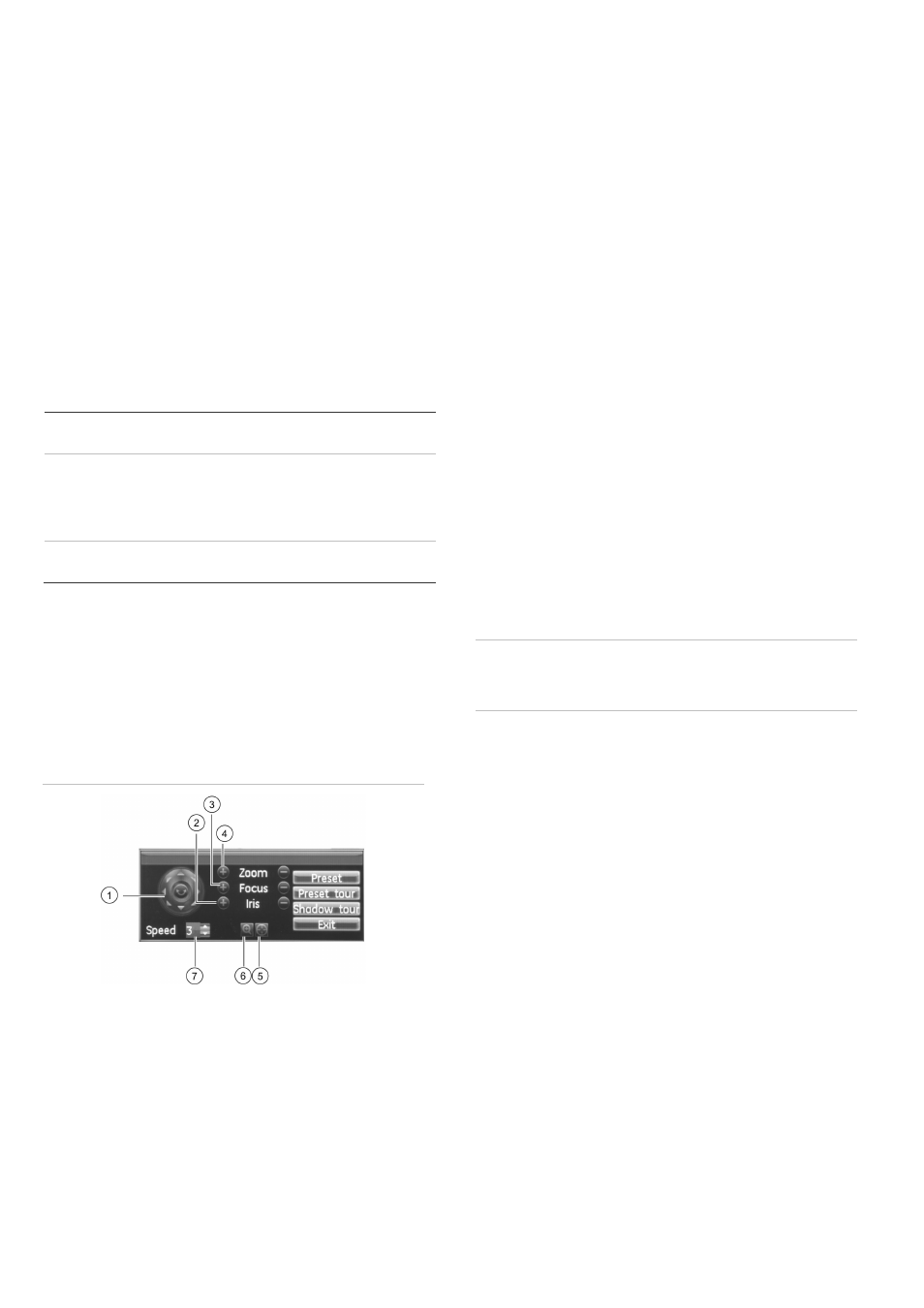
EN - 6
TruVision DVR 60 Quick Start Guide
Playing back exported DVR format
files
Use the standard file player software to play back the
archived video on your PC. It can be downloaded from
the TVR 60 when archiving files onto a backup device.
PTZ mode
PTZ mode lets you control the PTZ operation of the
cameras using any TVR 60 user interface. You can
control PTZ cameras using the buttons on the front
panel and IR remote control or by using the PTZ
control buttons on the mouse toolbar. You must have
PTZ control access privileges to enter PTZ mode.
You can enter PTZ mode using the front panel, remote
control, and mouse.
Front panel
Press the joystick for Enter. The PTZ
control panel appears.
Mouse
Right-click the mouse on the desired
camera image. The mouse pop-up control
panel appears. Click the PTZ icon to enter
PTZ mode. The PTZ control panel
appears.
Remote control
Press the OK button. The PTZ control
panel appears.
If the display was in multiscreen format, it changes to
full screen format.
PTZ control panel
When you enter PTZ mode, the PTZ control interface
displays as shown in Figure 5 below.
Figure 5: PTZ control panel
1.
Directional pad/auto-scan buttons: Controls the movements
and directions of the PTZ. Center button is used to start auto-
pan by the PTZ camera.
2. Adjust
iris.
3. Adjust
focus.
4. Adjust
zoom.
5.
Centers the PTZ camera. This function is not supported on all
PTZ cameras.
6.
Instant zoom in. This function is not supported on all PTZ
cameras.
7.
Adjust the speed of the PTZ camera movement.
Logging on
Use passwords to limit access to the TVR 60. Only
authorized users should be able to modify menu
settings or carry out certain tasks.
By default, your DVR comes with three user accounts:
an Administrator account, a Manager account and an
Operator account. These accounts provide multiple
levels of access and functionality.
• Administrator
– The administrator account
includes extended menu with full access to all
settings. The Administrator has the authority to
add, delete or configure parameters for many of
the system functions. User name is admin. It
cannot be changed. There can only be one
administrator. The default password is 1234.
• Manager
– The manager account includes
reduced menu access to Video settings
(inaccessible features that are not visible). The
default user name is manager. The default
password is 2222.
• Operator
– The operator account includes menu
access with no programming possibilities
(inaccessible features are not visible). The default
user name is operator. The default password is
3333.
Caution:
The default Admin password should be
changed immediately for security reasons. Write it
down in a safe place so that you do not forget it.
Overview of the main menu
The TVR 60 has an icon-driven menu structure that
allows you to configure the unit’s parameters. Figure
on page 7 shows the TVR 60 main menu screen. Each
command icon displays a screen that lets you edit a
group of TVR 60 settings. Most screens are available
only to system administrators.
You must be in live mode to access the main menu.
The currently selected command icon is highlighted in
green.
