Ddns settings, Live mode, Quick archive – Interlogix DVR 60 Quick Start User Manual
Page 5
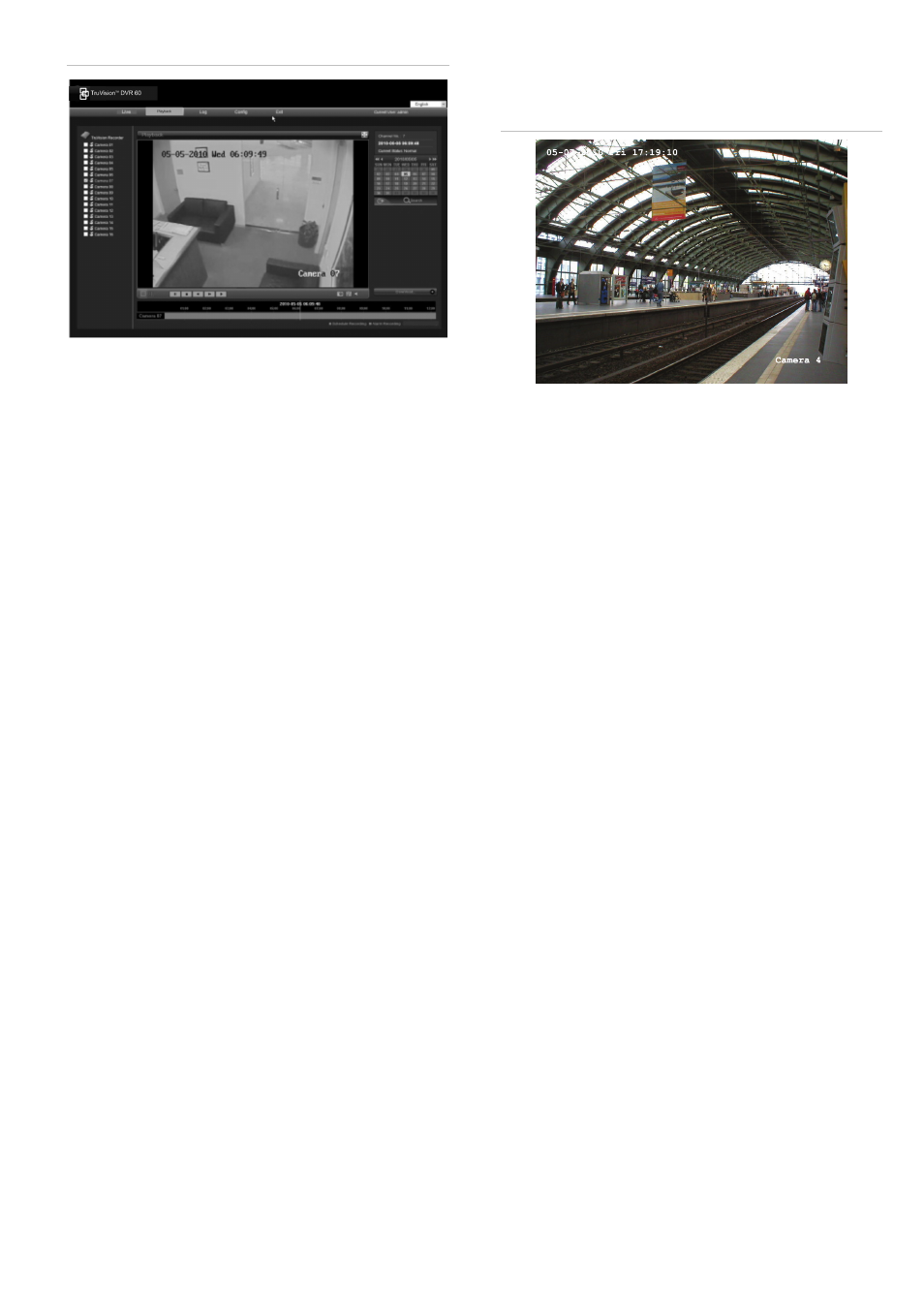
TruVision DVR 60 Quick Start Guide
5 - EN
Figure 3: Web browser interface
DDNS settings
The DDNS function lets you define the device’s
domain name for access through a Web browser. Use
the DDNS screen to define the settings for the DDNS
function.
To define the DDNS settings:
1. Enter the Network Settings screen by selecting
Network in the main menu.
2. Click the Advanced tab.
3. Click Setup (next to DDNS) to enter the DDNS
screen.
4. Check the DDNS box to enable feature.
5. Select a DDNS Type. You can select one of the
following:
• PeanutHull: Enter the User Name and Password
obtained from the PeanutHull website.
• DynDNS: Enter the Server Address for DynDNS
(i.e. members.dyndns.org). In the DVR Domain
Name field, enter the domain obtained from the
DynDNS Web site. Then enter the User Name and
Password registered in the DynDNS network.
6. Enter the Server Address and the DVR Domain
Name.
7. Enter the User Name and Password.
8. Enter the password again to confirm.
9. Click OK to save.
Live mode
Live mode is the normal operating mode of the unit
where you watch live pictures from the cameras. The
TVR 60 automatically enters into live mode once
powered up. On the display screen, you can see the
current date and time as well as the camera name, as
shown in Figure 4 below. To change the information
displayed on-screen, see the TruVision DVR 60 User
Manual.
Figure 4: Live mode example
Viewing in full screen
Press the numeric button on the front panel to switch
to the corresponding camera display. For example,
press button 10 to view camera 10.
Right-click the mouse and select Camera from the
menu. Select the camera required.
Viewing in multiscreen
A cameo is any cell in a multiscreen display. A camera
picture can only be shown in one cameo at a time. The
TVR 60 has five multiscreen display formats available
as well as full screen.
Configure which multiscreen display appears by
default in the Display screen.
Quick Archive
Quick archive lets you archive recorded files quickly by
using the Archive button on the front panel. The
TVR 60 then downloads all the recorded files on the
unit to fill the available memory space on the media.
This option is not available via the mouse.
To archive recorded video using Quick Archive:
1. Insert the backup device into the TVR 60.
If using a USB memory drive, insert the device into
the USB port on the front panel. If using a digital
video disk (DVD), insert the disc into the DVD
drive. If both media are found in the TVR 60, the
USB device takes precedence over the DVD.
2. Press the Archive button on the front panel or
remote control. The unit starts to download the
files.
A message appears to confirm when the download
is complete.
