Interlogix DVR 60 Quick Start User Manual
Page 4
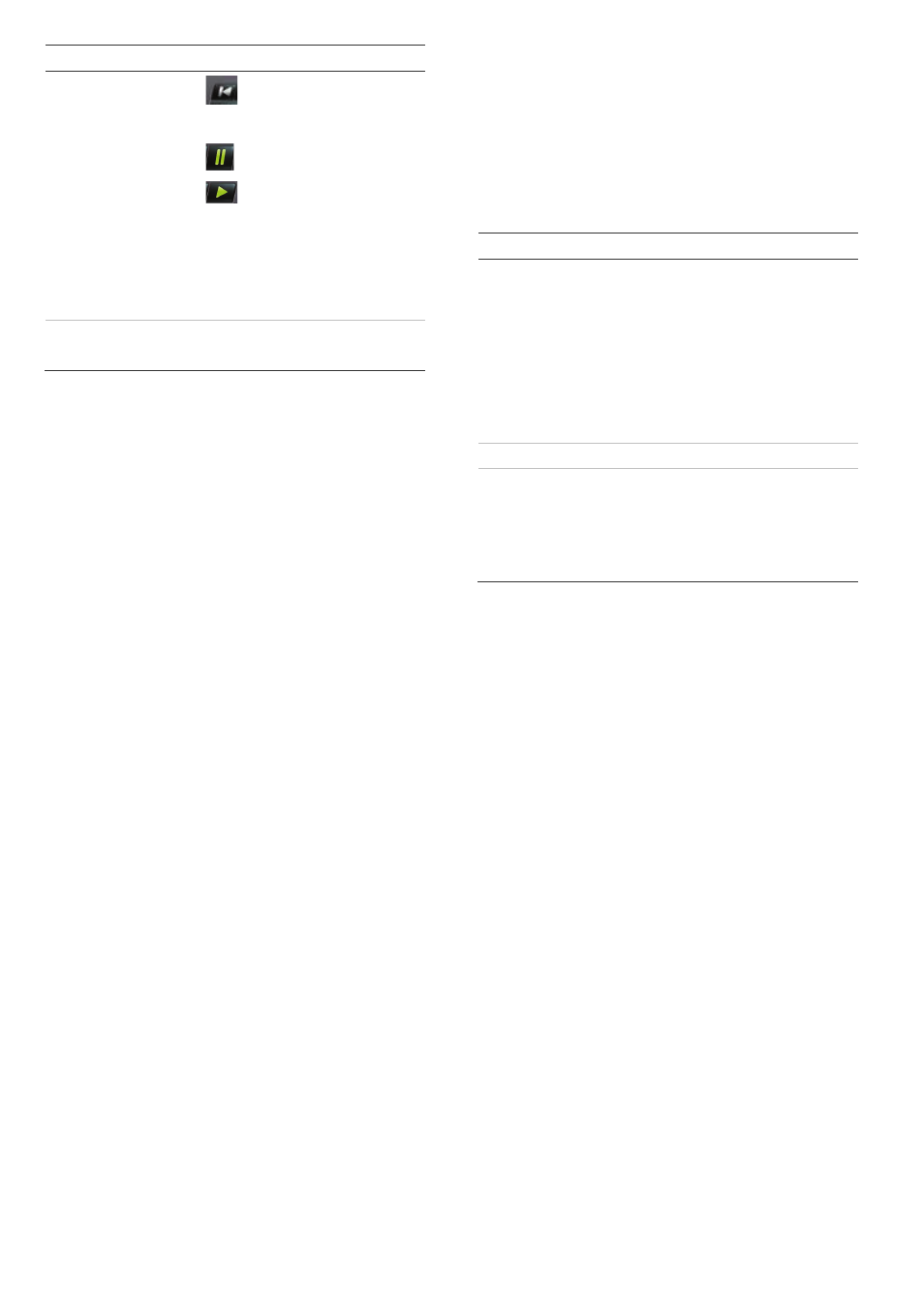
EN - 4
TruVision DVR 60 Quick Start Guide
Item Name
Description
12. Playback
buttons
: Jumps back to the oldest
available video and starts the
playback.
: Pauses playback.
: Instantly plays back the
currently selected file. Default
time is 1 minute.
Live: Switch to live mode.
Replay: Replay the current file in
playback Starts at the beginning of the
file.
13. Menu
and
Search buttons
Menu: Enter main menu.
Search: Enter advanced search menu.
IR remote control
The IR remote control buttons are similar to those on
the TVR 60 front panel. You can use the remote
control to perform any TVR 60 function.
To place batteries into the IR remote control:
1. Remove the battery cover.
2. Insert the batteries (AAA). Make sure that the
positive and negative poles are correctly placed.
3. Replace the battery cover.
To connect the remote control to the TVR 60:
1. Press the Menu button on the remote control or
front panel or right-click the mouse and select the
Menu button. The main menu screen appears.
2. Click the Display icon.
3. Click the Monitor tab. The Monitor screen appears.
4. Check and remember DVR device address value.
The default value is 255. The device address is
valid for all IR controls.
5. On the remote control press the Device button.
6. Enter the device address value. It must be the
same as that on the TVR 60.
7. Press the ENTER button on the remote or front
panel.
USB mouse
The USB mouse provided with the TVR 60 can be
used to operate all the functions of the DVR, unlike the
front panel, which has limited functionality. The USB
mouse lets you navigate and make changes to
settings in the user interface.
Connect the mouse to the TVR 60 by plugging the
mouse USB connector into the USB port on the front
panel. The mouse is immediately operational and the
pointer should appear.
Move the pointer to a command, option, or button on a
screen. Left-click the mouse to confirm a selection.
See Table 2 below for a description of the mouse
buttons.
Table 2: Mouse buttons
Item Description
Left button
Single-Click: Select a component of a menu, such as
a button or an input field. This is similar to pressing
the ENTER button on the remote/front panel controls.
Double-Click: Switch between single screen and
multi-screen mode in Preview/ Playback mode.
Click and Drag: Clicking and dragging the Left
mouse button can be used to control the pan/tilt of a
PTZ camera as well as to vary the position of digital
zoom area and camera OSD. It can also be used to
setup the alarm areas
Right button Single-Click: Shows pop-up menu
Scroll-wheel Scroll Up: In Preview mode, scrolling up switches to
the previous screen. In Menu mode, it moves the
selection to the previous item.
Scroll Down: In Preview mode, scrolling down
switches to the next screen. In Menu mode, it moves
the selection to the next item
Web browser control
The TVR 60 Web browser lets you view, record, and
play back videos as well as manage all aspects of the
TVR 60 from any PC with Internet access. The
browser’s easy-to-use controls give you quick access
to all TVR 60 functions.
To access the TVR 60, open a Web browser and enter
the IP address assigned to the TVR 60 as a Web
address. In the log on screen, enter the default user ID
and password.
• User ID: admin
• Password: 1234
The Web browser uses the following ports.
• IP address - 192.168.1.82
• Subnet mask - 255.255.255.0
• Gateway address - 192.168.1.1
• Video Port: 8000
• HTTP Port: 80
