Operating the tvr 60 – Interlogix DVR 60 Quick Start User Manual
Page 3
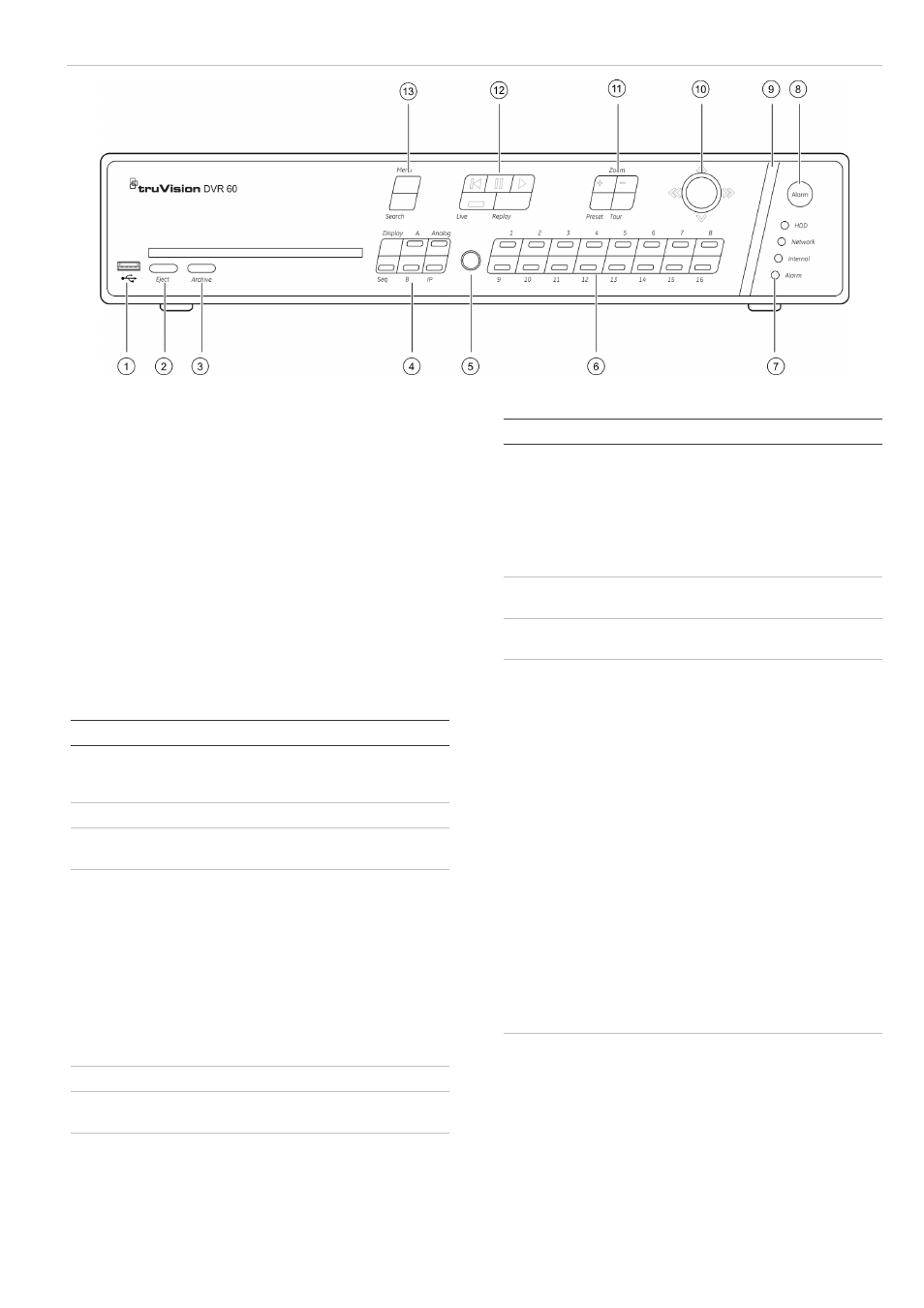
TruVision DVR 60 Quick Start Guide
3 - EN
Figure 2: Front panel
Operating the TVR 60
Control options
There are several ways to control the TVR 60:
•
Front panel control
• IR
remote
control
•
Mouse toolbar control
•
Web browser control
Front panel control
The buttons on the front panel control most functions.
See Figure 2 above for locations of the controls.
Table 1: Front panel control descriptions
Item Name
Description
1.
USB ports
Universal serial bus (USB) port for
additional devices such as USB mouse
and USB hard disk drive (HDD)
2.
Eject
Ejects CD/DVD disc.
3.
Archive
Press once to enter quick archive
mode. Press twice to start archiving.
4. Display
buttons
Display: Toggles through the various
multiscreens: full, quad, 1+5, 1+7, 9,
and 16.
Sequence: Starts/stops sequencing in
live mode.
A: Selects monitor A in live mode
B: Selects monitor B in live mode
Analog: Displays the analog cameras
IP: Displays the IP cameras
5.
IR receiver
Receiver for IR remote
6.
Numeric buttons
Switch between different cameras in
live, PTZ control or playback modes.
7. Status
LEDs HDD: Green indicates the DVR is
working correctly. Red indicates a fault.
Network: Green indicates the network
is working correctly. Red indicates a
Item Name
Description
fault.
Internal: Green indicates the Watchdog
is working correctly. Red indicates that
the Watchdog is reporting a fault.
Alarm: Green indicates no external
alarm. Red indicates an external alarm
status.
8.
Alarm button
Use to manually acknowledge an
alarm.
9. Alarm
indicator
bar
Blinking red indicates that there is an
alarm.
10.
Joystick
Use to select options in a menu and to
control playback. Press for Enter. LED
arrows are lit when the jog is active.
Live mode: Enter PTZ mode.
Menu mode: Move the joystick left/right
and up/down to position cursor in menu
screen. Press for Enter.
PTZ mode: Move the joystick left/right
and up/down to position cursor in menu
screen. Press for Enter.
Playback mode:
Rotate the joystick to control the
movement of the PTZ camera:
- Move left: Decrease speed.
- Move right: Increase speed.
- Move up: Jump forwards 30 seconds.
- Move down: Jump backwards 30
seconds.
11. PTZ
buttons Zoom: Use + and – for digital zoom.
Preset: Call up preprogrammed preset
positions.
Tour: Call up preprogrammed shadow
tours.
