Select the language, Reset camera settings, Save all changes – Interlogix UVD-6130VE-2 User Manual User Manual
Page 18: Set the camera id
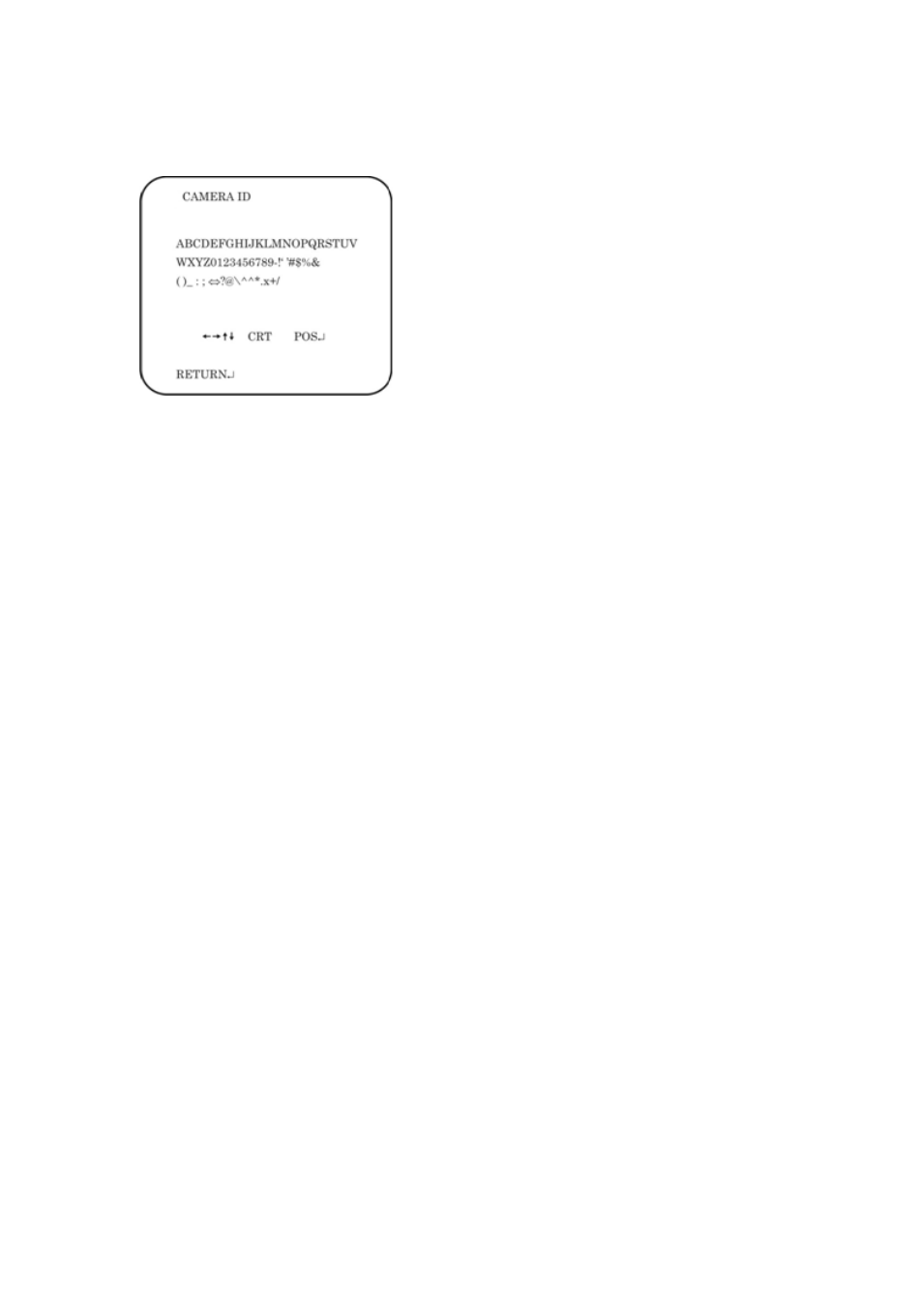
16
UltraView UVD-6130VE-2 WDR Dome Camera User Manual
Set the camera ID
In the Setup menu, go to
Camera ID
to open its menu. Press Enter to display the
menu. The camera ID displayed on-screen can have up to 40 characters.
Camera ID input line
Command line
To enter a character, move the cursor to the desired character and press
Enter
to select it. It appears in the input line. Repeat the process until all characters are
entered.
To move the character, input position in the input line, move the cursor in the
command line to ← or → and press
Enter
.
To clear the input line, move the cursor to CLR and press
Enter
.
To delete a character in the input line, select the character so that it blinks. Then
move the cursor to CLR on the command line and press
Enter
.
To position the camera ID on-screen, move the cursor to POS and press Enter.
The menu will then disappear on-screen and the camera ID will be displayed on
the monitor. Use the menu button to move the camera ID to the desired position.
Press
Enter
. The menu will reappear. Select
Return
to return to the previous
menu.
Select the language
In the Setup menu, go to
Language
to open its menu.
Use this menu to select the OSD language. Select the desired language. There
are only two languages available; English and Japanese.
Reset camera settings
Use this menu to reset the camera settings to factory default.
In the Setup menu, go to
Camera Reset.
Press Enter to reset all camera values
to factory default.
Save all changes
Changes are not saved automatically. To save all changes made, move the
cursor to the
Save All
option in the Setup menu and press
Enter
.
