2 self-diagnosis system information, 3 main menu, 4 menu operation – IC Realtime 23x Mini PTZ Dome Camera User Manual
Page 10
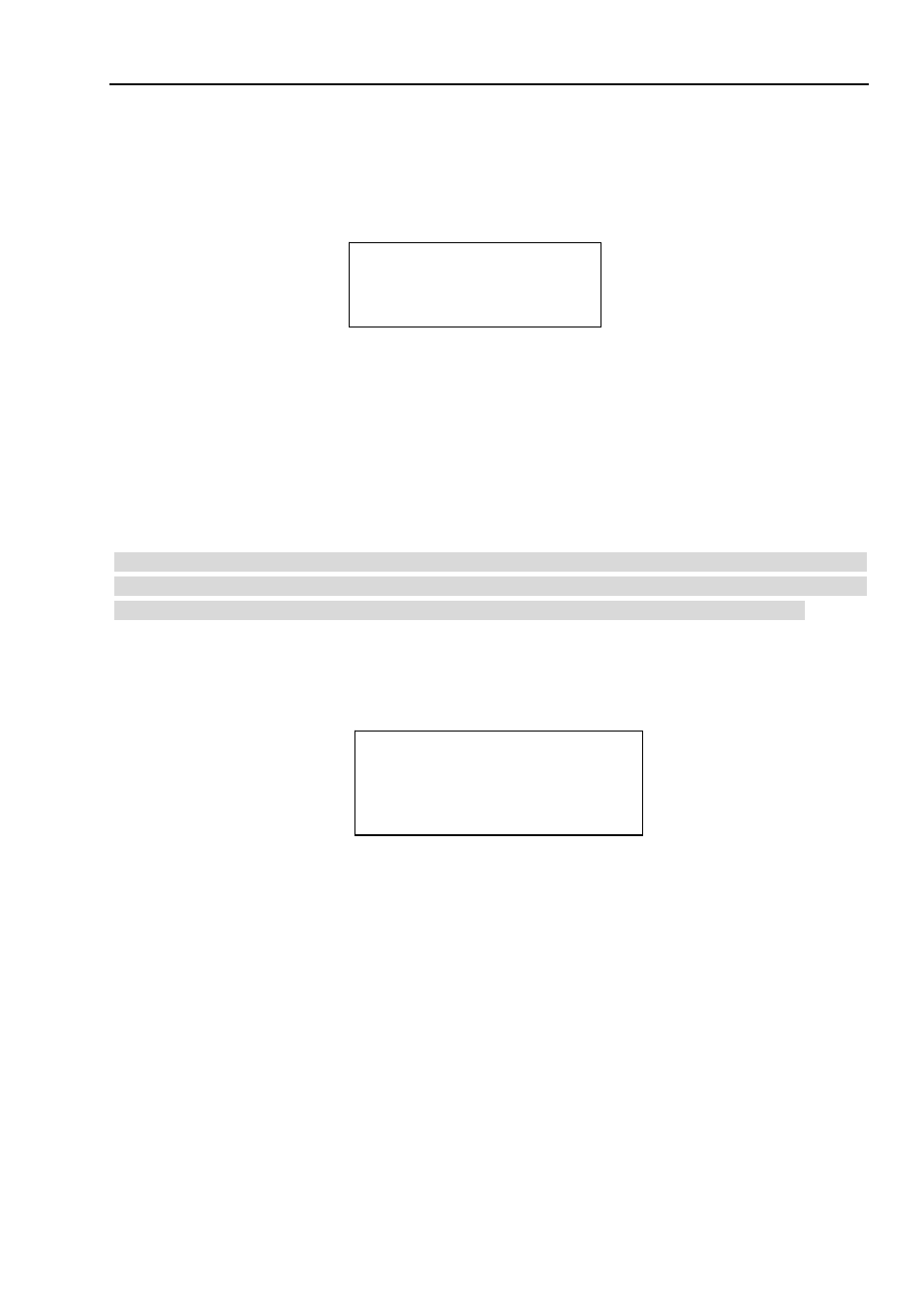
4
ADDR :001-H
BAUD RATE :9600
PARITY :None
SOFTWARE :V1.02.0.R
SYSTEM INFORMATION
DISPLAY SETTING
CAMERA SETTING
FUNCTION SETTING
IR LIGHT SETTING
EXIT
The above diagram illustrates the overall structure of the speed dome setup menu.
Note:
z
ERR means current setup is invalid. Please restore factory default setup.
z
Please make sure all the cable connections are right.
2.2 Self-diagnosis System Information
After installation, please connect speed dome to power. The system goes on a self-diagnosis, and then
it pops up the above interface to show the system information.
The above interface disappears after speed dome received the first command (or the display time lasts
for 4 minutes.)
z
ADDR: Here you can view dome address information. For example, 001-H, H is the hardware
address number, –S is software address mode.
z
Baud rate: Dome communication baud rate.
z
Parity: Communication parity bit format.
z
Software: Dome software version.
When you are using the control keyboard or the matrix host to control the device, please make
sure the control parameter of the keyboard or the matrix host is the same with the speed dome
OSD (including address, baud rate, parity). Please make sure the cable connection is OK.
2.3 Main Menu
You can open speed dome menu via control keyboard, matrix, or speed dome control terminal.
z
SYSTEM
INFORMATION:Dome system information, address information, set north direction,
language, factory default setup, reboot and so on.
z
DISPLAY INFORMATION: Display dome preset title, azimuth display, direction, zoom, and dome
internal temperature and etc information.
z
CAMERA PARAMETERS:Display dome white balance setup, camera function setup, day/night
setup and etc.
z
FUNCTION SETTING: Set preset, pan, auto scan, auto tour, auto pattern, idle motion and etc
function.
z
ALARM
SETTING:Set dome alarm number, action, contact, replay out, reset time, and etc.
z
EXIT: Log out the system menu.
2.4 Menu Operation
