6 network keyboard control dome, 1 cable connection, 2 keyboard setup – IC Realtime Professional 3-D DVR/PTZ Keyboard with Network Capability User Manual
Page 27: 3 operation
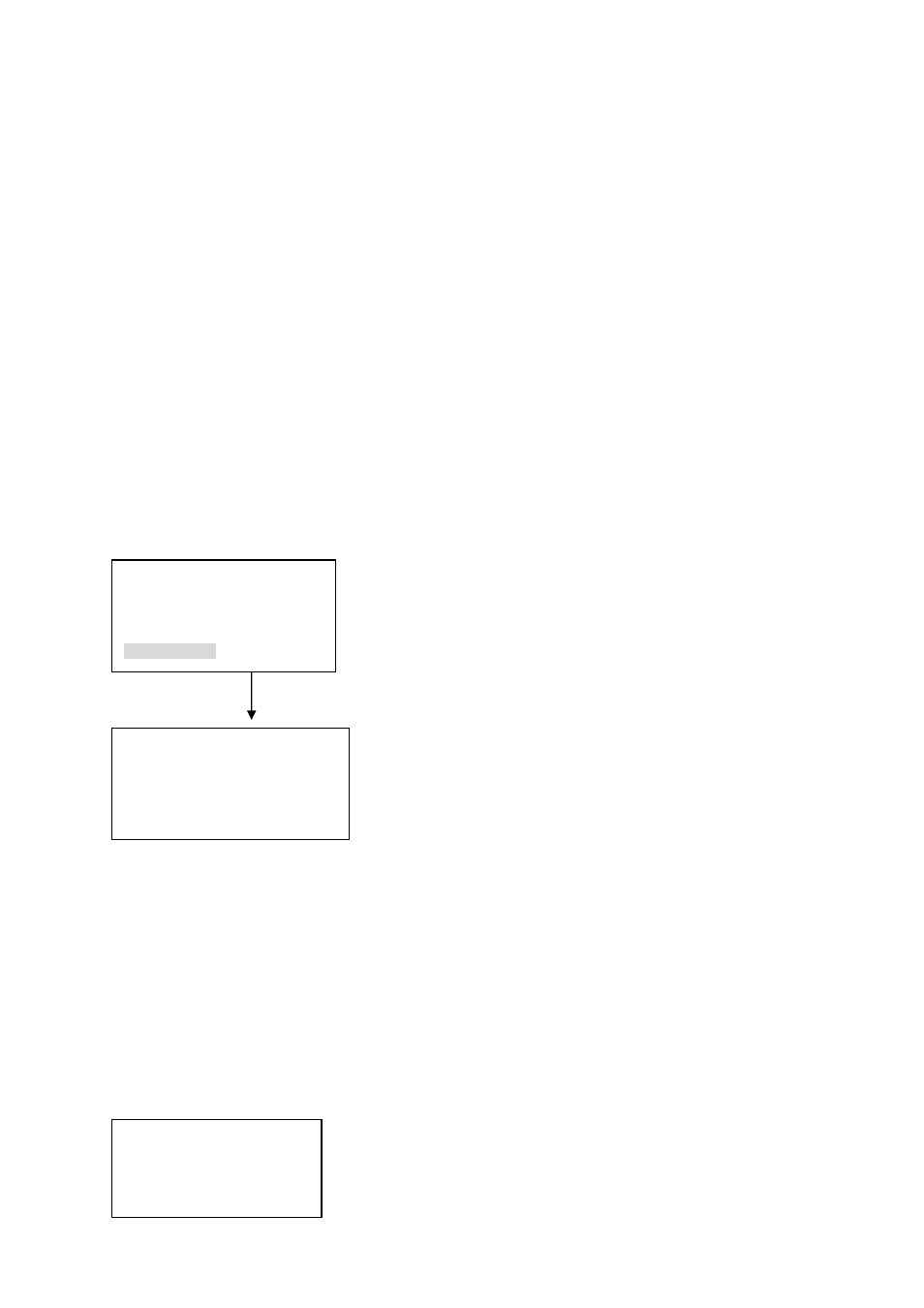
27
ID:0
Device name: qiuji ①
Device type: dome
Connection type: RS485
485 Add: 1 O_E VFY: None
PRTCL: DH-SD S-bit: 1
Baud: 9600
D-bit: 8
6 Network Keyboard Control Dome
6.1 Cable Connection
Please make sure keyboard AB line and dome AB line connection is right.
Connect dome to power, and then connect dome video cable to the monitor.
Before operating, please go to dome menu to go on setup. If dome address is 1,
then keyboard RS 485 address is 1.
6.2 Keyboard Setup
In keyboard menu, go to control point.
Here you can input ID, device name.
You can use left/right key to select device type.
Use up/down to highlight connection type, then click ENTER to go to RS 485 setup.
485 address is 1, default protocol is DH-SD. You can select in accordance with you actual
demands.
After all the setup, click Enter to save setup or you can click ESC to exit without saving the
modification you have done.
6.3 Operation
Before operation please note:
z
X value varies due to different protocols.
z
Please use up/down to move dome operation menu.
z
Use left/right to move cursor.
z
All the operation here is based on DH-SD protocol. There may be some difference for
various protocols.
Now you can click ID key and input ID number to enter current device connection interface.
Current device:Dome
RS485 ADD:1
ID:0
