IC Realtime Professional 3-D DVR/PTZ Keyboard with Network Capability User Manual
Page 26
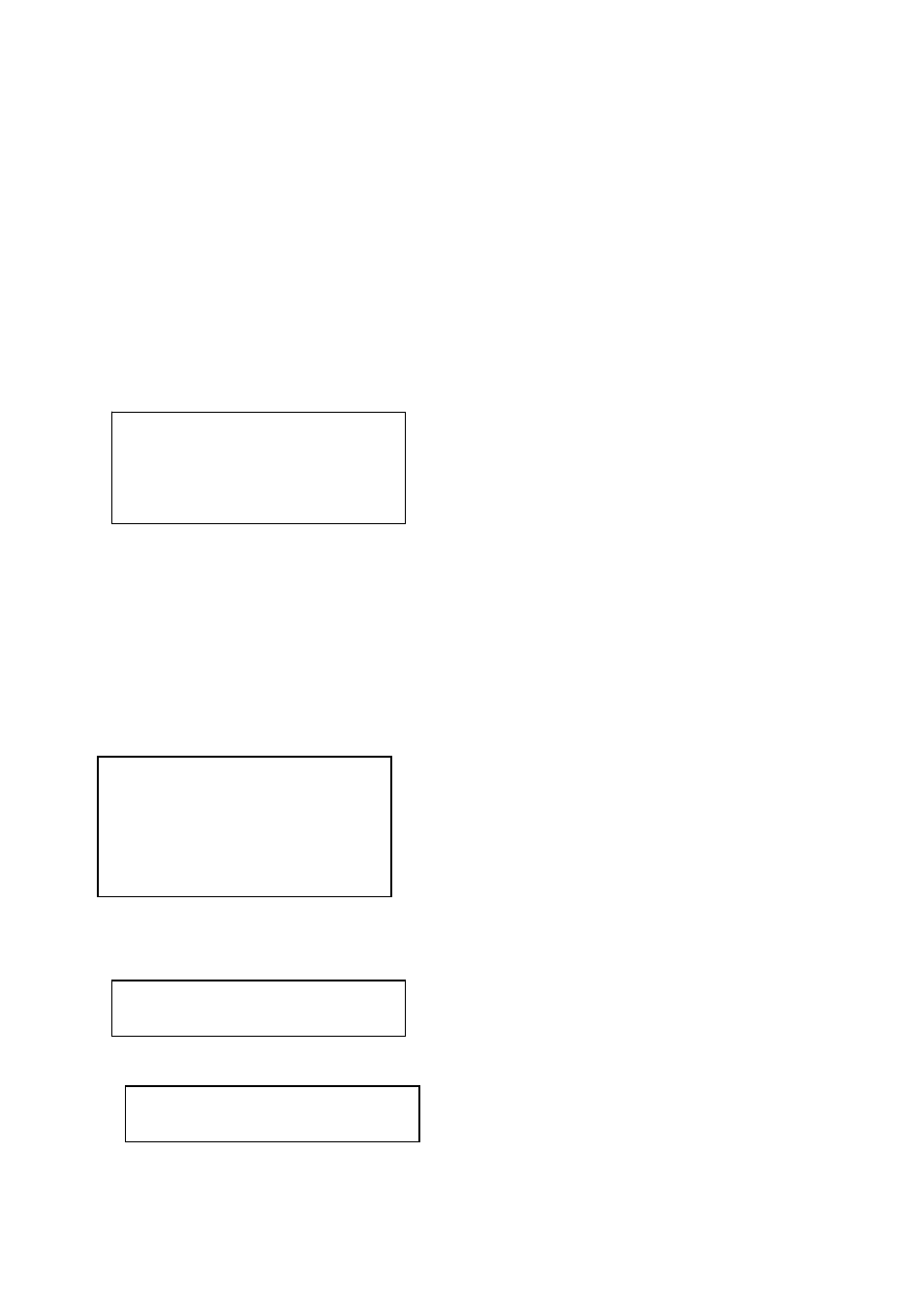
26
Date:Year:2006 Month:09 Day:20
Start:H:08 M:30 S:00
End:H:17 M:30 S:00
Ch:1 Type:Recording
NO.1-0 08:30:01 09:30:30
NO.1-1 09:30:01 10:30:00
NO.1-2 10:30:00 11:30:00
NO.1-3 11:30:00 12:30:00
NO.1-4 12:30:00 13:30:00
Download NO.X file ?
YES:ENTER, NO:ESC
No USB device connected
OK
Note: before click tour key, please make sure your current series DVR supports tour function.
You can click tour key (3) to begin touring.
F、 、 、
are corresponding to :One/four/nine/sixteen window display modes.
You can click numeral key to go to corresponding channel. E.g. you can click numeral 1 to go to
channel one.
For channel number more than two-digit (such as numeral 11), you need work with CAM key.
E.g., you want to go to channel 12 then you input CAM+12+CAM.
5.4.6 Network keyboard backup (USB backup)
Connect network keyboard RJ45 port with DVR. Please refer to 6.2 Network Connection.
You can follow the procedures below:
z
Insert external hard disk into USB port.
z
After successfully login, click AUX1 in the keyboard. You can see the interface,
¾
Date
¾
Start
time
¾
End
time
¾
Channel name
¾
Video type: recording/alarm/motion detection/card number
z
After setup, please click ENTER. Network keyboard sends search results to DVR. You can
see the following interface if there are matched results.
z
Please use up/down to select one path to save video files.
X here range from 0 to 4. Click ENTER to save video and system pops up process bar.
If there is no USB device connected, system pops up message to alert you.
