Screen) (see, Navigation system manual, Driving to your destination – HONDA 2013 Pilot - Navigation Manual User Manual
Page 60
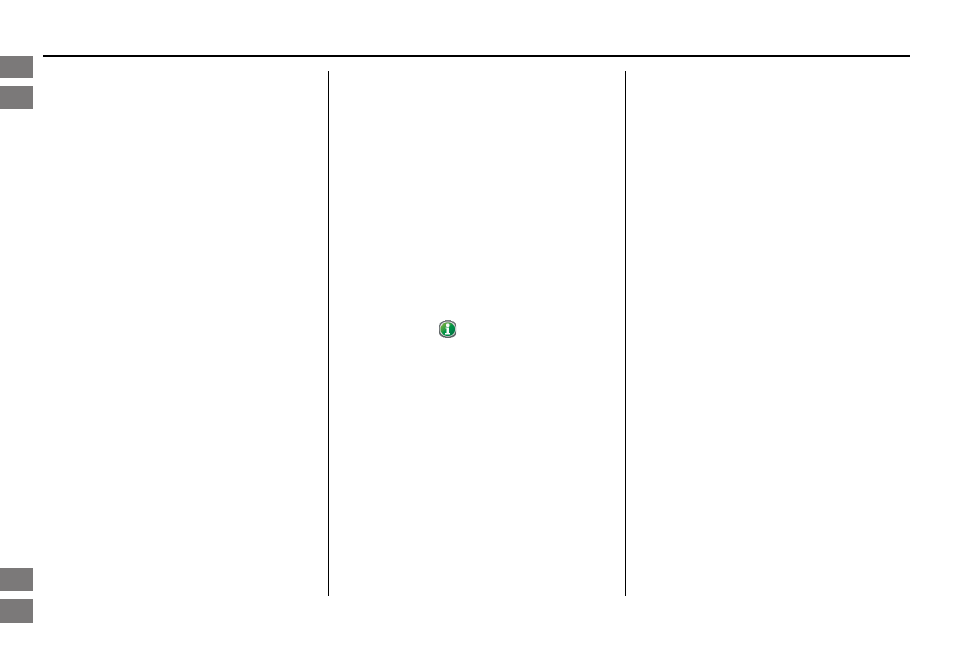
60
Navigation System
Exit Info. (Freeway Exit
Information)
You can search freeway exit
information (gas stations, restaurants,
ATMs, etc.) and add new destinations or
waypoints to the calculated route. Select
Exit Info. on the
Guidance menu
screen, and a list of freeway exits for the
route is displayed.
If you select the freeway exit you plan
on taking, a list of businesses in the area
will be displayed. You can choose a
listing to set as a new destination or
waypoint, and say or select OK.
On the
map
screen, you can display
Freeway Exit information using the
Interface Dial. The Exit Info icon will
only be displayed on the
map
screen if
there is any freeway exit information
available. Choose the 1/4, 1/2, or 1 mile
scale, then move the crosshairs to the
desired Exit Info icon and push in on the
Interface Dial. Choose a place from
the list and set it as a new destination or
waypoint.
NOTE:
To turn on “Freeway exit information”
on the
map
screen, display the icon bar
and select the
icon (see
).
Guidance Mode
When en route to a destination, you
have two display options: single-screen
mode (the factory default) or split-
screen mode.
If you select Guidance Mode on the
Guidance menu
screen, the
Select a
guidance mode
screen will appear.
Single-screen mode - While the
map
screen is displayed, only the map is
shown with occasional guidance pop-up
windows as you approach a guidance
point. When you press the MAP/
GUIDE button and switch to the
guidance
screen, only the
guidance
screen is displayed.
Split-screen mode - While the
map
screen is displayed, the map is on the
left of the screen, and the next guidance
point is on the right side of the screen.
You will see the same screen setup
when you press the MAP/GUIDE
button.
2013 Pilot
Intro
Index
Home
SEC
Driving to Your Destination
Navigation System Manual
