GMC 2007 Acadia User Manual
Page 305
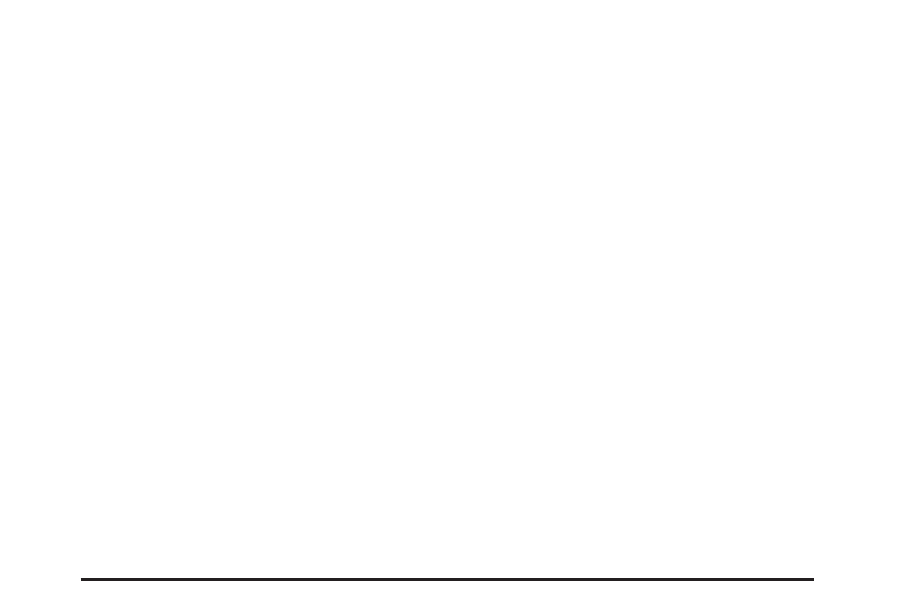
If these problems occur, check the bottom surface
of the CD. If the surface of the CD is damaged,
such as cracked, broken, or scratched, the
CD does not play properly. If the surface of the
CD is soiled, see Care of Your CDs and DVDs
on page 328 for more information.
If there is no apparent damage, try a known
good CD.
Notice: If a label is added to a CD, or more
than one CD is inserted into the slot at a
time, or an attempt is made to play scratched
or damaged CDs, the CD player could be
damaged. While using the CD player, use
only CDs in good condition without any
label, load one CD at a time, and keep the
CD player and the loading slot free of foreign
materials, liquids, and debris.
Do not add any label to a CD. It could get caught
in the CD player. If a CD is recorded on a
personal computer and a description label is
needed, try labeling the top of the recorded CD
with a marking pen.
If an error displays, see “CD Messages” later in
this section.
Z
CD (Eject): Press and release the
Z
CD
button to eject the CD-R or CD-RW that is
currently playing in the bottom slot. A beep sounds
and Ejecting Disc displays. Once the disc is
ejected, Remove Disc displays. The CD-R can be
removed. If the CD-R or CD-RW is not removed,
after several seconds, the CD-R or CD-RW
automatically pulls back into the player.
If loading and reading of a CD cannot be
completed, such as unknown format, etc., and the
disc fails to eject, press and hold the
Z
CD button
for more than five seconds to force the disc to eject.
Z
DVD (Eject): Press and release the
Z
DVD button to eject the CD-R or CD-RW that is
currently playing in the top slot. A beep sounds
and Ejecting Disc displays. Once the disc is
ejected, Remove Disc displays. The CD-R or
CD-RW can be removed. If the CD-R or CD-RW
is not removed, after several seconds, the CD-R or
CD-RW automatically pulls back into the player.
305
