Easy exit seat – GMC 2007 Acadia User Manual
Page 14
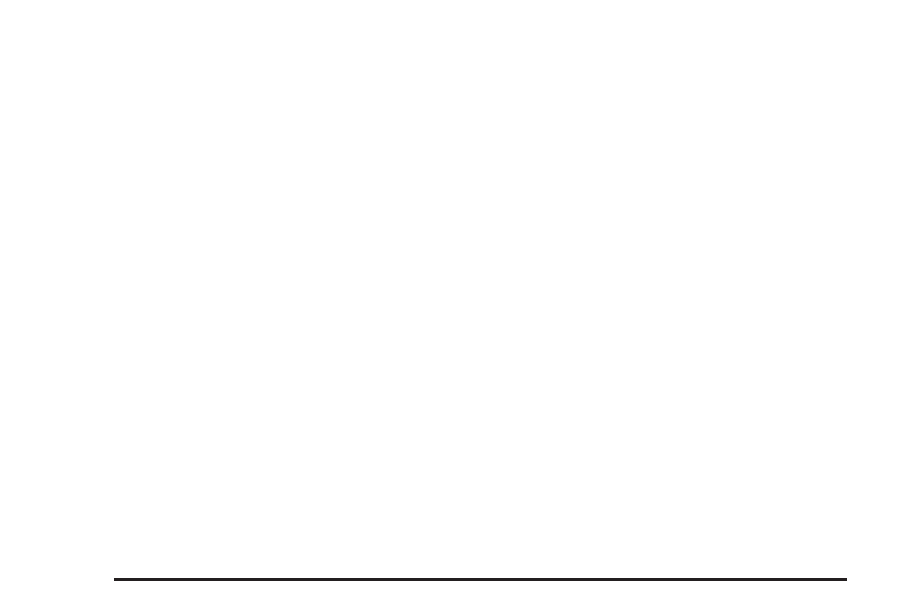
A second seating and mirror position can be
programmed by repeating the above steps and
pressing button 2.
To recall the memory positions, the vehicle must
be in PARK (P). Press and release either button 1
or button 2 corresponding to the desired driving
position. The seat and outside mirrors will move to
the position previously stored. You will hear a
single beep.
If you use the Remote Keyless Entry (RKE)
transmitter to enter your vehicle and the remote
recall memory feature is on, automatic seat
and mirror movement will occur. See “MEMORY
SEAT RECALL” under DIC Vehicle Customization
(With DIC Buttons) on page 255 for more
information.
To stop recall movement of the memory feature at
any time, press one of the power seat controls,
memory buttons, or power mirror buttons.
If something has blocked the driver’s seat while
recalling a memory position, the driver’s seat recall
may stop working. If this happens, press the
appropriate control for the area that is not recalling
for two seconds, after the obstruction is removed.
Then try recalling the memory position again by
pressing the appropriate memory button. If
the memory position is still not being recalled, see
your dealer/retailer for service.
Easy Exit Seat
The control for this feature is located on the
driver’s door panel between buttons 1 and 2.
With the vehicle in PARK (P), the exit position can
be recalled by pressing the exit button. You will
hear a single beep. The driver’s seat will
move back.
If the easy exit seat feature is on in the Driver
Information Center (DIC), automatic seat
movement will occur when the key is removed
from the ignition. See “EASY EXIT SEAT” under
DIC Vehicle Customization (With DIC Buttons)
on page 255 for more information.
Further programming for the memory seat feature
can be done using the DIC. You can select or
cancel the following:
•
The automatic easy exit seat feature.
•
The remote memory seat recall feature.
For programming information, see DIC Vehicle
Customization (With DIC Buttons) on page 255.
14
