A c om, O l v – Casio LK-56 User Manual
Page 51
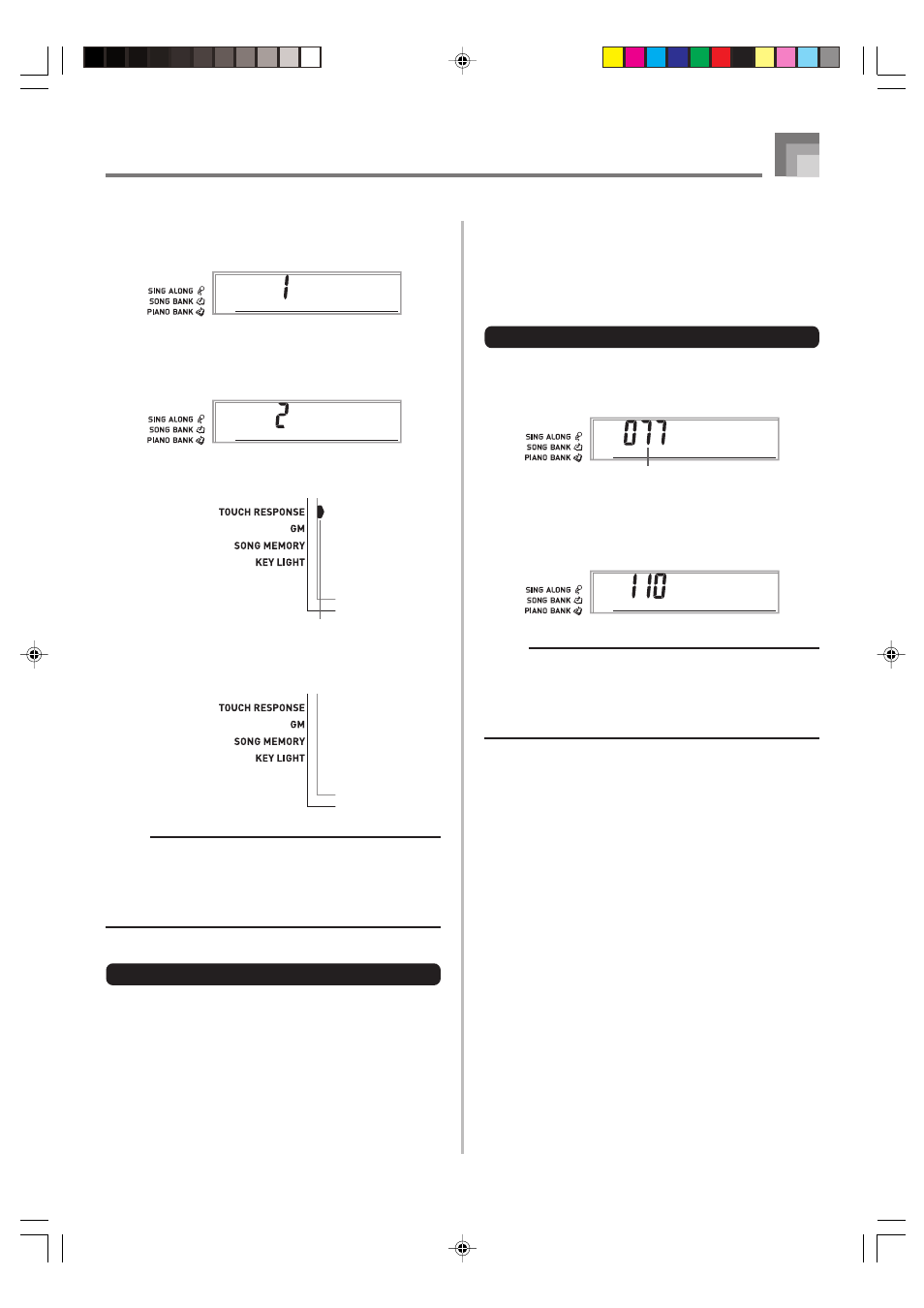
E-49
1
Press the SETTING button until the TOUCH
RESPONSE SELECT screen appears.
2
Use the [+] and [–] or [0] and [1] buttons to change
the setting.
Example: To select touch response 2.
• Touch response is on when touch response indicator
is on.
• Touch response is off when touch response indicator
is off.
NOTE
• Touch response not only affects the keyboard’s internal
sound source, it also is output as MIDI data.
• Song memory playback, accompaniment, and external
MIDI note data does not affect the touch response
setting.
About SETTING button
Each press of the SETTING button cycles through a total of
11 setting screens: the touch response screen, the
accompaniment volume screen, the tuning screen, and 8 MIDI
setting screens (page E-52). If you accidentally pass the screen
you want to use, keep pressing the SETTING button until
the screen appears again.
T o u c h
T o u c h
Keyboard Settings
642A-E-051A
Adjusting the Accompaniment
Volume
You can adjust the volume of the accompaniment parts as a
value in the range of 000 (minimum) to 127.
To adjust the accompaniment volume
1
Press the SETTING button twice to display the
accompaniment volume adjustment screen.
2
Use the number buttons or the [+]/[–] buttons to
change the current volume setting value.
Example: 110
NOTE
• The current accompaniment volume value that appears
in Step 1 automatically clears from the display if you do
not input anything within about five seconds.
• Pressing [+] and [–] buttons at the same time
automatically sets an accompaniment volume of 077.
A c om
p
o l
V
A c om
p
o l
V
Current accompaniment volume setting
Indicator appears
LK55_e_46_58.p65
03.10.7, 5:30 PM
49
