Using a microphone for sing along, Using the microphone jack – Casio LK-56 User Manual
Page 34
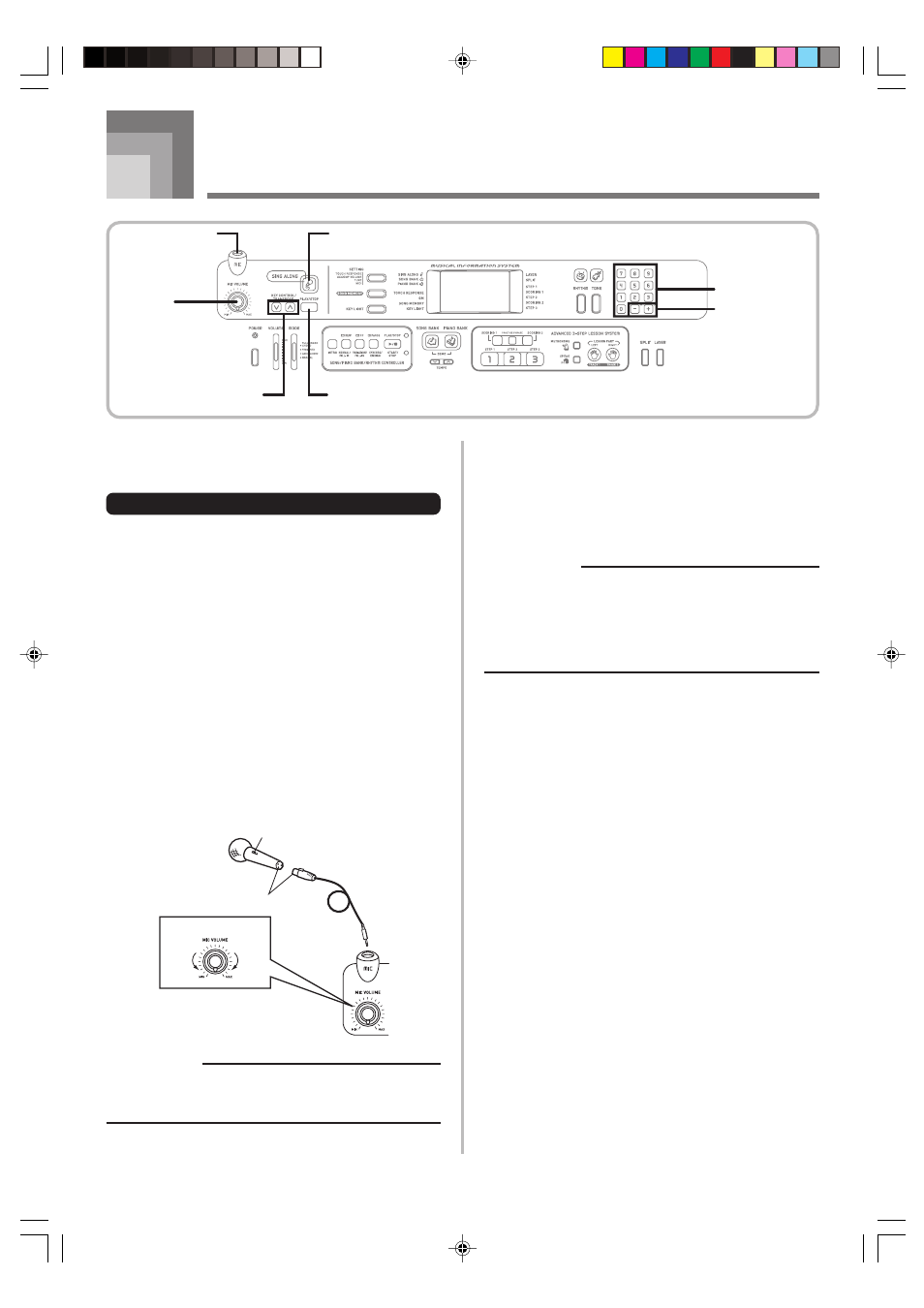
E-32
Microphone
Cannon type (3-prong)
Microphone ON/OFF switch
MIC VOLUME knob
642A-E-034A
Using a Microphone for Sing Along
You can select any of the 50 Song Bank/Sing Along Group
tunes and sing along with its accompaniment.
Using the microphone jack
Connecting a commercially available microphone* to the MIC
jack makes it possible to sing along with the keyboard’s built-
in tunes or with output from a MIDI device. When connecting
a microphone, be sure to first adjust the MIC VOLUME to a
relatively low setting, and then adjust to the level you want
after connecting.
*
If a microphone was included with your keyboard, use that
microphone. If your keyboard did not come with a
microphone, use a commercially available microphone that
satisfies the stipulated specifications.
1
Set the MIC VOLUME knob setting so it is on the
“MIN” side.
2
Turn on the microphone’s ON/OFF switch.
3
Use the MIC VOLUME knob to adjust microphone
volume to the level you want.
SING ALONG
MIC jack
MIC
VOLUME
KEY CONTROL/
TRANSPOSE
Number buttons
[+] / [–]
IMPORTANT!
• Be sure to use the microphone’s ON/OFF switch to turn
off the microphone and to disconnect the microphone
from the keyboard whenever you are not using it.
Required Microphone Specifications
• Microphone Type
: Metal shielded (microphone
body)
• Microphone and Cord
Connector
: Cannon type (3-prong)
• Keyboard Jack Connector : Standard plug (monaural)
IMPORTANT!
• Connection to the MIDI terminal of an external device
can cause static in the microphone signal. Use of a
Cannon type microphone with a metal-shielded body
helps to prevent static.
• Be sure to disconnect the microphone from the keyboard
whenever you are not using it.
Howling (Feedback Noise)
Any of the following conditions can cause howling (feedback
noise).
• Covering the head of the microphone with your hand
• Positioning the microphone too near to a speaker
Should howling occur, try grasping the microphone further
away from the head, and move away from any nearby
speaker.
Static Noise
Fluorescent lighting can cause static noise in the microphone
signal. When this happens, move away from the lighting you
suspect may be causing the static.
LK55_e_32-40.p65
03.10.7, 5:30 PM
32
