New options – FXpansion Guru 1.5 User Manual
Page 11
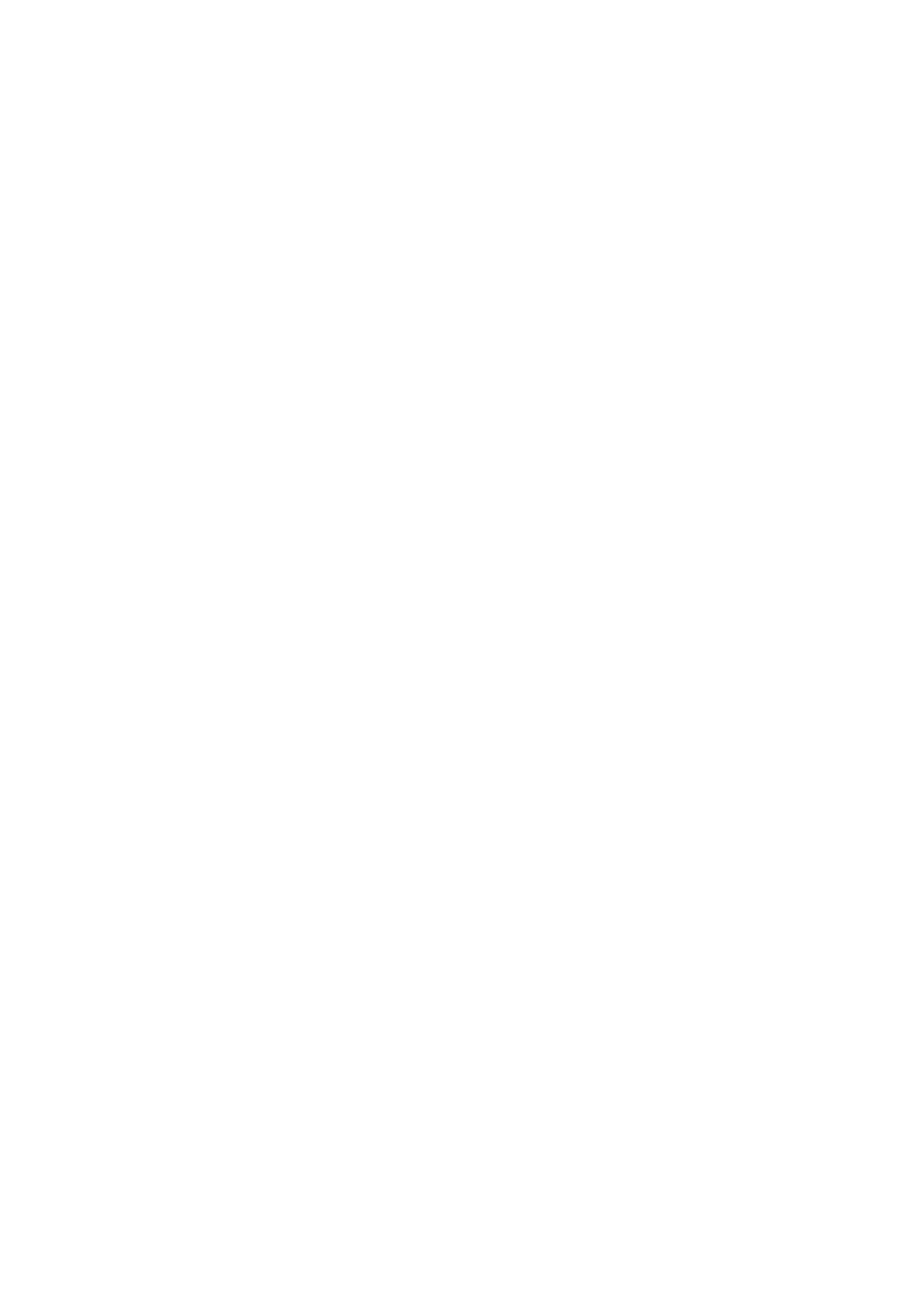
New Options
MIDI: Allow Pads to respond to Note-Offs
When enabled, pads will receive Note Off events, and those that have ‘GATE’ enabled in the Pad
Editor will go to the release phase.
MIDI: Selected Pad follows MIDI input
When enabled, triggering a pad via MIDI will cause the track and pad edit selection to change to
that pad. When disabled, you must click on the pad or track on-screen to change the selection
focus.
MIDI: Clip MIDI files to bar on export
When enabled, any MIDI clips are shortened to a round number of bars when exporting, so any
notes which trail past the end of the bar will be cut short.
MIDI: Reset gates on playback start
When enabled, any MIDI clips in GATE/SHOT/TRIG mode will be reset to the ‘note off’ state
when playback starts. Turn this on if you’re using these modes and getting stuck notes. Turn it off
if you’re getting dropped notes at the start of the song – some hosts (e.g. Ableton Live 5) actu-
ally send Note On events for a song before the Transport Start.
MIDI: Onscreen pattern keys trigger gate/shot patterns
When enabled, hitting the onscreen pattern keys will trigger patterns in gate or shot mode.
MIDI: QWERTY keyboard velocity
This option sets the MIDI-equivalent velocity (0 = quietest, 7 = loudest) that QWERTY key
presses trigger the pads at.
AUDIO: Send engines direct to individual outs
When enabled, Engines -8 are sent direct to Outputs -8, via their onboard effects section.
Engine also goes via the Master effects insert; -8 do not.
AUDIO: Auto-fade samples on load
When enabled, samples will be faded and cropped at load once they drop below a threshold
level. This helps save memory and CPU.
AUDIO: Crossfade loops when exporting audio
When enabled, GURU will record twice as much audio as it needs when exporting a loop, and
then crossfade the tail with the head. This gives smoother loops especially if you’re using lots of
delay + reverb or the samples have long decay tails, however it can cause phasing problems in
some cases.
AUDIO: AutoFade level when loading samples
This option sets the threshold level at which samples are faded if AutoFade is turned on.
