Loading modules – FXpansion DR-008 User Manual
Page 12
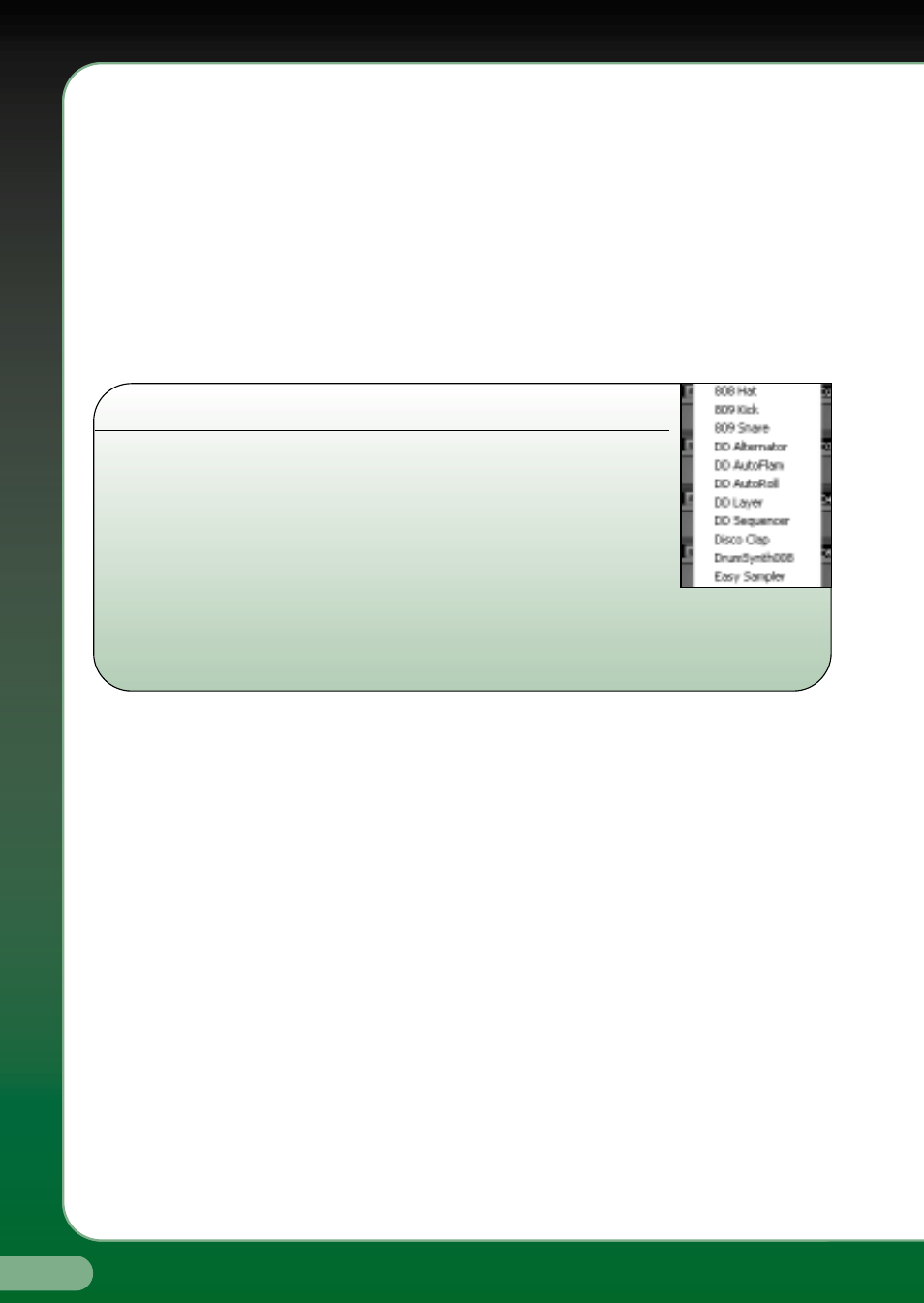
12
www.fxpansion.com
Mix – provides large, graphical volume and pan faders for fine-tuning
the levels of each pad. Has a horizontal scrollbar, and allows you
to jump between groups of pads using the octave buttons.
Edit – provides a compressed version of the information in Mix mode,
plus an edit area where you can modify the settings for the
individual modules loaded on each pad.
3.2.1 Common features
Regardless of which view mode you’re currently working in, some
functionality is the same:-
3.2.1.1 Loading a module in to an empty pad
Right-clicking an empty pad brings up a popup menu similar to
the one shown here. This menu shows a list of currently-
available module objects, be they samplers, synthesizers or
DrumDeploy performance objects. Simply select a module from
the menu, and it will be loaded in to the pad.If there is suitable
data in the DR-008 Clipboard, the PASTE option will also be available, allowing
you to paste a previously-selected module and its settings in to the pad.
3.2.1.2 Loading a preset or wave file in to an empty pad
To load a preset or wave file in to an empty pad, simply double click the
dark-blue area of the pad and an Explorer-style ‘Open’ window will appear.
Browse through the disk as you normally would, and select the file you
want to load – it can be a WAV, AIFF or DRS (DR-008 Module Settings) file.
If it’s a .DRS file, the right module to handle the settings will automatically
be loaded. The directory the ‘Open’ window defaults to depends on
the following:-
•
•
plain doubleclick: opens at the last-used path.
•
•
Ctrl+doubleclick: opens at the ‘Presets Path’ specified in Config.
•
•
Shift+doubleclick: opens at the ‘Samples Path’ specified in Config.
You can also load in a preset or wave using the drag-and-drop Browser, see
the ‘Browser’ section for more information on that.
3.2.1.3 Using Rapid-Preview Mode Rapid Preview Mode
is provided as a way of quickly finding the right sounds or samples for your
