Connection to a computer, 17 setup – CITIZEN CLP-521 User Manual
Page 17
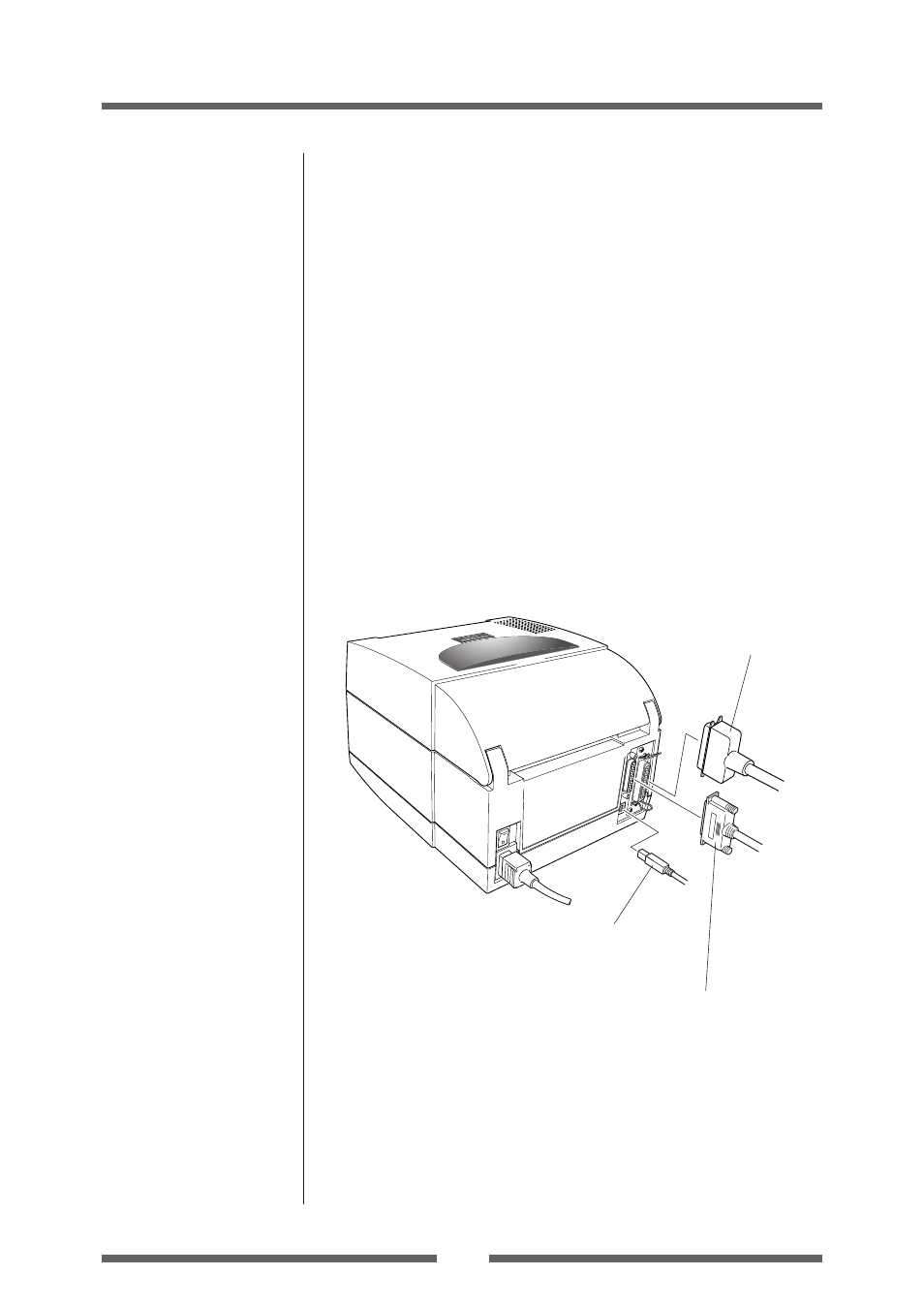
17
Setup
Connection to a Computer
This product has three interfaces that can be used to receive printing data: a
serial port (RS232C), parallel port (IEEE1284), and a USB port (USB1.1).
An optional internal Ethernet (LAN) or Wireless LAN (WiFi) port can be added
by your dealer.
With the exception of a wireless LAN connection, an interface cable is
necessary to connect the printer to a computer.
To connect the cable, proceed as follows:
1. Turn OFF both power switches of the printer and the computer.
2. Connect one end of the interface cable to the interface connector
on the back of the printer and secure it with locks or locking
screws, where available.
3. Connect the other end of the interface cable to the interface
connector on the computer and secure it with locks or locking
screws, where available.
Serial Interface Cable
USB Interface Cable
Parallel Interface Cable
Note: If the optional Ethernet or wireless LAN port is used, the standard
parallel port is removed from the printer, so the parallel interface cannot
be used.
