CITIZEN CLP-621Z User Manual
Tart, Uide, Using an existing driver
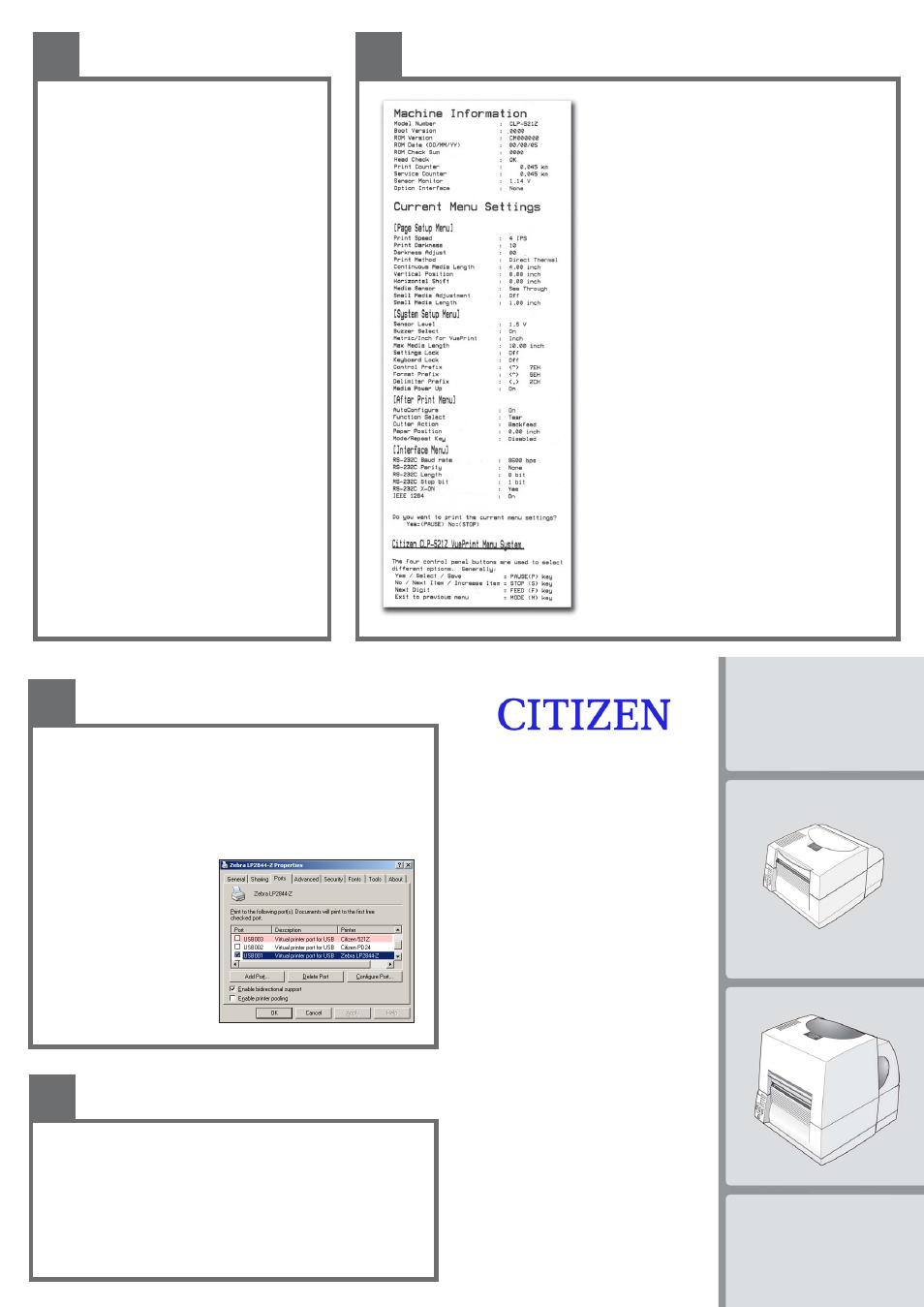
Z-S
TART
G
UIDE
This guide gives you specific
information for the CLP 521Z and
CLP 621Z printers from Citizen that is
not contained in the other user manuals
and documents.
Thermal Label & Barcode Printer
CLP-521Z
CLP-621Z
Using An Existing Driver
To use an existing driver previously installed on your system, you will still need to install
the printer following the procedure shown in section 3. After installation, you can then
modify the existing printer driver to use the new Citizen printer instead.
Go to the “Print
Printer
er
er
er
ers and F
s and F
s and F
s and F
s and Fax
ax
ax
ax
axeeeeesssss” menu from the “Start > Settings” button. RIGHT
RIGHT
RIGHT
RIGHT
RIGHT-click on
the original printer driver to be changed and then click on the properties option.
Click on the “Ports” tab and you will see a screen similar to the one shown here. The
current “port” for the printer will be
highlighted, e.g. “USB001”.
You must find the port that is already
allocated to the ne
ne
ne
ne
new Citizen Z print
w Citizen Z print
w Citizen Z print
w Citizen Z print
w Citizen Z printer
er
er
er
er
that has just been installed. This may
also be a USB port, but it will have a
different number.
Click on the tick-box to select it and
then click on OK and the original
printer is now configured to print to
the new one.
*
For further information and more detailed instructionsplease contact our local office:
For Europe, Middle East and Africa
For North and South America:
Citizen S
Citizen S
Citizen S
Citizen S
Citizen Syyyyyst
st
st
st
stems Eur
ems Eur
ems Eur
ems Eur
ems Europe
ope
ope
ope
ope
Citizen S
Citizen S
Citizen S
Citizen S
Citizen Syyyyyst
st
st
st
stems America
ems America
ems America
ems America
ems America
www
www
www
www
www.citizen-eur
.citizen-eur
.citizen-eur
.citizen-eur
.citizen-europe.com
ope.com
ope.com
ope.com
ope.com
www
www
www
www
www.citizen-s
.citizen-s
.citizen-s
.citizen-s
.citizen-syyyyyst
st
st
st
stems.com
ems.com
ems.com
ems.com
ems.com
Tel UK: +44 (0) 20 8893 1900
Torrance, California.
Tel Germany: +49 (0) 711 3906 420
Tel: +1 310 781 1460
Printed in Europe
JM74915-Z0
For Further Information . . .
4
What does the “Z” mean?
Label printers talk a variety of different languages! Our printers
usually use their own Citizen language but we have created a
version that specifically understand the ZPL
®
language from
Zebra
®
.
So your CLP 521Z or CLP 621Z printer understands this ZPL
®
language instead of the normal Citizen language.
How does this affect me?
In normal operation, you will notice no difference in operation of
your printer. It will still print labels in the same way and media
and ribbons are loaded in exactly the same way to a normal printer.
Please refer to the other quick-start guides for details of media
loading and operation of the printer.
However, the configuration and setup of some of the printer’s
internal settings will be a little different. This may not affect you
either if your printer can be used in an ‘out of the box’
configuration.
What does this guide say?
This guide explains the differences in the printer’s configuration
system and also explains the best printer driver to use with
different applications including the Windows
®
operating systems
Windows
®
is a registered trademark of Microsoft Corporation in the United States
and/or other countries. ZPL
®
and Zebra
®
are registered trademarks of Zebra
Technologies (ZIH Corp) in the United States and/or other countries.
1
Introduction
How to Use VuePrint
TM
The VuePrint menu system is used to make changes to the settings of
the printer. Please refer to the Quick Start Guide for more details on
its operation. You can access the VuePrint system by switching on
the printer holding down the [MODE] key.
Machine Information
This section of the print out will give you details specific to your
printer, such as the version of firmware, total distance printed by your
printer and the media sensor or optional interfaces.
Current Menu Settings
The “Page Setup”, “After Print” and “Interface” menus are exactly the
same on these printers. However, the System Setup menu has some
different parameters.
-
The Metric/Inch option is only used to change the display in the
VuePrint menu output and has no effect on printer operation and
layout
-
The Control Prefix, Format Prefix and Delimiter Prefix are all
changeable in these printers. This changes the ‘command codes’
that the printer recognizes as actions for the printer. You will
only need to change this for specific customer applications.
-
The “Media Power Up” option (either On or Off) determines
whether or not the printer feeds the paper to the top-of-form
(start of a new label) when the printer is turned on. This is “on”
by default but you may choose to switch this off for certain
applications.
-
The “Control Code” and “Emulation Select” menu options are
not present or needed on the CLP 521Z or 621Z printers.
2
Using VuePrint
TM
Configuration System
