Philips TP3267C User Manual
Page 31
Attention! The text in this document has been recognized automatically. To view the original document, you can use the "Original mode".
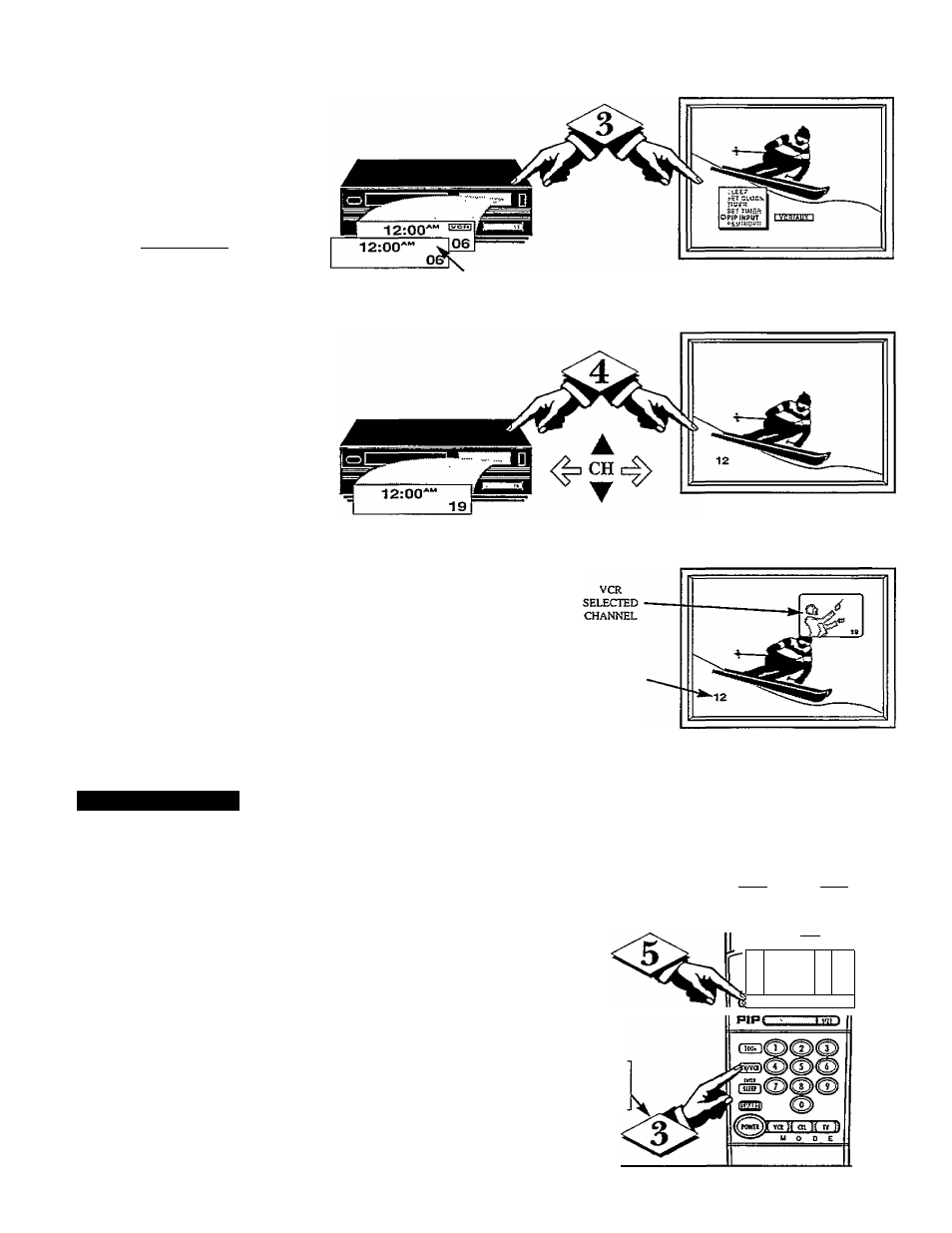
A Tow that you have completed the
1
V
required connections on the pre
vious page you are ready to follow
the simple steps shown below.
Turn the VCR and TV ON.
Place the VCR in the TV mode -
Use the TWCR button on the
VCR (or on the TV remote if it is set
to work your VCR - See page 24.)
Place the TV’s PIP INPUT control
to “VCR/AUX” ■
Press MENU
A
or ▼ on the TV
(or on the remote press M button
and then M AV buttons.)
Select the words PIP INPUT with
the TV’s on-screen Arrow. Then
press the (+) button to select
VCR/AUX.
Make sure the TV’s “INPUT’ on
screen control is set to ANTENNA.
Select the channel on the VCR to
view in the PIP window. Select the
channel on the TV to view on the
main screen.
Press the PIP ON/OFF button
on the remote.
The PIP window should show in one
of the comers of the TV screen.
\ > / S
mart
H
elp
Remember, if you see the
~ same picture on the main
screen and in the PIP window, you
need to be sure the TV’s PIP INPUT
control is set to “VCR/AUX.”
No sound will be heard with the PIP
picture. See the following page on
how to “SWAP” the PIP picture with
the main screen picture so that sound
can be heard.
Also, see the following page on how
to operate other PIP features with the
remote control.
VCR IN‘TV MODE"
(VCR Indicator Light will go out)
PIP INPUT CONTROL SET TO "VCR/AUX"
TV - FOR MAIN SCREEN CHANNEL
VCR - FOR PIP CHANNEL
TV
SELECTED
CHANNEL
twin
fntul
___ m«a
llUJUl
txt«Fl
Be sure to point the remote at the
front of the VCR when presang
VCR function buttons.
i
P
Qi
o
K/OUH roi FtlOtl
31
