How to use smart surf, Etting, Mart – Philips TP3267C User Manual
Page 12: Ontrol
Attention! The text in this document has been recognized automatically. To view the original document, you can use the "Original mode".
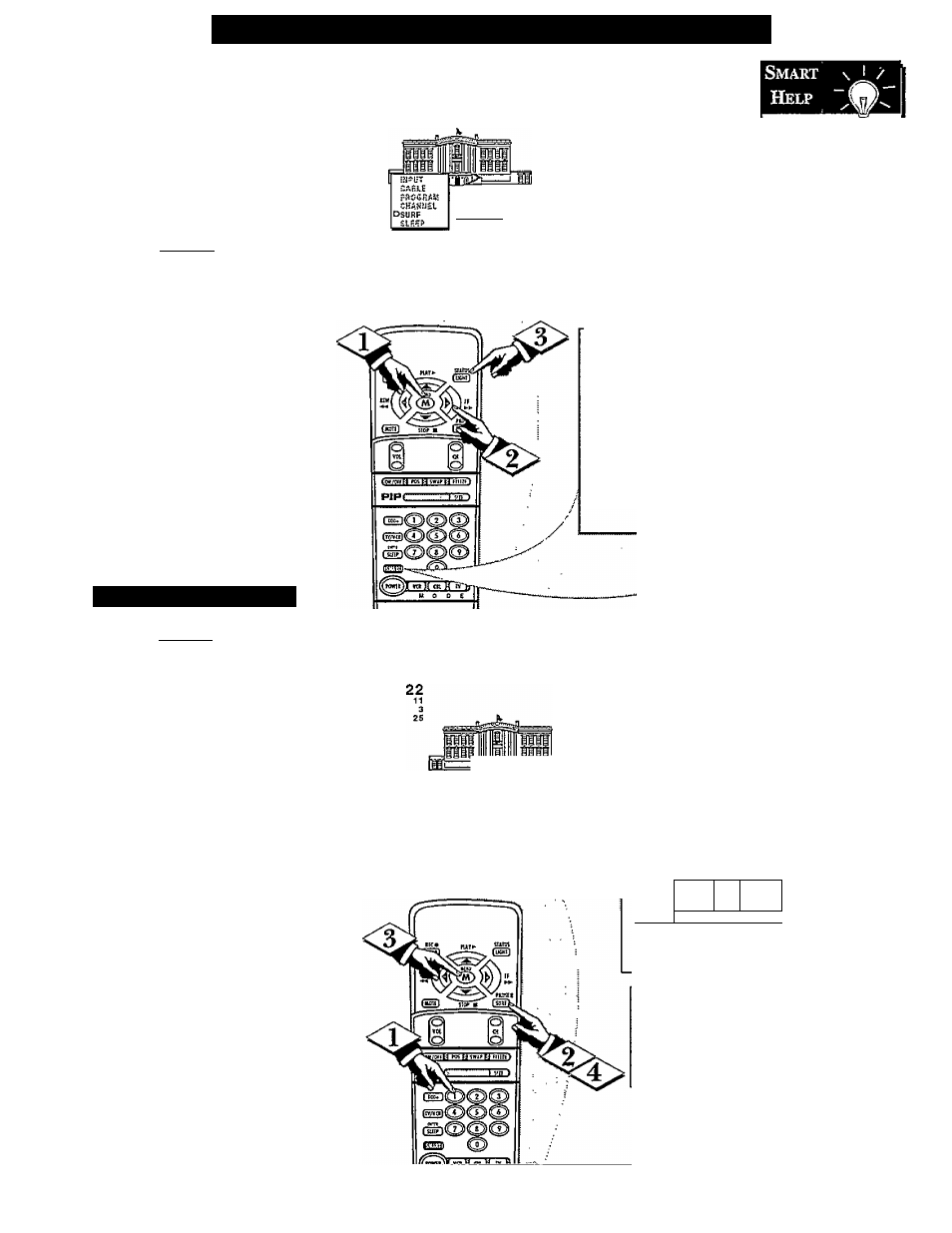
□I
S
etting
the
S
urf
and
S
mart
S
urf
C
ontrol
A
"list” or seríes of previously
viewed channels can be selected
with the SURF button on your
remote control. With this feature you
can easily switch between different
TV programs that currently interest
you. The Smart S u f f control allows
you to set up to 10 channels in its
quick viewing “list".
[
begin
]
Press the (+) button to select
either 2-Channel Surf or Smart Surf.
See explanation of Surf options with
the illustration on this page.
the screen.
How To Use Smart Surf
[
begin
]
<1>
With the Smart Surf control
ON (see above), select a desired
channel for viewing. You can use the
number buttons on the remote (or the
Channel
A
or
T
buttons).
Press the SURF button on the
remote. (Some channel numbers may
already appear within the Surf chan
nel list.)
Press the Menu button to
“ADD” the selected channel to the
Surf list.
Select the next desired channel and
repeat steps 2 and 3. Continue until
all desired channels are on the Surf
list.
Press the SURF button on the
remote to quickly review current
action on channels contained within
the Surf list.
Press the MENU (M) button on
the remote, then press the MENU
A
or
T
buttons to select the word
SURF with the TV’s on-screen arrow
(or press the SMART button on the
remote).
\
?CH I
i
'
sh
Y'
siírf
I
2 CHANNELSURF-
Cunenc and one previ
ous channel.
SMARTSURF-
Cunent and up to nine
additional channels
available. Note: the
Channel Surf can be
used with fewer than
ten channels. In this
way the number of
Surf channels can
match or fit yourpre-
sent viewing interests.
Below is the on-screen menu that
will appear when the SMART but
ton on the remote is pressed. Then,
by using the MENU
A. or
T,
and
the + or - buttons, adjustments can
be made to the SURF control.
SMART
PICTURE
SOUND
QSURF
PRESS HEHU TO ADO
To Use 2-
1
Channel Surf:
With the 2-ChanneI
Surf control ON,
select the two
desired channels for
viewing with the
number buttons on
the remote control.
Press the SURF
button on the
remote to “toggle”
between the two
selected channels.
When using Smart
Surf:
A “SURF MENU
TABLE FULL”
message will appear
on-screen when the
maximum of 10
channels has been
added to the Smart
Surf list.
11
3
41
'
------------------
m
i
M .
n
PRESS EtEHU TO DELETE
Noie: To Delete a channel from the
Surf list just press the SURF button to
select the desired channel. Then press
the MENU button and the channel will
be immediately dropped firom the on
screen Surf list.
12
