Front panel inputs setup, Input label, Input volume – Ecler DAM514 User Manual
Page 18: Bass / mid / treble, Copy from paste to
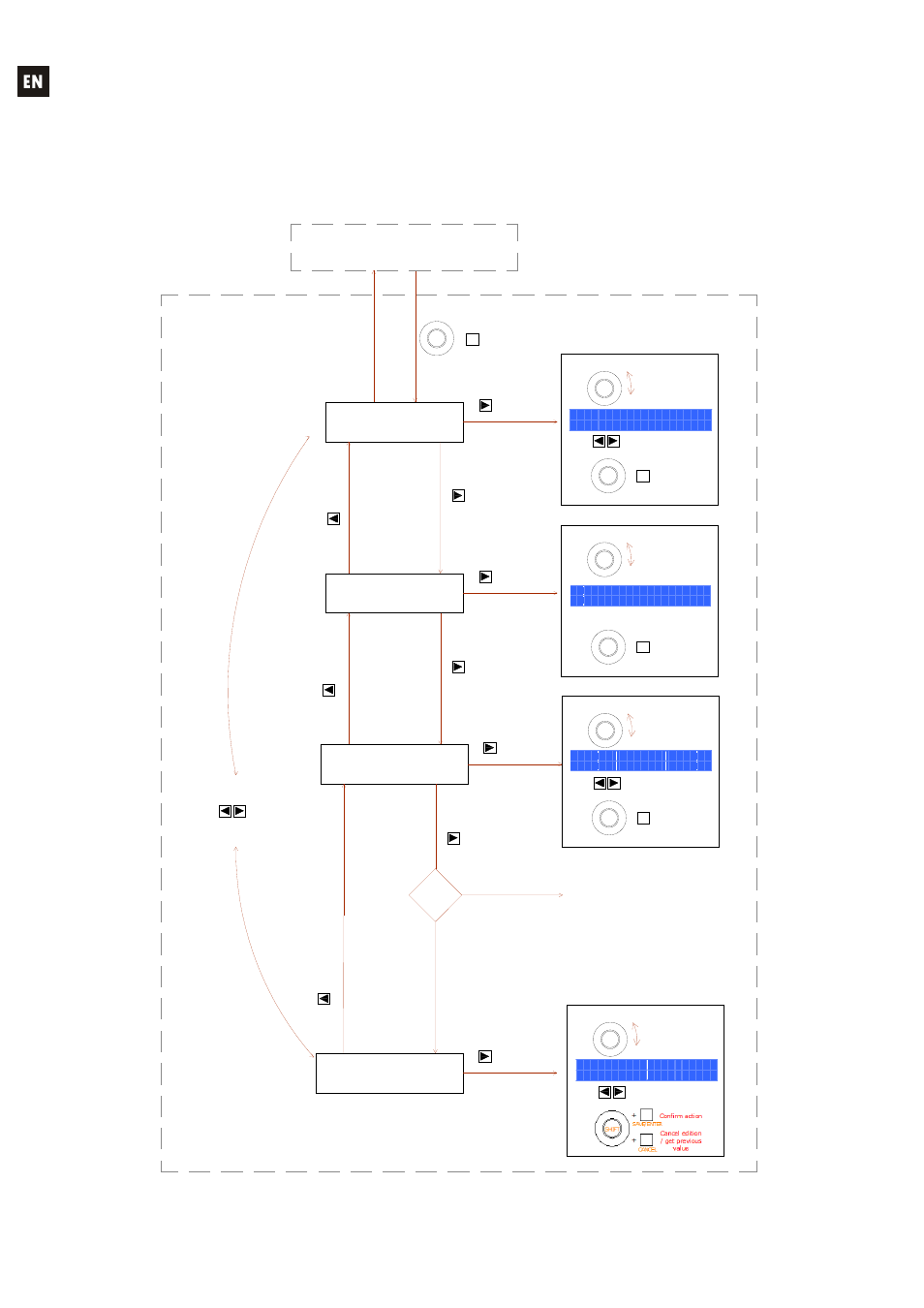
18
INPUT LABEL
Rotate knob
to change
character
INPUT VOLUME
Front panel INPUTS setup
To edit an INPUT setup, press & hold SHIFT (front knob press) and
the INPUT1, 2, 3, 4 or 5 key. You will then enter into the INPUTs setup menu.
INx setup mode
(x = 1, 2, 3, 4 or 5)
DAM514 main screen
INPUTx key
SHIFT
MUTE
+
PARAM
Select the first
character to edit
Select new
character to edit
PARAM
+
CANCEL
SHIFT
Cancel edition
/ get previous
text
Move to the
next menu
MENU
Select the first
parameter to edit
PARAM
Cancel edition
/ get previous
value
SHIFT
CANCEL
+
Rotate knob
to change
value
BASS / MID /
TREBLE
Rotate knob
to change
value
+
CANCEL
SHIFT
Cancel edition
/ get previous
value
PARAM
Select the first
parameter to edit
COPY FROM
PASTE TO
Select the first
parameter to edit
PARAM
Cancel edition
/ get previous
value
SHIFT
CANCEL
+
Rotate knob
to change
value
PARAM
Select new
parameter to edit
Move to next /
previous menu
MENU
MENU
Move to the
next menu
MENU
Move to the
next menu
Press SHIFT + EXIT or wait 2 minutes to exit the setup mode.
Once in the setup mode of an input, press SHIFT + INPUTx key to move to the
current setup menu of the new INPUTx input.
MENU
Move to the
previous menu
MENU
Move to the
previous menu
MENU
Move to the
previous menu
PARAM
Select new
parameter to edit
INPUTS 4 & 5 are MIC/LINE
ready and have extended
options: see next diagram,
INPUT4 & 5 extended setup
options
INPUTS 1, 2 and
3 are just LINE
ready and don't
have extended
options
INPUTx
is 4
or 5?
YES
NO
I N P U T
L A B E L
[ L E F T S T E R E O ]
I N P U T V O L U M E
8 5
B A S S M I D T R E B L E
+ 3 . 8 d B + 1 0 d B - 6 . 0 d B
C O P Y F R O M P A S T E T O
I N 2 I N 1
