Player mode, Start playback, Using the player menu – Cymatic Audio LR-16 Manual User Manual
Page 11: Usb hard drives vs. usb flash drives, Usb hard drive, Usb flash drive, Player mode 0, Start playback 0, Using the player menu 1, Usb hard drives vs. usb flash drives 1
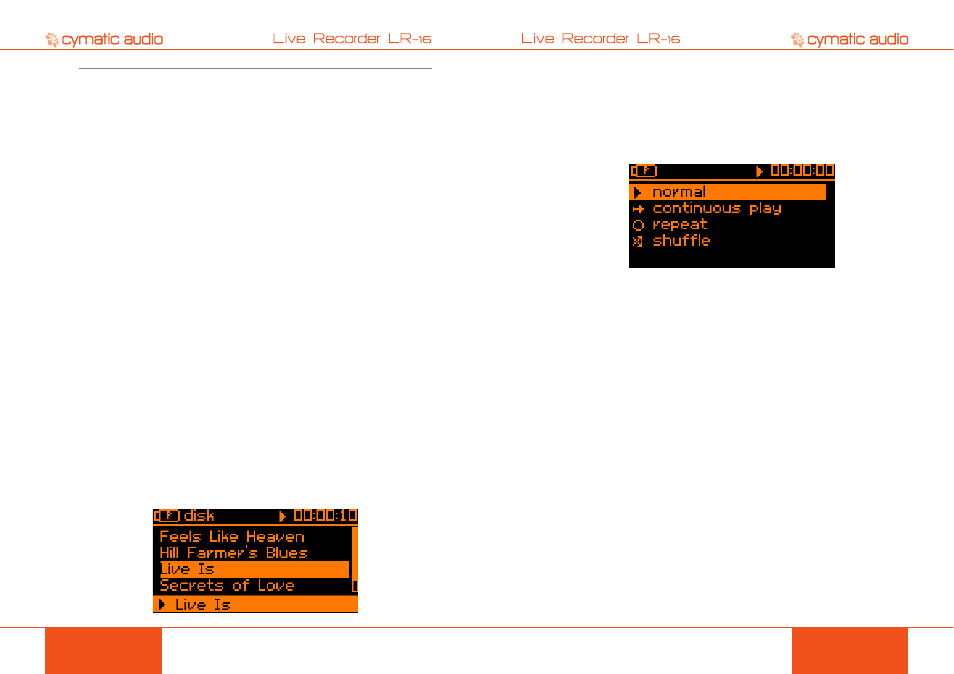
PRODUCT MANUAL
PRODUCT MANUAL
21
20
PLAYER MODE
USB HARD DRIVES VS. USB FLASH DRIVES
LR-16 Transport Key
MMC Command
Mackie Control Command
Skip Back
Rewind
Rewind
Skip Forward
Fast Forward
Fast Forward
Stop
Stop
Stop
Play/Pause
Play
Play
Record
Record
Record
When the LR-16 is connected to the computer over USB and one of the two protocols are
activated, the LR-16 will appear as a 1x1 MIDI device to the OS X/Windows machine, labeled as
LR-16.
Refer to the user’s manual of you DAW for more details about configuring it to work with either
MMC or Mackie Control protocols. Select the device labeled LR-16 when configuring the MMC/
Mackie Control device with your particular DAW.
9.
PLAYER MODE
The LR-16 offers a handy “Player Mode” where it acts as a stereo wave player, playing back 44.1
and 48 kHz stereo wave files that are stored in the “Music” folder on the attached USB drive.
Playback of these stereo files can be useful for playing pre-show music before the concert, break
music during intermission, and post-show music when the concert is finished. The stereo files will
be output from both the front-panel headphone output, as well as the rear panel line level stereo
output, which can be patched into the live sound console, for playback to the audience.
To transfer stereo audio files to the Music folder of the USB drive:
• Attach the drive to a computer containing the desired files
• Copy the desired stereo wave files from the computer’s hard drive, to the “Music” folder on
the drive
• Attach the USB drive to the LR-16.
• The files now residing in the “Music” folder of the attached drive will now be available to the
LR-16 in Player mode.
!
Note: The LR-16 only plays back wave format files, it does not play back stereo files in other
commonly available consumer formats such as MP3, AAC, WMA, and FLAC.
If the stereo song files you wish to use are in one of these other formats, make sure to first convert
them to the wave file format, using an audio utility on your computer.
There are many freeware utilities available online that can convert from the above unsupported
formats, to a wave file. For example, the free of charge Apple Itunes software performs this type
of conversion; instructions for doing so can be read at
http://support.apple.com/kb/HT1550
To play back the stereo files on the attached drive, perform the following steps:
9.1. Start playback
• Switch the LR-16 into the player mode by pressing the Mode button. All of the wave files
stored in the ‘Music’ folder on the USB drive will be displayed in an alphabetical list.
• Press the Up / Down or Previous / Next buttons to select a song
• Press the Select or Play/Pause buttons to start playback of the currently selected song.
• The song that is currently playing will be displayed in the bottom line of the display with an
accompanying playback icon.
9.2. Using the Player Menu
When the LR-16 is in Player Mode, it contains its own custom menu screen, offering settings that
are specific to that mode.
To enter the Player mode menu, press the Menu button. The Player menu will be displayed, and
four separate playback modes can be set.
• Normal: The current song will be played once and then the transport will stop
• Continuous: All of the songs contained in the “Music” folder will be played in alphabetical
sequence
• Repeat: The currently selected song will be repeated endlessly
• Shuffle: The LR-16 will continuously choose songs to play at random.
Press the Up / Down buttons to select the desired setting, then press the Select button.
10.
USB HARD DRIVES VS. USB FLASH DRIVES
When recording audio with the Live Recorder LR-16 and a connected USB drive, it is important to
understand the difference between the two key types of USB drives available in the marketplace.
10.1. USB Hard Drive
A USB hard drive is a traditional “moving parts” hard drive that records its data on spinning
platters. This is the recommended type of USB drive to use with the Live Recorder LR-16, as its
data read/write speeds are the most reliable and consistent
You are free to use two different types of USB hard drives with the Live Recorder LR-16:
• Large capacity 3.5” hard drives, that traditionally receive their electrical power from a
dedicated external power supply that connects to a wall outlet
• Smaller capacity 2.5” hard drives, that are “bus-powered” and receive their power from the
same USB data cable that connects it to the Live Recorder LR-16. This solution tends to
be more convenient since there is one less cable to connect and the drives are smaller and
lighter.
10.2. USB Flash Drive
A USB Flash drive is a USB drive that uses flash memory and contains no moving parts. Examples
of a USB flash drive would be:
• USB “thumb drives” or “keychain drives”, small in size and available in capacities of 4GB
through 128 GB.
• USB “Solid State Drives” (aka SSD), commonly houses in a 2.5” drive enclosure and
commanding a price premium. Common sizes include 120 Gigabytes through 1 Terabyte.
