Keystone correction (keystone) – Casio XJ-S36 EN User Manual
Page 25
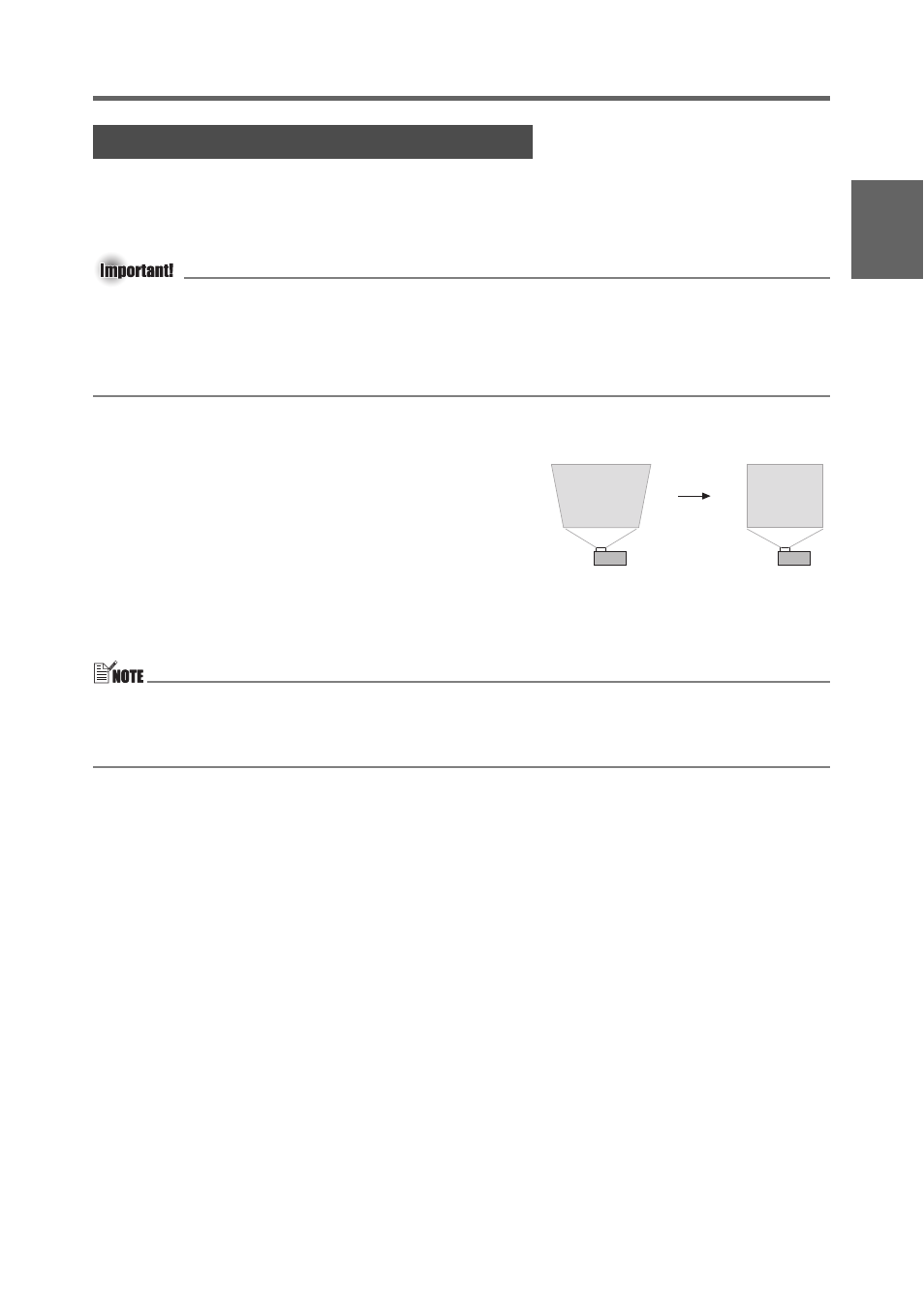
E-25
Projector Basics
Eng
lish
When the projector is at an angle to the screen it is projecting on, the projected image may
have different length top and bottom edges. This phenomenon is called, “keystoning”. This
projector comes with functions for automatic as well as manual keystone correction, which
provides a regularly shaped projected image.
z Keystone correction can cause the corrected image to be smaller than the original
(uncorrected) image, or it can cause distortion of the image. If the projected image
becomes difficult to view, try moving the screen and/or projector so they are oriented close
to the configuration shown under “Setting Up the Projector” on page E-14.
z The projector does not support horizontal keystone correction. The center of the projector’s
lens should be aligned with the horizontal center of the screen (page E-14).
Automatic Keystone Correction
When “On” is selected for the “Option Settings 1
Auto Keystone Correction” setting of the Setup Menu,
the projector will detect the vertical orientation of the
object in the image and adjust its shape automatically
so it appears as a rectangle. The message “Auto
Keystone Corrected.” appears in the lower left corner of
the projected image when the projector performs auto
keystone correction.
z The projector’s auto keystone correction range is 0 to +30 degrees. If the surface you are
projecting onto is angled downwards from horizontal, use manual keystone correction to
correct the image.
z Auto keystone correction is performed by detecting the elevation angle of the projector. This
means that the surface you are projecting onto needs to be standing straight up. If the
surface you are projecting onto is not straight, use manual keystone correction to correct
the image.
To use manual keystone correction
1.
Press the [KEYSTONE +] or [KEYSTONE –] key.
z This causes the keystone correction screen to appear on the projected image.
2.
Use the [KEYSTONE +] and [KEYSTONE –] keys to correct for keystoning.
z Correction can be performed for keystoning within ±30°.
3.
To close the setup screen, press the [ESC] key.
Keystone Correction (KEYSTONE)
- XJ-S46 EN XJ-S41 EN XJ-S33 User Guide XJ-S38 User Guide XJ-S53 User Guide XJ-S58 User Guide XJ-S63 User Guide XJ-S68 User Guide XJ-S32 Basic Operations XJ-S37 Basic Operations XJ-S42 Basic Operations XJ-S47 Basic Operations XJ-S52 Basic Operations XJ-S57 Basic Operations XJ-SC210 Basic Operations XJ-SC215 Basic Operations XJ-S30 Basic Operations XJ-S35 Basic Operations
