Checking port status, Checking port status -13 – Cabletron Systems SEHI-22/24 User Manual
Page 27
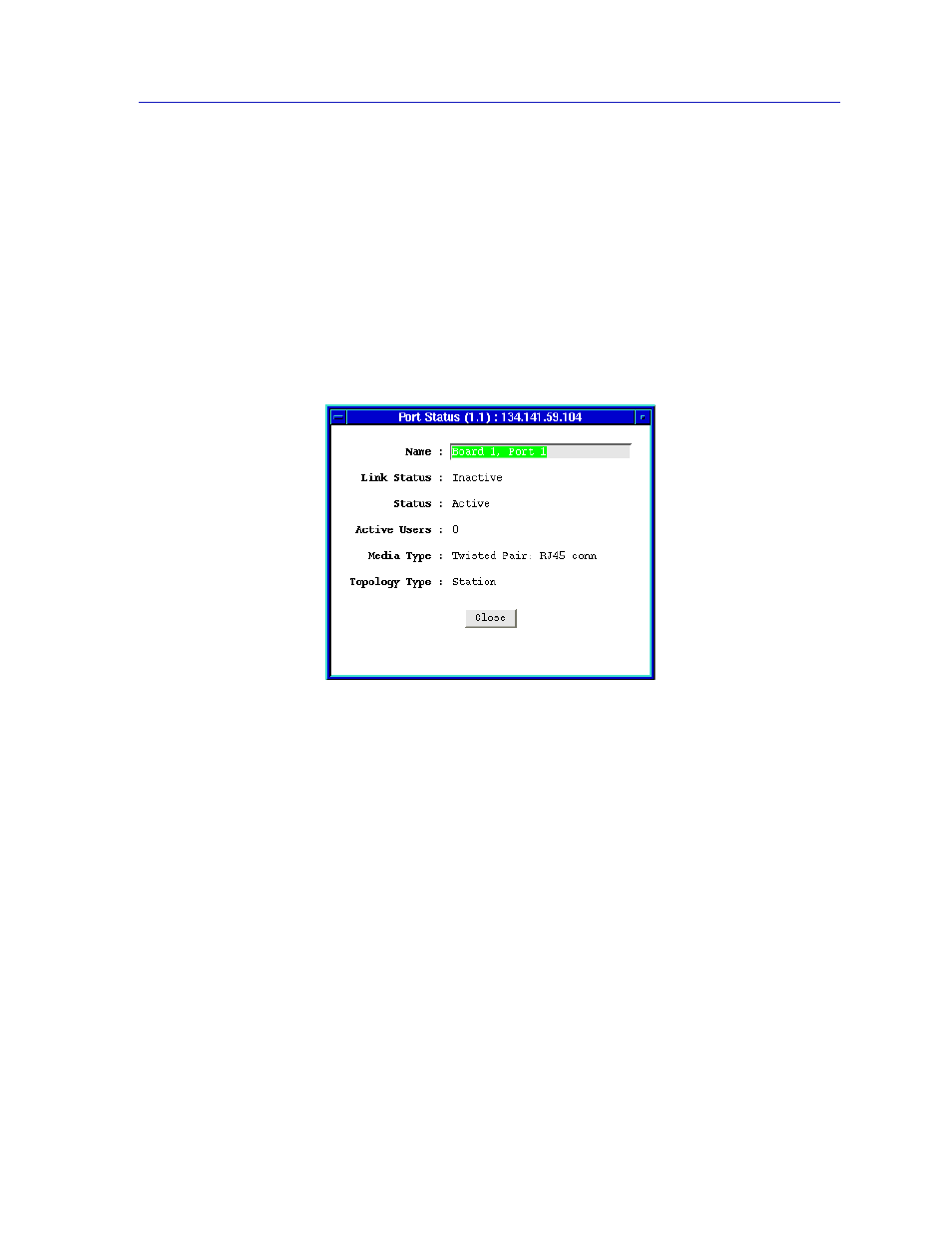
Monitoring Hub Performance
2-13
Using the SEHI Hub View
Checking Port Status
You can open a Port Status window (
controlled HUBStack. To open the Port Status window:
1.
Click mouse button 1 in the Port Index box.
or
1.
Click mouse button 3 in the Port Index or Port Status box to display the Port
menu.
2.
Drag down to Status and release.
Figure 2-9. SEHI Port Status Window
Note that the window title includes the module and port number in parentheses;
the rest of the window contains the following fields:
Name
This text field can help identify the port; the information entered here is not
displayed anywhere else in the Hub View.
To edit the Name:
1.
Highlight the text in the Name box and type in a new name.
2.
Press Enter or Return on the keyboard to save your change.
Link Status
The port’s Link Status tells you whether or not the port has a valid connection to
the node at the other end of the cable segment. The possible Link conditions are:
•
Active
— The port has a valid connection with the device at the other end of
the port’s cable.
