Cabletron Systems SEHI-22/24 User Manual
Page 71
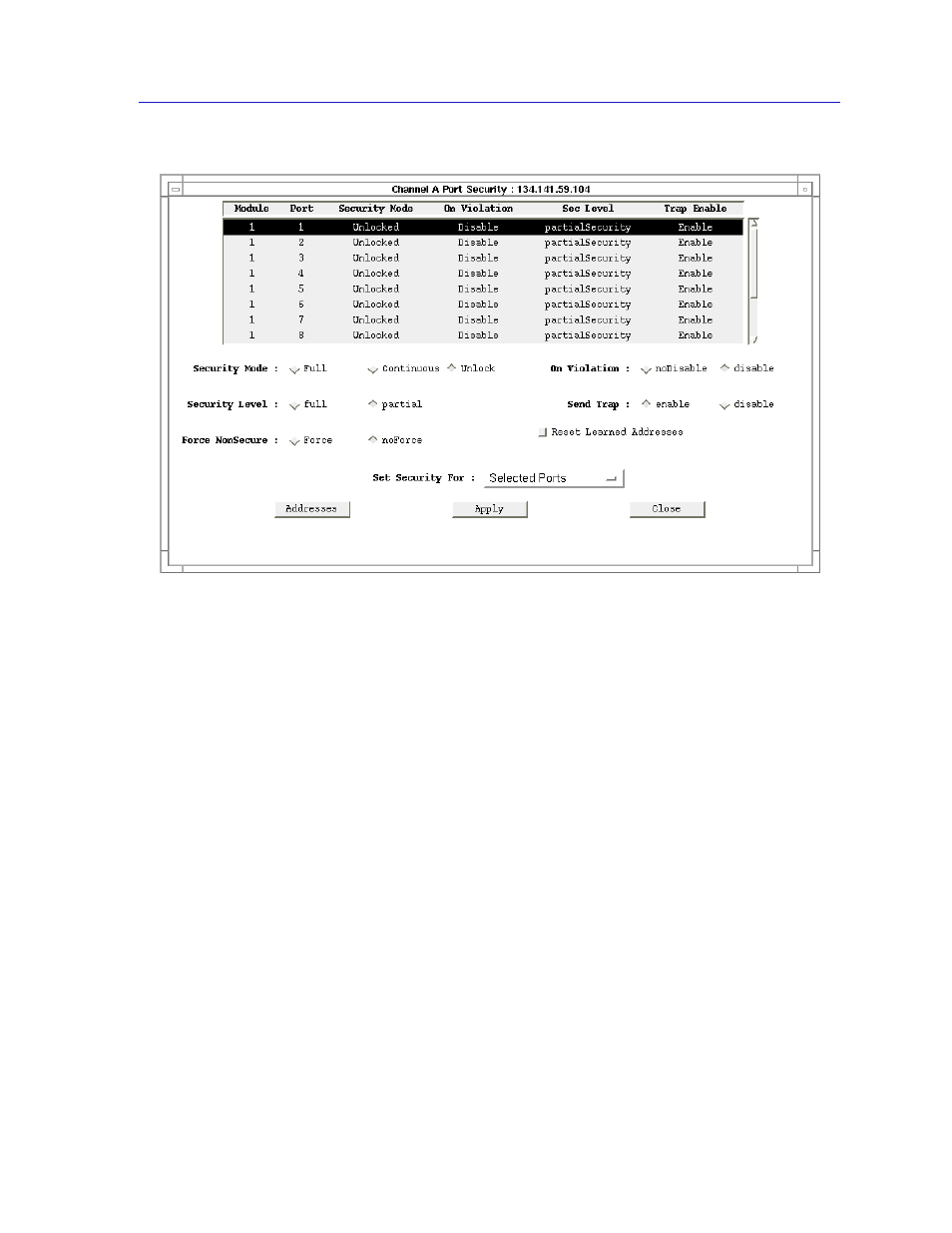
Configuring Security
6-7
Security
Figure 6-2. Channel A Port Security Window
The top portion of the window contains a list box which displays each port
communicating on the selected channel, designated by hub and port number.
Each port’s current Lock Status, violation response, Security Level, and Trap
status is also displayed. Note that any ports on a non-LANVIEW
SECURE
hub will
display “not applicable” in the Security Level field; eavesdropper protection
(scrambling) and continuous lock mode cannot be implemented for these ports.
(See
Security on Non-LANVIEWsecure Hubs
, for more information.)
The lower portion of the window provides the fields you need to configure
security for one or more of the listed ports. Note that if you select a group of ports
with different security capabilities, only those capabilities which apply to every
port in the selected group will be active; those which are not available for every
port in the selected group will be grayed out.
To configure security levels and violation response:
1.
Use the Set Security For field or the mouse to select the port or ports for
which you wish to configure security (note that the settings in the Set
Security For field will change automatically as you click to select or de-select
ports).
2.
In the On Violation field, click to select disable if you want the port or ports to
be disabled if any unauthorized source address is detected, or select
noDisable if you wish the port to remain operational after a violation. Note
that selecting the noDisable option effectively removes intruder protection
