Comtrol RocketPort Serial Hub User Manual
Rocketport™ serial hub hardware documentation
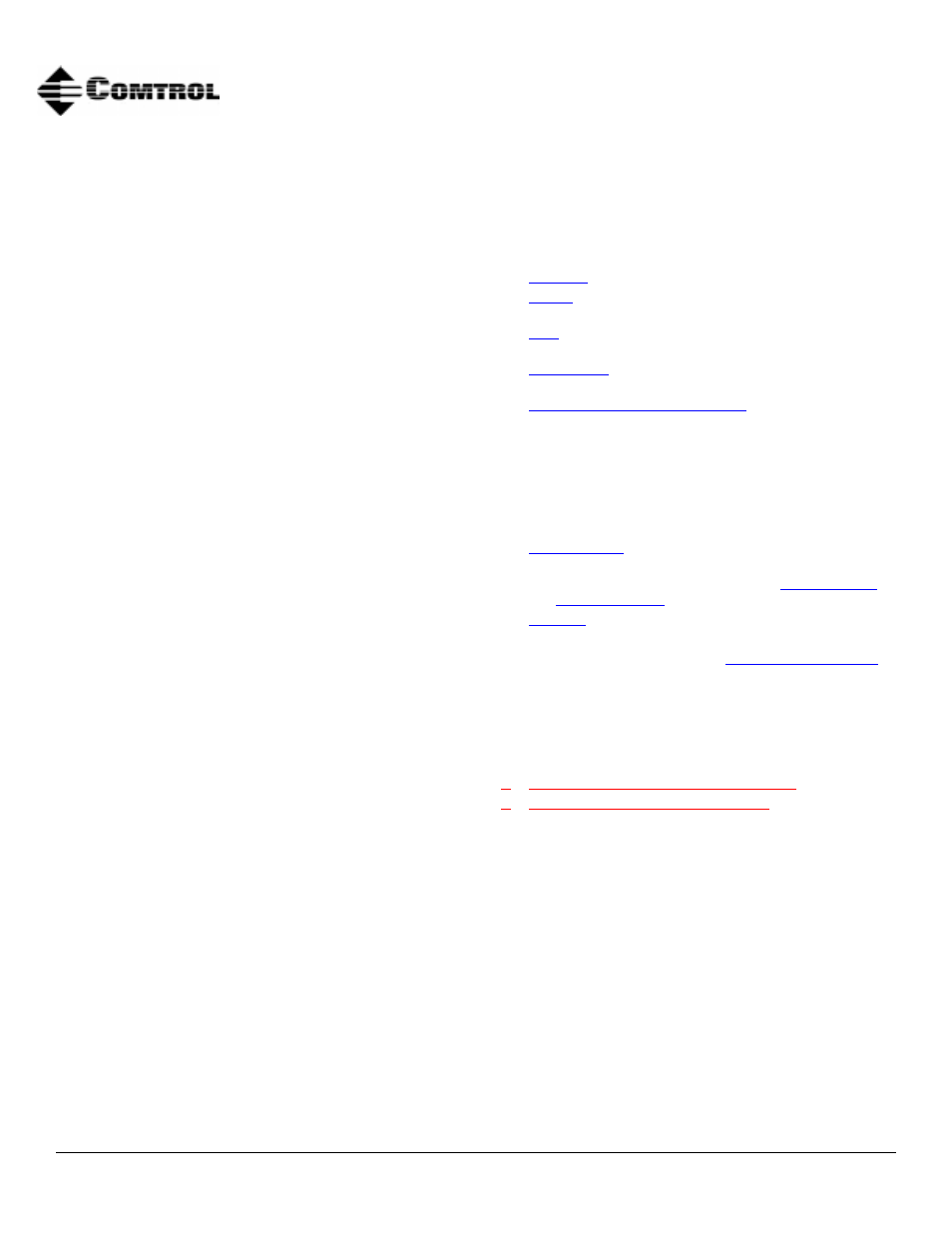
Product Overview
1 of 6
Product Overview
The RocketPort Serial Hub is based on the same
technology as the popular RocketPort series. The
RocketPort Serial Hub is a serial communications
device that easily connects to a 10Base-T Ethernet hub
or network interface card (NIC).
The RocketPort Serial Hub uses a 20 MHz processor
specifically designed to process asynchronous serial
communications, thereby maximizing performance and
eliminating throughput bottlenecks.
The RocketPort Serial Hub uses Application Specific
Integrated Circuits (ASICs) technology. ASIC
technology increases reliability because it replaces
many hardware components, which in turn reduces the
number of parts that can fail.
RocketPort Serial Hub features include:
•
Four or eight RJ45 asynchronous RS-232 serial
ports.
•
A power supply that supports input voltages
between 100 and 240 and 50 or 60 Hz operation.
•
“Hot-swapping,” which allows you to replace an
existing and configured RocketPort Serial Hub
with an identical unit, without downing the server
or reconfiguring ports.
•
Diagnostic LEDs.
•
Backup server, which permits you to configure
another server to take over the hub if the primary
server fails (not all drivers support this feature).
What This Document Contains
Use this document to:
•
the RocketPort Serial Hub to the network.
•
that the RocketPort Serial Hub passes the
hardware diagnostics during the power up phase.
•
additional units to an existing RocketPort
Serial Hub environment.
•
RocketPort Serial Hub units that have
experienced a failure.
•
Build cables or loopback plugs
, including:
-
An Ethernet crossover cable, if connecting the
RocketPort Serial Hub directly to a NIC card
(not included).
-
Null-modem cable for the peripheral devices
that you are connecting to the RocketPort
Serial Hub.
-
RS-232 loopback plug.
•
installation or configuration
problems.
•
Review the RocketPort Serial Hub
and
.
•
Comtrol™ or download updated software
or documentation.
See the RocketPort Serial Hub
documentation or the device driver readme file for
software installation information. The software
installation documentation may also provide
information about supporting applications available
with the driver for your operating system.
The latest driver releases are available at:
•
ftp://ftp.comtrol.com /readme.htm
Note: To use the red hyperlinks, you must be
connected to the internet.
RocketPort™ Serial Hub
Hardware Documentation
Document Outline
- RocketPort™ Serial Hub Hardware Documentation
- Product Overview
- What This Document Contains
- Installing the Mounting Brackets
- Connecting to the Network
- 1. Record the media access control (MAC) address, model number, and serial number of the RocketPo...
- 2. Connect the cable from the Ethernet connection (10Base-T) on the RocketPort Serial Hub to your...
- 3. Connect the power adapter cable to the RocketPort Serial Hub port labeled POWER. Connect the p...
- 4. Go to the Running the Power On Diagnostics discussion.
- Running the Power On Diagnostics
- 1. Turn the power switch to the ON position.
- 2. Verify that the LEDs for Ports 1 through 4 or 8 (depending on the model) flash briefly after a...
- 3. Verify that the lower green Ethernet LED remains on to determine that the 10Base-T connection ...
- 4. Verify that the Port 1 LED is blinking. This indicates that the RocketPort Serial Hub is waiti...
- 5. If the port LEDs do not display an error condition, then you are ready to install and configur...
- Adding a Unit to an Existing Installation
- 1. Install the RocketPort Serial Hub using the Connecting to the Network discussion.
- 2. Connect the RS-232 serial devices.
- 3. Connect the RocketPort Serial Hub to your server NIC card or Ethernet hub.
- 4. Power-up the new RocketPort Serial Hub and verify that it passes the power-on diagnostics.
- 5. Configure VS-Link to support the new RocketPort Serial Hub. See the Software Installation docu...
- 6. Configure the serial ports to support the RS-232 devices.
- 7. Shut down and restart the server.
- “Hot-Swapping” Hardware
- 1. Power-down the RocketPort Serial Hub to be removed from service.
- 2. Install a new or spare RocketPort Serial Hub.
- 3. Connect the new RocketPort Serial Hub to the Ethernet hub or server NIC card.
- 4. Power-up the new RocketPort Serial Hub and verify that it passes the power-on self-test.
- 5. Change the driver to reflect the MAC address of the new RocketPort Serial Hub.
- 6. Transfer all cabling from the old RocketPort Serial Hub to the new RocketPort Serial Hub.
- 7. Do not shut down and restart the server.
- Troubleshooting
- 1. Verify that you are using the correct device driver. Device drivers for the RocketPort Serial ...
- 2. Verify that the unit is powered on and that the Power LED is lit.
- 3. Turn the unit’s power switch off and on, while watching the LED diagnostics. For LED informati...
- 4. Verify that the port polarity is correct. See the Connecting to the Network discussion.
- 5. Verify that you are using the correct types of cables in the correct places and that all cable...
- 6. Verify that the Ethernet hub and any other network devices between the server and RocketPort S...
- 7. To isolate the unit from the network, use a “crossover” Ethernet cable to connect the unit dir...
- 8. If you are operating in a multiple-server environment, make sure that you are controlling the ...
- 9. Backup-to-primary switching is not automatic. Once a backup server takes over control of a Roc...
- 10. See the Software Installation documentation for information on operating system specific trou...
- 11. If you have a spare RocketPort Serial Hub, try “hot-swapping” RocketPort Serial Hub units. Se...
- 12. Reboot the server.
- 13. Remove and reinstall the driver.
- 14. If you are unable to resolve the problem, contact Technical Support.
- Connecting Devices
- Building an Ethernet Crossover Cable
- RS-232 Cabling
- Building Additional Loopback Plugs
- Building an RJ45 to DB25 Cable
- Hardware Specifications
- Notices
- Technical Support
