Card and interface installation – Comtrol RocketPort Plus Universal PCI User Manual
Page 7
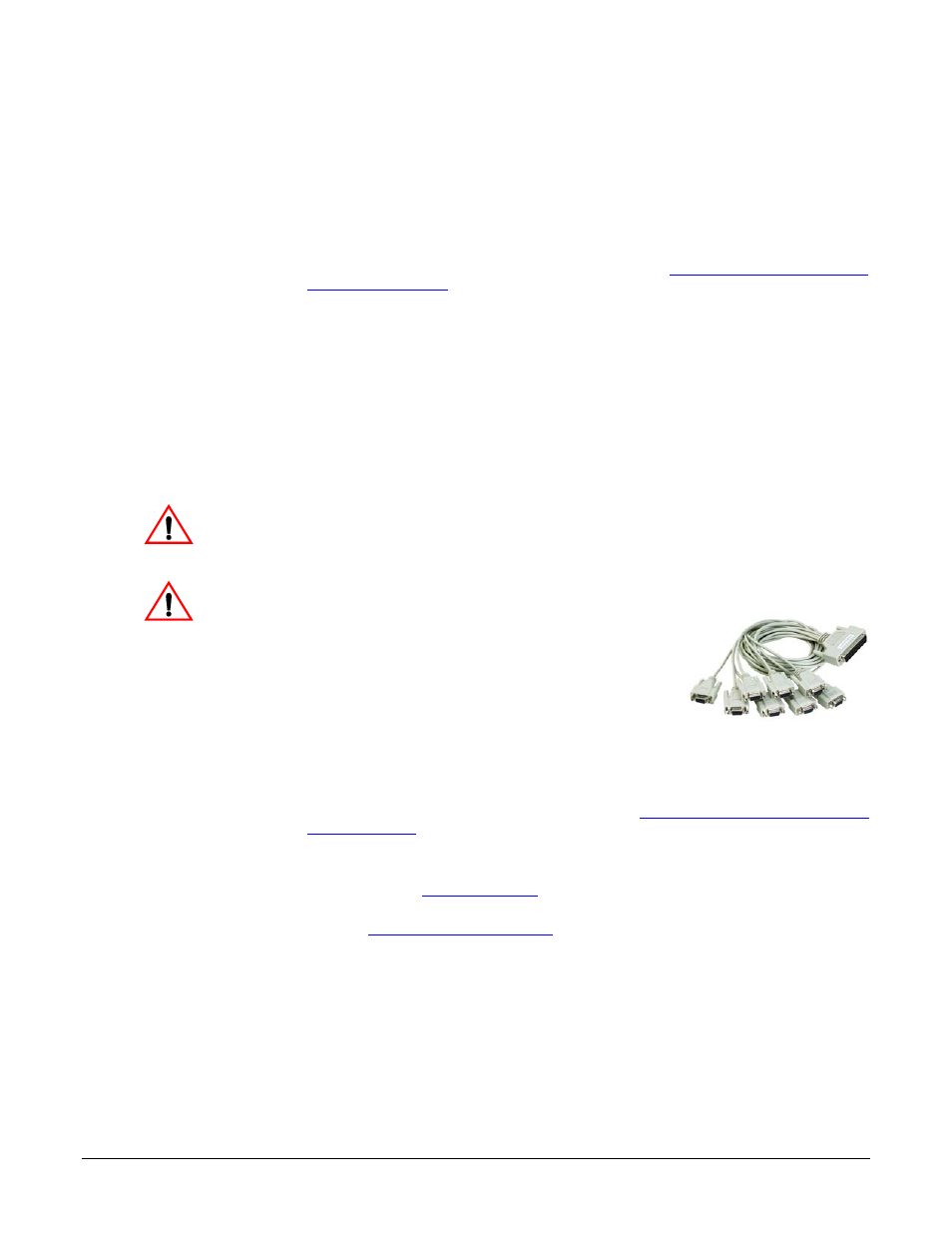
RocketPort Plus Universal PCI User Guide: 2000369 Rev. C
Card and Interface Installation - 7
Card and Interface Installation
Use the following procedure to install a RocketPort Plus Universal PCI card.
1.
If this is a Windows installation, copy the latest driver to your system before
installing the RocketPort Plus Universal PCI. See
on Page 6 to locate the latest driver and installation
documentation.
2.
Turn off the host computer.
Note: You may want to write down the model number and serial number of
the card before installation.
3.
Remove the system cover from your computer.
4.
Select a PCI expansion slot.
5.
Remove the slot cover or release the clamp.
6.
Insert the card into the slot and seat it securely.
7.
Reinstall the expansion slot retaining screw or clamp.
Do not connect an interface to the card when the host system is
powered on, this can cause card failure.
8.
Attach the DB78 end of the Quadcable or Octacable to the card.
Make sure that the connectors are properly
aligned and forcefully push the connector of
the Quadcable or Octacable with a rocking
motion into the card connector. Make sure
that the connector is seated tightly before
tightening the retaining screws on the
connector.
9.
Tighten the retaining screws on the connector.
10. Power on the host system.
11. Click Cancel if a Found New Hardware message appears on a Windows
operating system.
Execute the device driver file to start the driver installation.
For other operating system device drivers, see
Locating the Latest Drivers and
12. After installing the driver, you should verify that the ports are functioning
properly and then connect your serial devices.
You can use the
section on Page 17 for port testing procedures
for your operating system.
Refer to
on Page 9 for information about connecting
serial devices.
Caution
Caution
Octacable
DB9
