Jacks on the back of your tv, Audio and video input jacks, Audio r and l/mono and video – RCA 15491880 User Manual
Page 14: Audio output jacks, R and l out, Back panel), G-linkjack, Cable/antennajack, Connections &: setiip
Attention! The text in this document has been recognized automatically. To view the original document, you can use the "Original mode".
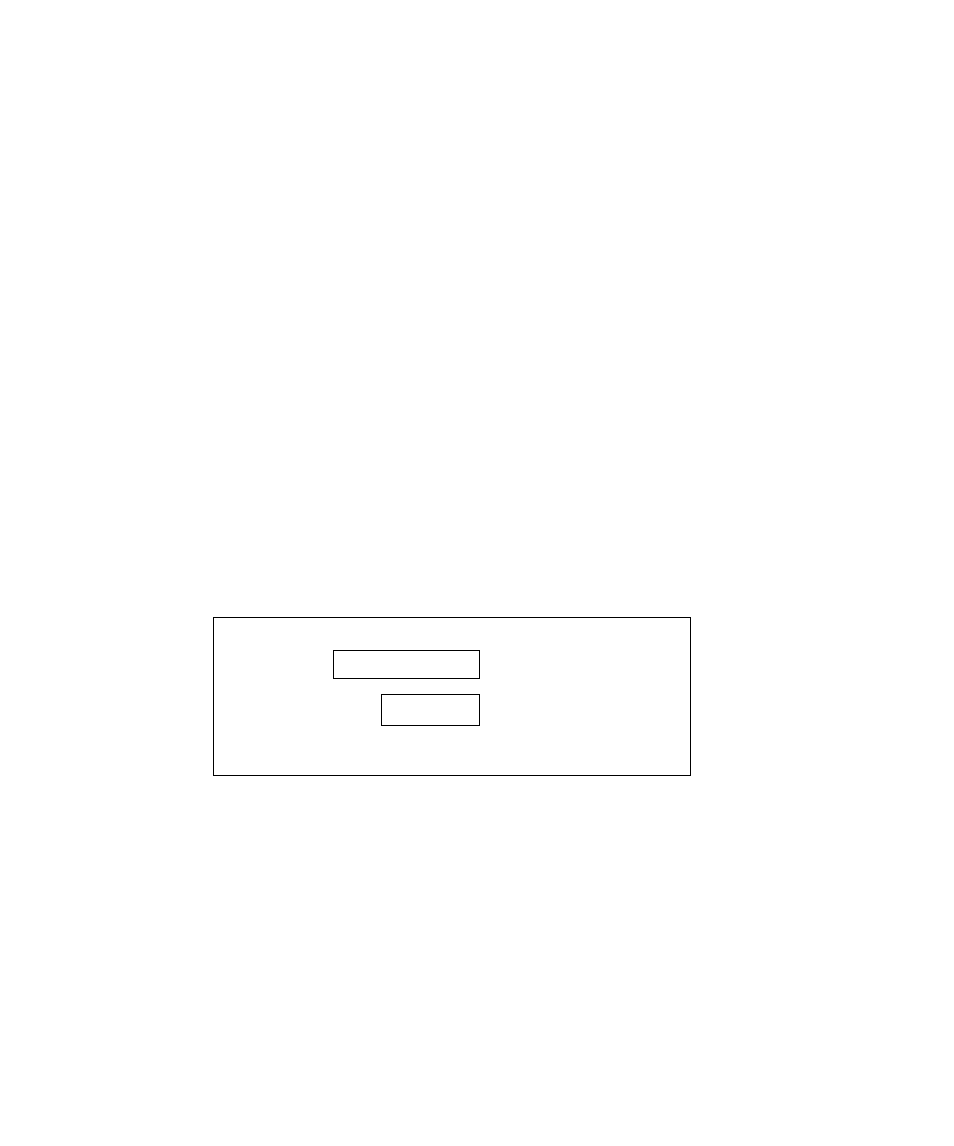
Connections &: Setiip
Jacks on the Back of Your TV
If you are connecting many components, please consult the mtmual that came with each
component for connection instructions. The picture trf \ our T\''s Ixick panel describes the jacks
on the l:Kick ot your TV and what types of components that ytni can connect to these jacks.
When connecting, make sure you connect Output jacks to Input jacks. Video to Videtr, Kiuht
Audio to Right Audio, etc.
■
'
Audio and Video Input Jacks;
AUDIO R and L/MONO and VIDEO
Connect any of the following components:
• DVD Player
• Satellite Receiver
• Laserdisc Player
• VCR
• Internet Access Device
To watch the content from the component that’s
connected to the VIDEO Input Jack, press the
WHO • INPUT button on the remote (the TV switches
to the correct channel).
V_
Audio Output Jacks:
R and L OUT
Connect audio cables to
these jacks and to an
amplifier or auciio receiver
for improved sound quality.
TV
(back panel)
VIDEO
AUDIO
R
L/MONO /
§
IN /
R
L
©
OUT
^ CABLE/
V/ ANTENNA
G-LINK
S-VIDEO
G-LINKJack
Connect the end of the
G-LINK cable (provided)
to thi.s jack. The G-LINK
cable enables the TV’s
Guide Plus+ system to
interact with the cable box
and/or the VCR. A picture
of the G-LINK cable is on
page 7.
S-VIDEO Jack
Connecting an
S-Video cable is
optional. S-Video
provides better picture
quality than a regular
video cable.
CABLE/ANTENNAJack
Connect the coaxial calile
from the VCR’s Output jack to
this jack. If you're not
connecting a VCR, connect a
coaxial cable tliat carries the
signal fixrm the antenna,
cable, or cable l-iox ttr the
CABLE/ANTENNA jack.
12
Chapter 1
