Printing pictures, 2 click “photo” b, 3 click “settings” in the “photo print” window – Olympus 700 User Manual
Page 57: 4 select a layout and size, 6 select the number of copies
Attention! The text in this document has been recognized automatically. To view the original document, you can use the "Original mode".
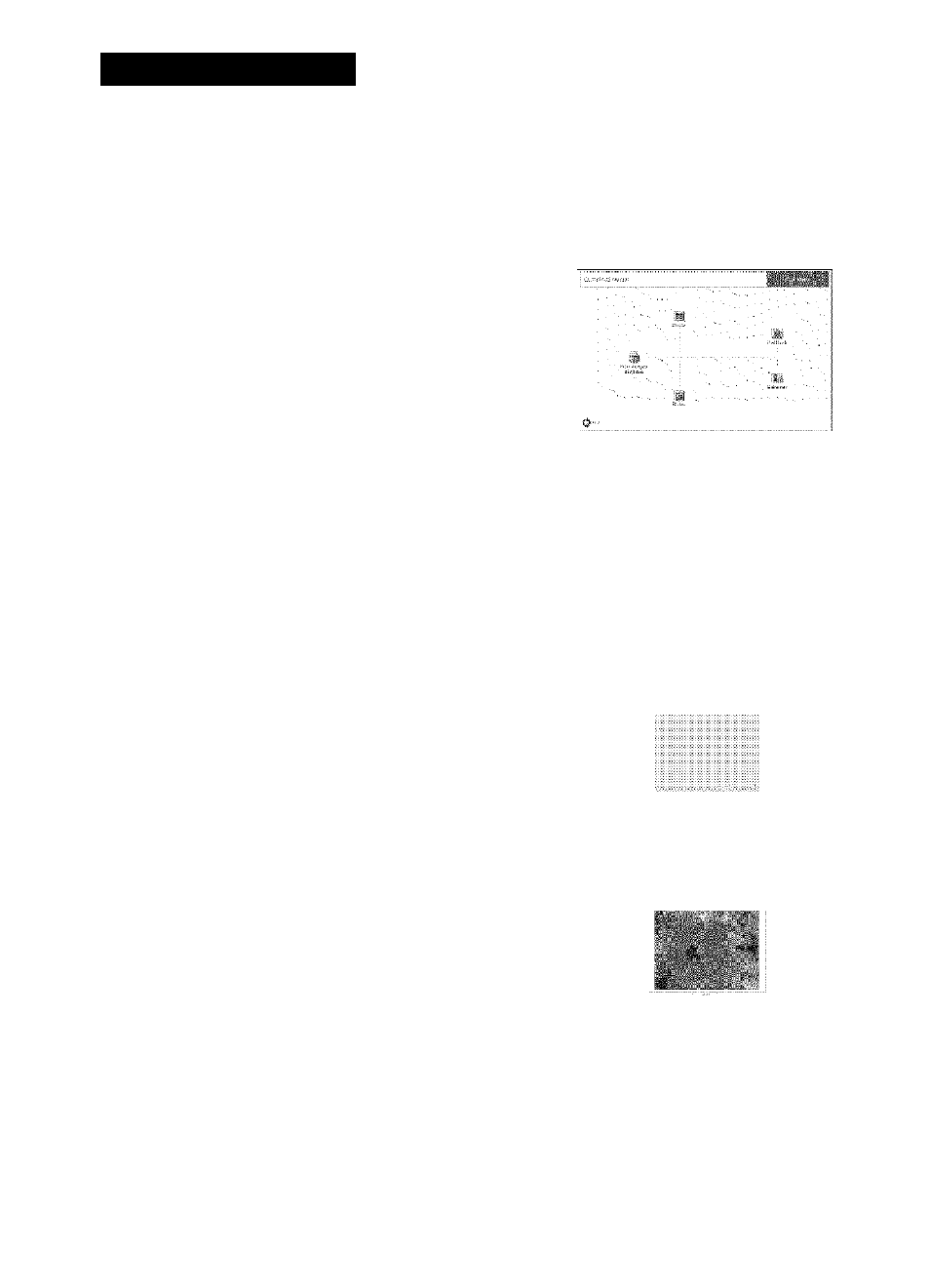
Printing pictures
Pictures can be printed from the photo, index, postcard and calendar menus. The
explanation below uses the photo menu.
1
Click “Print images at Home” ^ on the OLYMPUS Master main
menu.
• The print menu is displayed.
2
Click “Photo” B.
• The “Photo Print” window is displayed.
3
Click “Settings” in the “Photo Print”
window.
• The printer settings screen is displayed.
Make the necessary printer settings.
4
Select a layout and size.
.
"ioi..^ :.......
To print the date and time with your image,
check the box next to “Print Date", and select KiS
between “Date” and “Date & Time”.
■ ■
5
Select the thumbnail image that you
want to print and click “Add”.
• A preview of the selected image is displayed KB ;
on the layout.
6 Select the number of copies.
ms§:
' TS-'
liH
..
""li.. ^
=;i:
5
fD
03
S'
03
8
3
TD
I
57
