Turning on the camcorder, Selecting recording quality, Video recording and photo taking – RCA EZ5100 User Manual
Page 2: Playing back or deleting recordings, Qpen, Open the mounted volume labeled, File in the, Volume to install the rca detective application
Attention! The text in this document has been recognized automatically. To view the original document, you can use the "Original mode".
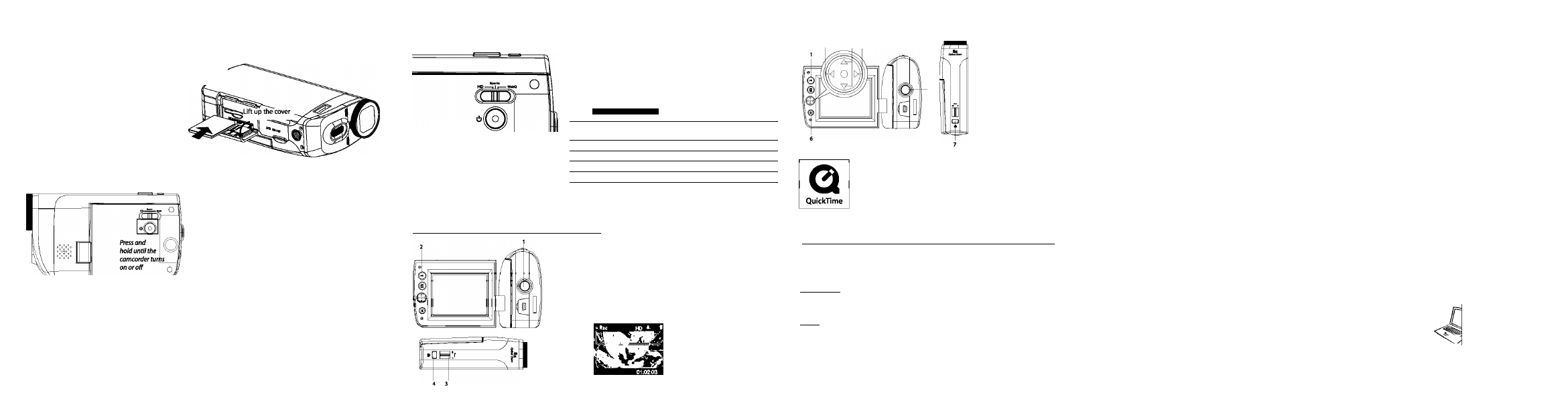
5. Inserting (or removing) memory card
A SD memory card (not included) is recommended for recording.
To insert card: Push the card in until a click is heard
To remove card: Push card in until a click is heard,
then slowly release the card. As card is under minimal
tension when locked in memory slot, please use care
when removing.
Push the card in
until a click is heard
6. Turning on the camcorder
The camcorder has two operation modes (Preview and
Playback). It is always in Preview mode after switched on.
Refer to the diagram below hr switching between modes.
(!)
Switch on
i
^
Preview mode'
J ^
^ ^
Take a photo
Press PLAY/PAUSE
Auto timeout
Press Record 9
playback mocfM
’ In Preview mode, press Record
• ro
record a video.
7. Selecting recording quality
Preview mode
|—
LCD brightness
Selected recording quality
I I-----------------
Memory card indicator
Battery indicator
\^deo light icon
Time Loll ol:C&D3
Settings
Resolutions (pixel) &
Frame Rates (FPS)
Approx, recording durations
on a 32 GB memory card^
HD (EZ5000 series]
1280x720@30fps
Up to 16 hours
HD(EZ5100 series]
1440
X
1080 iS>30fps
Up to 10 hours
Sports
848
X
480 @ 60fps
Up to 16 hours
WebQ
320x240@30fps
Up to 80 hours
It is recommended to use Class 4 or higher memory cards for recording.
^Actual recording time and capacity will vary depending on type of video content being recorded, system requirements,
and other factors.
8. Video recording and photo taking_____________________
Start, stop, resume recording in Preview mode; enter
Preview mode from other modes
Pause recording
Zoom in and zoom out during recording and preview
Take photos
Video recording indicator
9. Playing back or deleting recordings
3
2
4
1 Enter Playback mode to play the most recent recording;
start or pause playback
Adjust volume during playback
Cue to previous recording
Cue to next recording
Enter Preview mode from Playback mode
Press to select delete one or all recordings.
Enter Preview mode from playback mode; take photos
QuickTime and the QuickTime logo are trademarks or registered trademarks of
Apple Computer, Inc., used under license therefrom.
10. Installing RCA Memory Manager application_______________
Connect the camcorder to your PC with the provided USB cable.
To install Memory Manager 3
Windows:
Qpen
My Computer
and double-click the drive labeled SMALLWQNDER. Double
click
MemoryMgr3_Windows_lnstaller.exe
to start the installation.
Mac:
Open the mounted volume labeled
SMALLWQNDER
on the desktop. To download
. Locate the downloaded
RCAMacInstallers
volume on the desktop and Double-click on it. Double-click the
MemoryMgr3 Mac Installer
file in the RCAMacInstallers volume to start the Installation. After
the Memory Manager 3 installation has completed, double-click the
RCA Detective Installer
file In the
RCAMacInstallers
volume to Install the RCA Detective application.
To ensure that videos can be managed and played on your PC:
• Make sure to install the included Memory Manager application.
11. Learning more about the camcorder
Read the user manual for more information on the followings:
Using the 11 button to setup the camcorder (Including date and time)
Viewing videos on TV
Recording videos to VHS tape or DVD
Connecting the camcorder to your PC
Tips and troubleshooting
Safety and warranty Information
Visit hnp://stora4iudlovox^m to find
the best accessories for your products.
For Customer Service
Visit Our Website At
Product information, Photos,
FAQ's, User Manuai
e 2011 Audiovox Accessories Corporation
111
Congressional Blvdv Suite 350
Carmel, IN 46032
Trademark Registered
Printed in China
