Using the touch screen – JVC GZ-HM960U User Manual
Page 9
Attention! The text in this document has been recognized automatically. To view the original document, you can use the "Original mode".
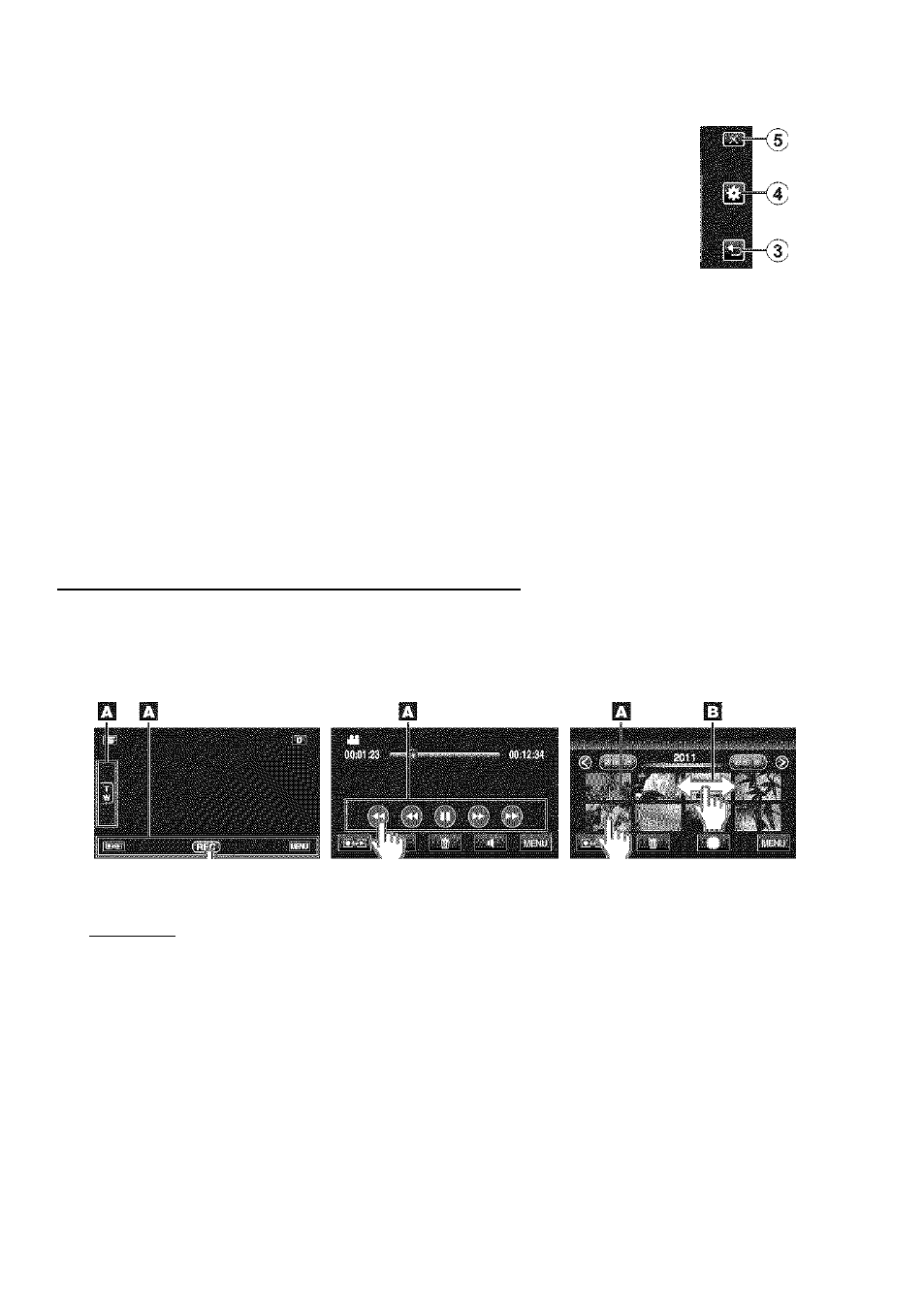
(i>
(5)
O) Date Button
(D
Recording/Playback Mode Button
Switches between recording and
piayback modes.
(3) Index Screen Switching Button (p. 18)
(
4
) Delete Button (p. 18)
(5) Playback Media Button
Switches between SD card and built-in memory,
® Menu Button (p. 32)
® Page Forward/Back Button
Using the Touch Screen
d
m Help Button (p. 32)
@ Menu Items (p. 32)
(3) Return Button
(4) COMMON Menu Button
® Close Button
There are two ways to operate the touch screen, namely “tap" and "drag". The following are some examples,
H Tap the displayed button (icon) or thumbnail (file) on the touch screen to make selection,
¡3 Drag the thumbnails on the touch screen to search for the desired file.
Recording Screen
Playback Screen
Index Screen
( NOTE )
« The touch screen of this unit is pressure-sensitive. When the touch screen does
not respond smoothly, apply slightly more force to your fingertip.
® Do not press or rub with excessive force.
* if you apply a protect sheet or a sticker, the touch screen may not respond srrioothiy.
« Do not operate the touch screen using an object with a sharp or hard tip.
® Pressing two or m,ore places at a timie may cause a maifunctiori.
«Tap the buttons (icons) on the touch screen accurately. The buttons may not
respond if they are not tapped on the right area.
• Pertorrri "TOUCH SCREEN AD.jUST" if the reactive area of the screen is misaligned with the
toucfied area. (For detail,s, refer to tfie Detailed User Guide.) (.Adjust by lightly tapping with a
corner
0
' an SD card, etc. Do no: press Viith an object with a sharp tip or do not press hard.)
■S
r
so
■l-J
CO
O)
C
C
(U
O
05
C
o
o
(U
cr
o
so
SO
05
c
■>.
a
o
o
c
® IS
■c 5
r E
¿o
C
For more information, refer to the Detailed User Guide
