Es create by date/save by date, H select from scenes/ select from images, To check the disc created – JVC GZ-HM960U User Manual
Page 25: Selecting files to copy
Attention! The text in this document has been recognized automatically. To view the original document, you can use the "Original mode".
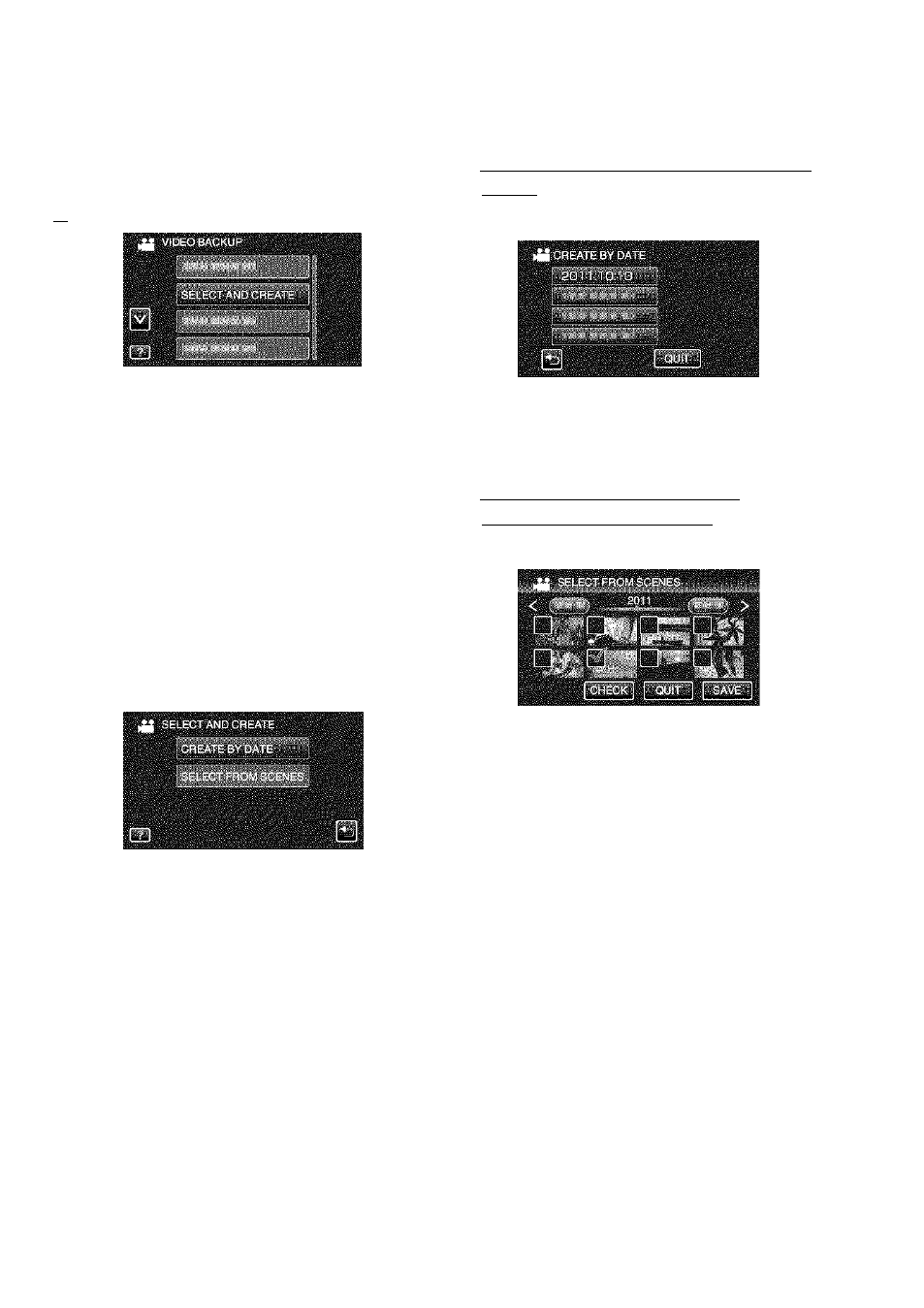
Selecting Files to Copy
Select video or still image mode,
n Tap “SELECT AN D CREATE” (video)
M or “SELECT AND SAVE” (still image).
You can change the media to save to
by selecting “CHANGE REC. MEDIA”.
(For details, refer to p. 24 or the
Detailed User Guide.)
Tap on the media to copy.
I
Tap the desired method.
“CREATE BY DATE” (video)/
“SAVE BY DATE” (still image):
Videos or still images are sorted and
copied according to the date on which
they were recorded. ♦ To Q
“SELECT FROM SCENES” (video)/
“SELECT FROM IMAGES” (still image):
Select and copy the desired videos or
still images individually. ♦ To Q]
ES
CREATE BY DATE/SAVE BY
DATE
(T) Tap to select a recording date.
• Only files of the selected date will be
copied.
• The subsequent operations are the same
as steps 4 - 8 on the previous page.
H SELECT FROM SCENES/
SELECT FROM IMAGES
(T) Select a file.
• A check mark appears on the selected file.
(D
After selecting all the files, tap
“SAVE”.
• The subsequent operations are the same
as steps 4 - 8 on the previous page.
■ To check the disc created
Select -PLAYBACK" in steo 1.
Do rirjt turn off the power or remove
the USB cable until copying is
complete.
if copying is canceled while it is in
progress', the di,sc will become
unusable.
Videos and still images cannot be
copied to trie same disc.
Files tfiat are not on the index
screen during playback cannot be
copied. Special files cannot be
coioied either.
■S
r
so
■l-J
CO
O)
C
C
(U
O
05
C
o
o
(U
cr
o
so
SO
For more information, refer to the Detailed User Guide - _
25
