Using compaq diagnostics, Detecting compaq diagnostics, Using compaq diagnostics –8 – Compaq 285558-001 User Manual
Page 86: Detecting compaq diagnostics –8
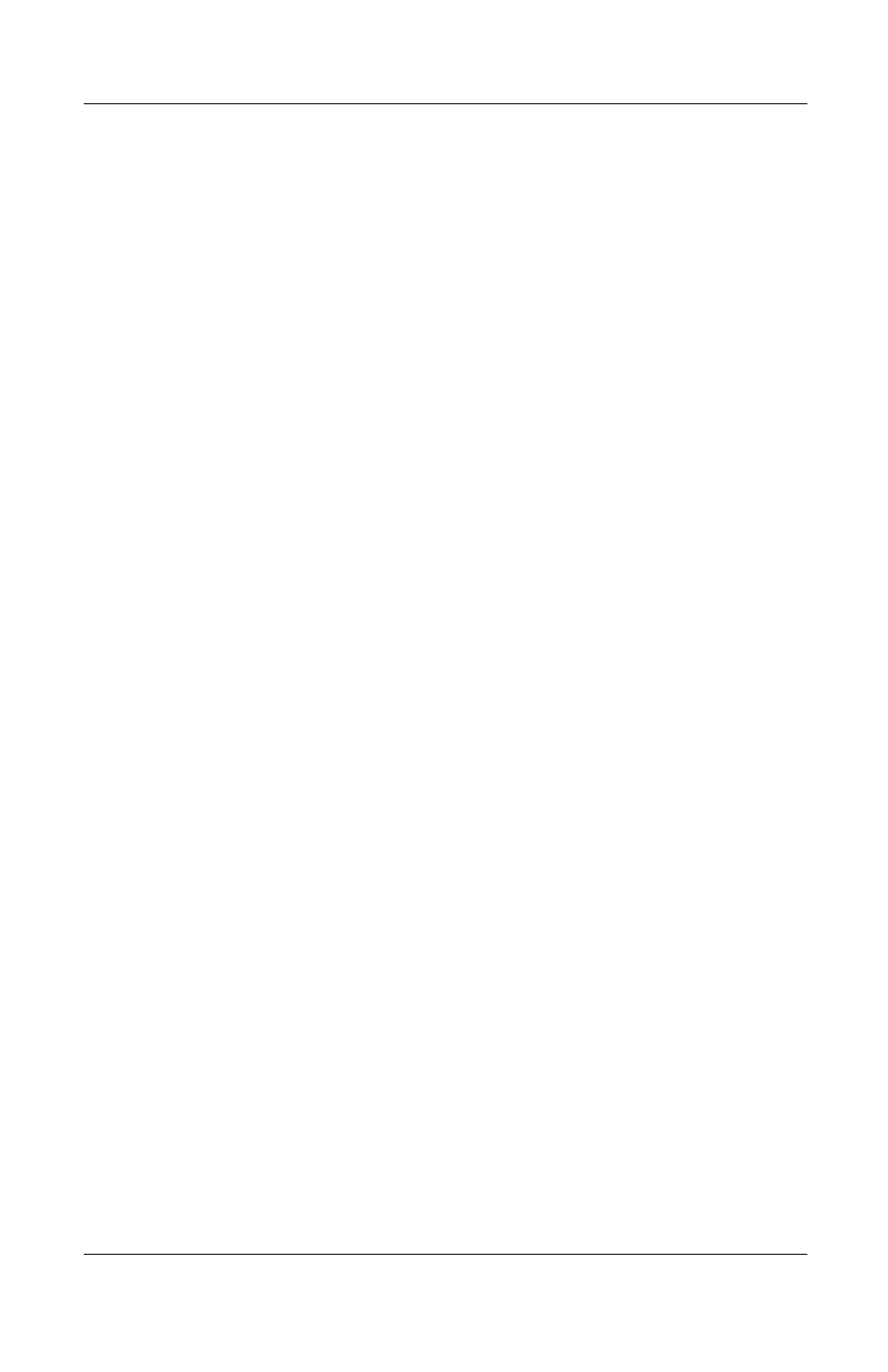
7–8
Software Guide
Setup and Diagnostic Utilities
Using Compaq Diagnostics
The Compaq Diagnostics utility includes 2 system scans:
■
Compaq Configuration Record compares the notebook
configuration at the time Compaq Diagnostics was installed
to interim or current configurations.
■
Compaq Diagnostics provides more complete information
about your current configuration as well as options for testing
components.
Both Compaq Diagnostics scans are designed to report on
Compaq components. If non-Compaq components are scanned,
the results may be inconclusive.
Detecting Compaq Diagnostics
The notebook ships with the Compaq Diagnostics utility
preloaded, but not preinstalled. You may have installed it earlier,
along with other utilities, or it may have been installed by
another user.
To determine whether Compaq Diagnostics is installed:
1. Access the location of the Compaq Diagnostics icons:
❏
In Windows 2000 Professional, select Start > Settings >
Control Panel.
❏
In Windows XP Home or Windows XP Professional,
select Start > Control Panel > Performance and
Maintenance.
2. Look through the displayed icons.
❏
If icons for Compaq Configuration Record and Compaq
Diagnostics are included, the Compaq Diagnostic utility
is installed.
❏
If icons for Compaq Configuration Record and Compaq
Diagnostics are not included, the Compaq Diagnostic
utility is loaded, but not installed.
