Compaq 285558-001 User Manual
Page 70
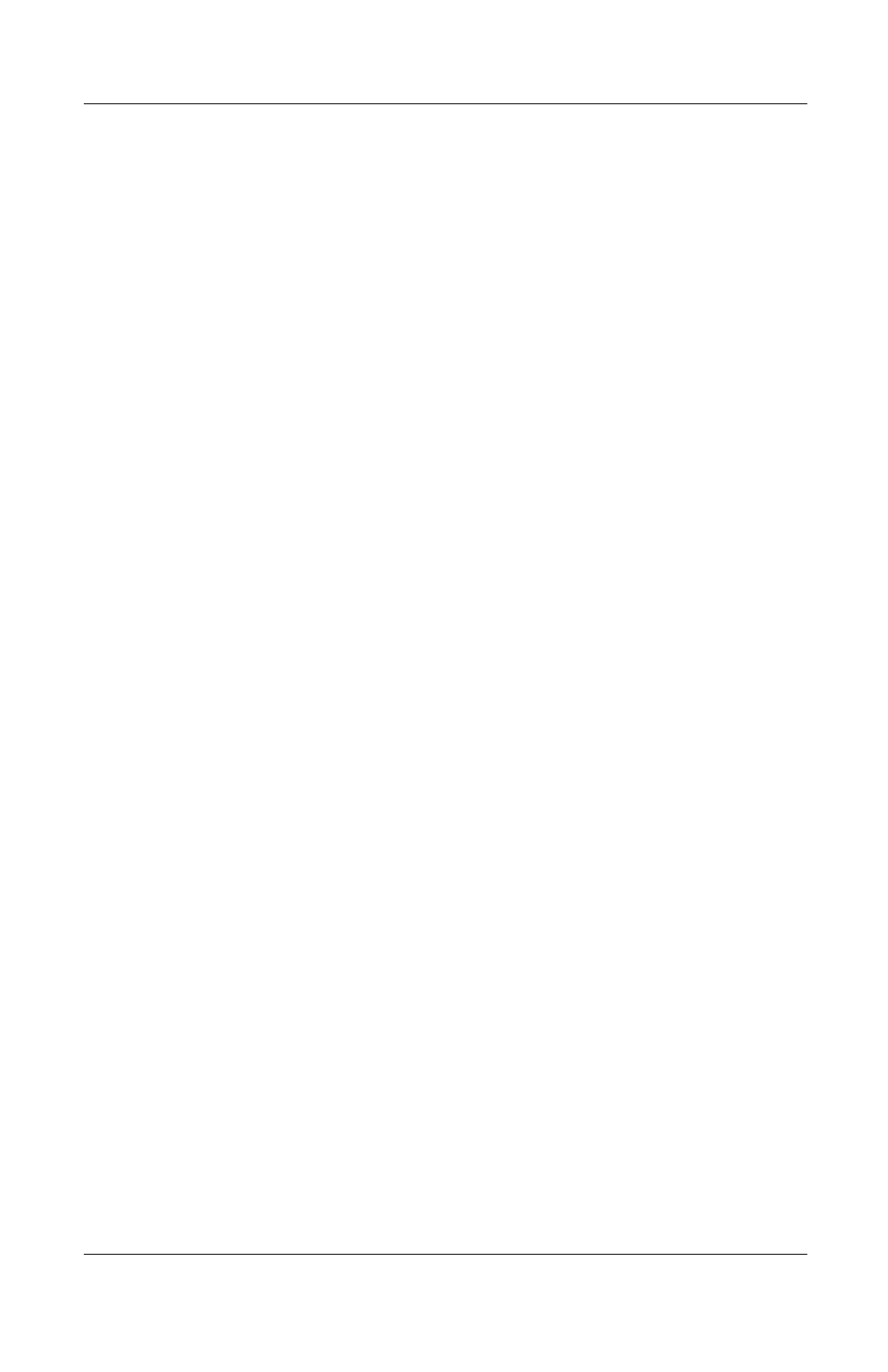
Software Updates and Restorations
Software Guide
6–3
2. Access Compaq Diagnostics:
❏
In Windows 2000 Professional, select Start > Settings >
Control Panel > Compaq Diagnostics icon.
❏
In Windows XP Home or Windows XP Professional,
select Start > Control Panel > Performance and
Maintenance > Compaq Diagnostics icon.
3. When the system scan finishes, select the System icon (on the
far left of the Compaq Diagnostics toolbar).
4. In the lower left corner of the System screen, set the
Information Level to More. The ROM information is
displayed.
5. To close Compaq Diagnostics, select File > Exit.
Displaying ROM Information in Computer Setup
Computer Setup is a non-Windows utility. For general
information about using Computer Setup, see Chapter 7, “Setup
and Diagnostic Utilities.”
To display ROM information in Computer Setup:
1. To open Computer Setup, turn on or restart the notebook.
Press
F10
while the F10 = ROM Based Setup message is
displayed in the lower left of the screen.
❏
To change the language, press
F2.
❏
For navigation instructions, press
F1.
2. Select the File menu > System Information. The system ROM
information is displayed.
3. To display KBC ROM information, press
enter,
then press any
key or the spacebar.
4. To exit Computer Setup without changing any settings, use
the arrow keys to select File > Ignore Changes and Exit, then
follow the instructions on the screen. After Computer Setup
closes, the notebook restarts in Windows.
