Setting up a slide show from an external card, Notes, Additional imaging notes – Kenmore 41003 User Manual
Page 34: Using your refrigerator
Attention! The text in this document has been recognized automatically. To view the original document, you can use the "Original mode".
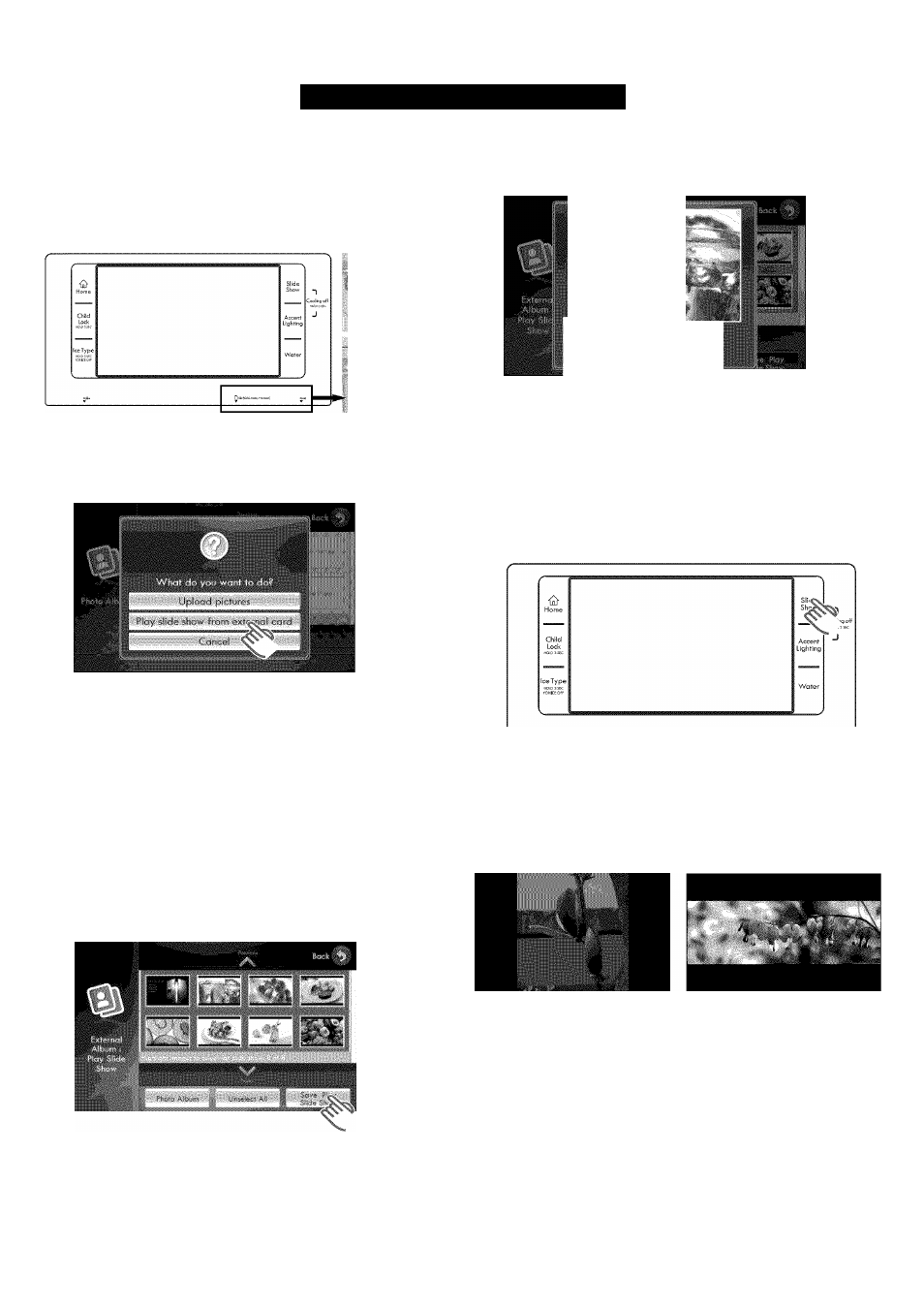
USING YOUR REFRIGERATOR
Setting Up a Slide Show from an External Card
1. Insert the memory card (SD/SDHC/MMC/HS MMC)
with the saved images in the card slot at the bottom
of the screen. “What do you want to do?” will be
displayed on the screen.
256.,
2. Touch the Play slide show from external card button
on the screen. The images on the external card will
be displayed on the screen.
3. Select the photos you want to be used in the slide
show; then touch the Save Play Slide Show button.
The slide show will preview the selected slides.
• Multiple images can be selected.
• Depending on the photo size (width and height),
there could be black bars on the top/bottom and/or
sides of the image.
• The screen is optimized for 16:9 image size
(horizontal format).
• When the Photo Album button is selected, it goes
to the current images in the photo album.
• The “External Album : Play Slide Show” screen can
preview up to 2,000 saved images from a memory card.
4. Touch the OK button to save the slide show as it is.
Touch the Cancel button and repeat step 3 to add
more slides.
5. To view the slide show, press the Slide Show button
on the upper right.
NOTES:
• Loading can take 4-30 seconds depending on the
size of the image files saved on the memory card.
• When the memory card is removed from the card
slot, the slide show will go back to the previously set
slide show or the default-image slide show.
ADDITIONAL IMAGING NOTES:
• When stationary images, same-size images, or images
with black bars are displayed for extended periods of
time, they can cause screen burn. Selecting and using
different-sized images throughout the slide show will
prevent screen burn.
• The warranty does not cover damage from screen burn.
(Image with left and right
black bars)
(Image with top and bottom
biack bars)
34
