Configuring viewer setup menu settings, E “configuring viewer setup menu settings – Casio XJS38 User Manual
Page 41
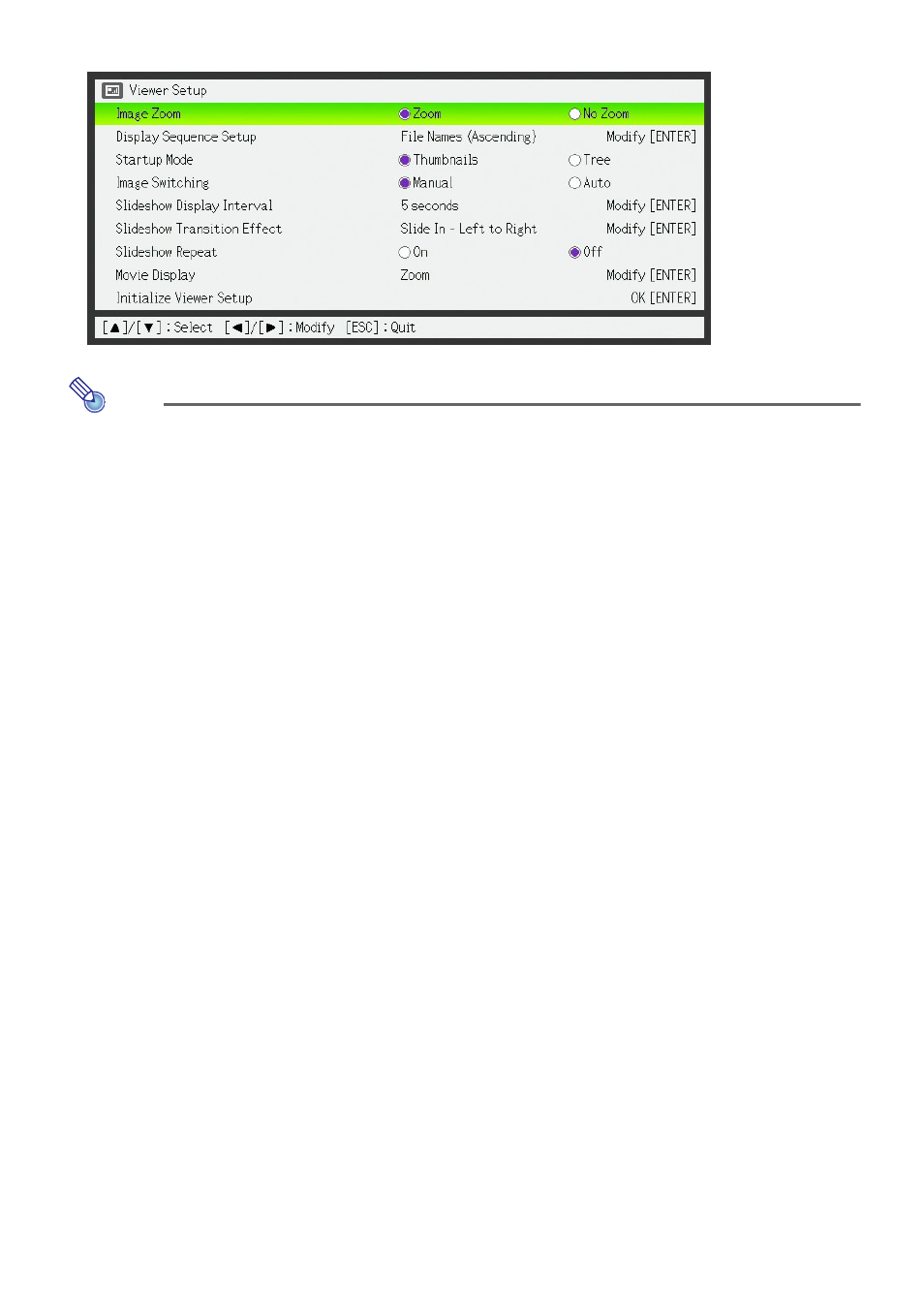
41
Configuring Viewer Setup Menu Settings
Note
z When you perform a slideshow by running a presentation file created with EZ-
Converter 1.1, the slideshow settings on the Viewer setup menu (Image Switching,
Slideshow Display Interval, Slideshow Transition Effect, and Slideshow Repeat) are
changed automatically to the playback settings (
page
22) saved in the presentation file
you are running.
z When you want to perform a slideshow of saved image data using EZ-Converter 1.1
in accordance with the Viewer setup menu settings, save the image files only without
creating a setup file (
*.plf) with EZ-Converter 1.1. For details, see “To save
presentation data image files only” (page 24).
To configure Viewer setup menu settings
1
Press the [MENU] key to display the setup menu.
2
Press the [
T] key to move the highlighting to “USB” and then press the
[ENTER] key.
3
Press the [
T] key once to move the highlighting to “Setup” and then press the
[ENTER] key.
z This will display the Viewer setup menu.
4
Use [
T] and [S] to select the menu item whose setting you want to change.
