Getting connected, Chapter 7: getting connected -1, Information, see – Compaq iPAQ H3000 User Manual
Page 89: Chapter 7 (getting conected), For more information, see, Chapter 7 (getting connected), Chapter 7 (getting, Connected), Chapter 7, Etting
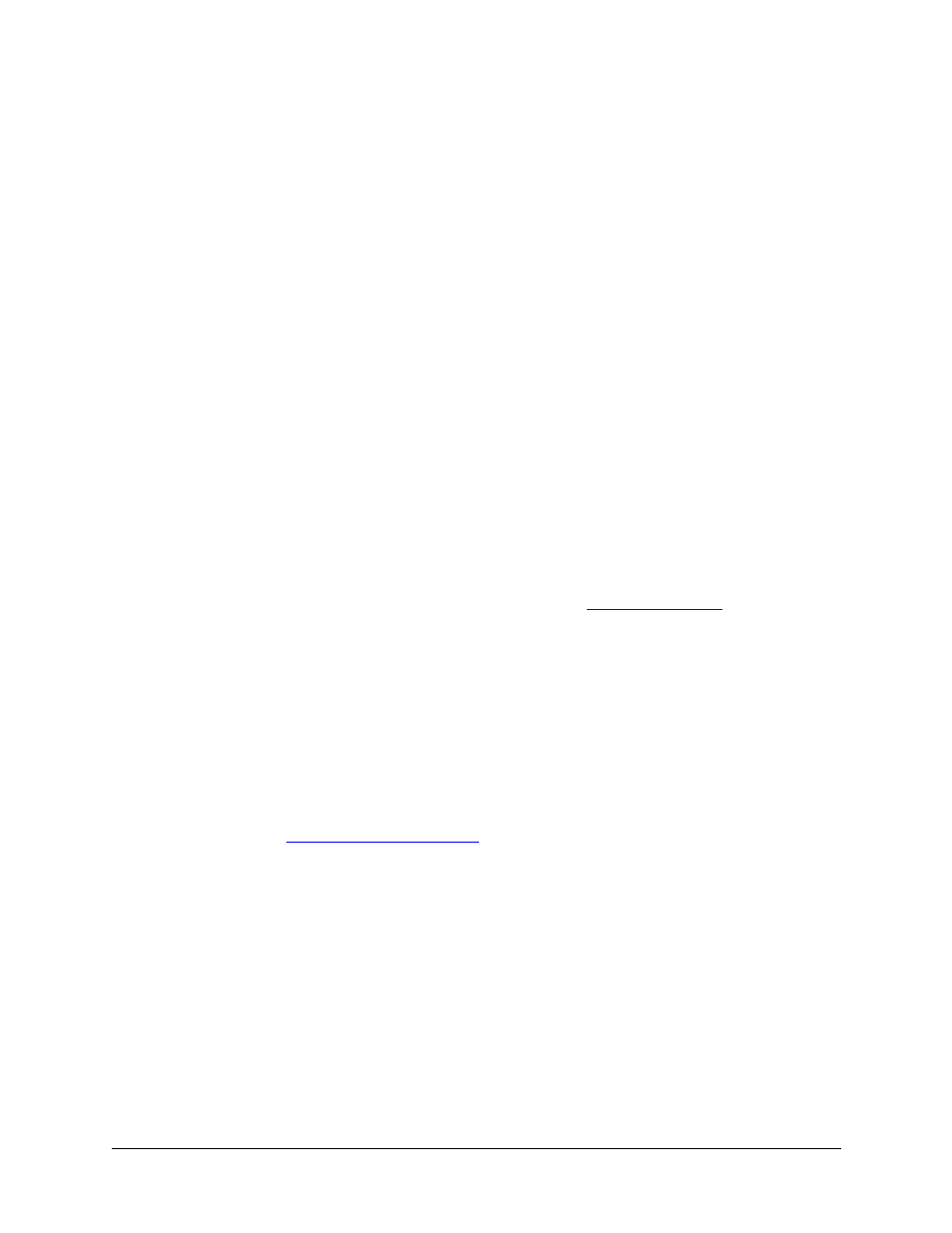
Getting Connected
7-1
chapter 7
G
ETTING
C
ONNECTED
You can use your iPAQ H3000 to exchange information with other Windows-powered
devices as well as your computer, a network, or the Internet. Use the Infrared (IR) port on
your iPAQ H3000 to send and receive files between two devices. In addition to using a
cradle, cable, or IR port to connect your iPAQ H3000 to your computer, you can connect
to your computer while away from the office by using a remote connection. You can also
connect your iPAQ H3000 to a network or the Internet by using a remote connection. You
have the following connection options:
•
Connect to your Internet service provider (ISP). Once connected, you can send and
receive e-mail messages by using Inbox and view Web pages by using Pocket Internet
Explorer. If this is the method you want to use, see “
nication software for creating an ISP connection is already installed on your iPAQ
H3000. Your service provider will provide software needed to install other services,
such as paging and fax services.
NOTE: Your ISP may not support receiving e-mail on a Pocket PC. Contact your ISP for
details.
•
Connect to the network at your company or organization. Once connected, you can
send and receive e-mail messages by using Inbox, view Web pages by using Pocket
Internet Explorer, and synchronize with your computer. If this is the method you want
to use, see “
•
Connect to your computer to synchronize remotely. Once connected, you can synchro-
nize information such as your Pocket Outlook data. If this is the method you want to
use, see ActiveSync Help on your computer or Connections Help on the iPAQ H3000.
