Network connection problems, Cable connection problems – Compaq iPAQ H3000 User Manual
Page 106
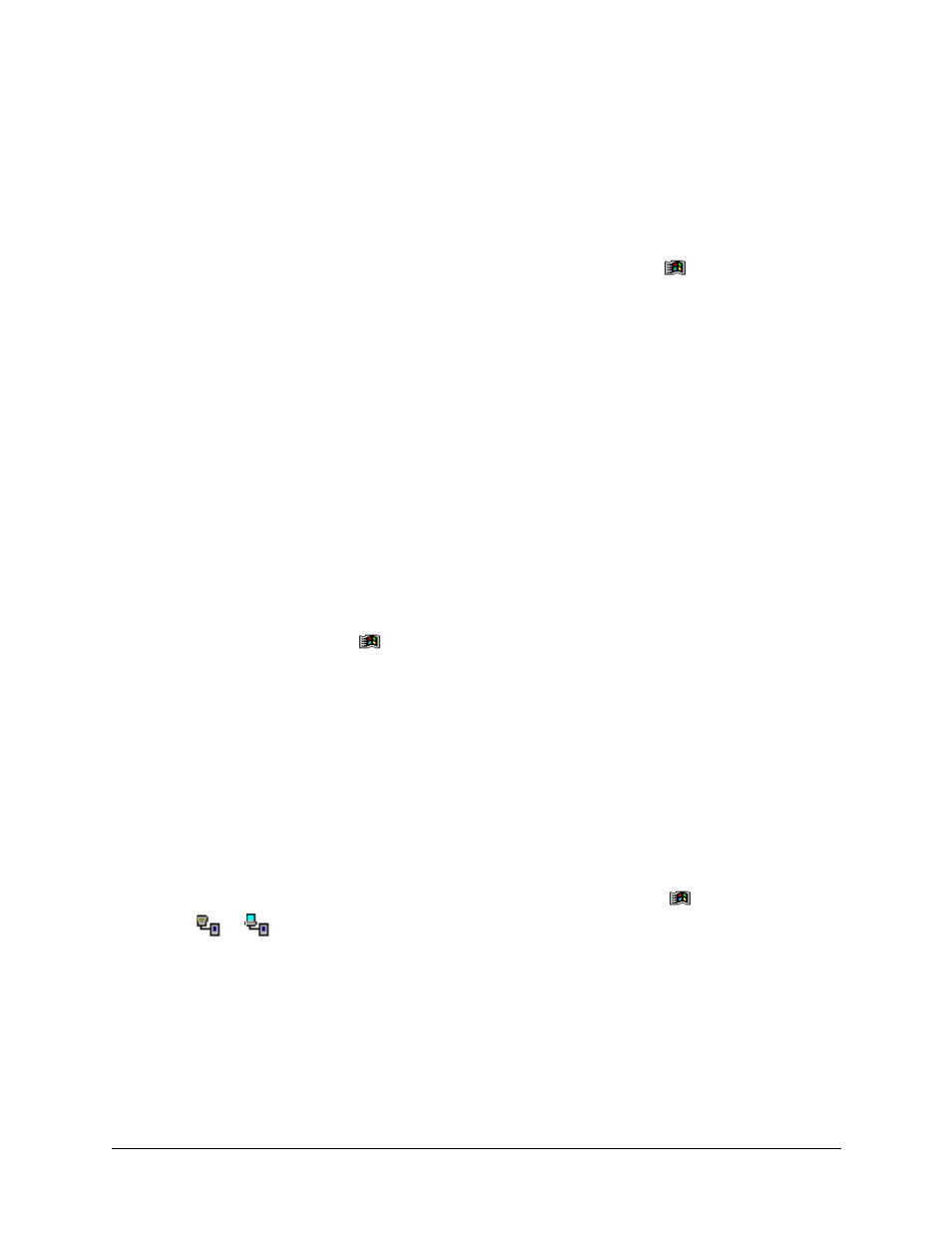
a-10
Tips and Troubleshooting
Network Connection Problems
•
The following solutions may help if you encounter problems when using a network
card for network connections. Additional troubleshooting information is available in
Connections Help on the iPAQ H3000 and ActiveSync Help on the computer.
•
Verify that you have an Ethernet card that is compatible with your iPAQ H3000.
•
Verify that you have added necessary server information. Tap then Settings. On
the Connections tab, tap Network. Tap your installed adapter (usually your Ethernet
card's name) and enter any necessary information. Most networks use DHCP, so you
should not have to change these settings unless your network administrator instructs
you to do so.
•
If Network Connection isn't listed as a connection method in the ActiveSync dialog
box when starting synchronization, wait a few minutes and try again. Also, if synchro-
nization does not start right away, the network is probably busy, and it may take a
minute for your iPAQ H3000 to connect to the network.
•
Make sure that the proper drivers for your card are installed on the iPAQ H3000. For
more information, see the owner’s manual for the network card.
•
Verify with your network administrator that your user name and password are correct.
•
Verify with your network administrator that the network you are trying to connect to is
available, or try to connect to it from another computer.
•
You may need to change the device name if you are trying to connect to a network and
cannot because another device with the same name is already connected. To change
the device name, tap then Settings. On the System tab, tap About, then the
Device ID tab.
Cable Connection Problems
The following solutions may help if you encounter problems when connecting to your
computer. Additional troubleshooting information is available in Connections Help on the
iPAQ H3000 and ActiveSync Help on the computer.
•
Ensure the iPAQ H3000 is turned on.
•
If a modem or Ethernet card is inserted into your iPAQ H3000, remove it.
•
Ensure that you do not have any other active connections. Tap then Today. Tap
or
at the bottom of the screen, then Disconnect.
•
Ensure the cradle’s cable is securely plugged into the appropriate port on the back of
your computer. Use the cable that came with the iPAQ H3000 cradle without any extra
cables or extenders attached.
•
Ensure your iPAQ H3000 is securely placed into the cradle.
