Contacts – BMW 2012 3 Series M3 Сoupe User Manual
Page 219
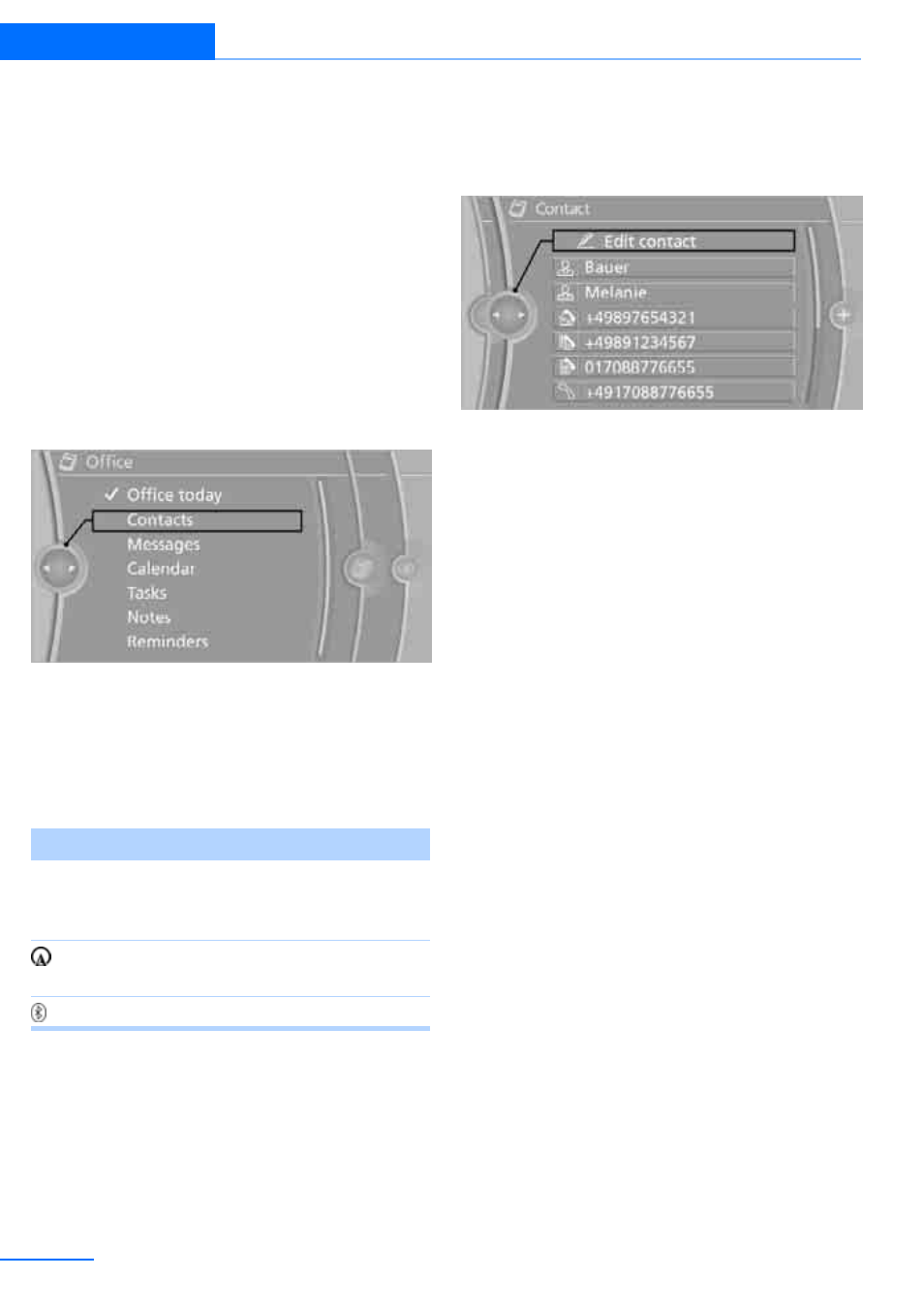
218
Communications
Office
Contacts
General information
Contacts can be created and edited. The con-
tacts from the mobile phone are displayed as
well if this function is supported by the mobile
phone. The addresses can be used as destina-
tions for navigation and the phone numbers can
be dialed.
Displaying contacts
1.
"Office"
2.
"Contacts"
All contacts are listed in alphabetical order.
Depending on the number of contacts, an A-Z
search is offered.
A symbol indicates the storage location of the
contacts:
Dialing phone numbers
1.
Select the desired contact.
2.
Select phone number.
The connection is established.
Editing a contact
1.
Select the desired contact.
2.
"Edit contact"
3.
Change the entries.
4.
"Store contact in vehicle"
If a contact is changed, the changes are not
stored in the mobile phone. A copy of the entry
is stored in the vehicle, and only this copy is dis-
played.
Selecting a contact as a destination
1.
Select the desired contact.
2.
Select address.
With contacts from the mobile phone, the
address must be compared with the naviga-
tion data stored in the vehicle. In this case:
Correct the address.
3.
"Start guidance" or "Add as another desti-
nation"
Checking the address as a destination
An address that is to be used in route guidance
must correspond to the navigation data stored
in the vehicle. The address can be checked to
ensure this.
1.
Select the desired contact and highlight the
address.
2.
Open "Options".
3.
"Check as destination"
4.
Correct and store the address, if necessary.
Symbol
Storage location
No
symbol
In the vehicle; the address has
not been checked as a destina-
tion.
In the vehicle; the address has
been checked as a destination.
Mobile phone
Online Edition for Part no. 01 40 2 609 333 - © 08/11 BMW AG
