Software update – BMW 2012 3 Series M3 Сoupe User Manual
Page 202
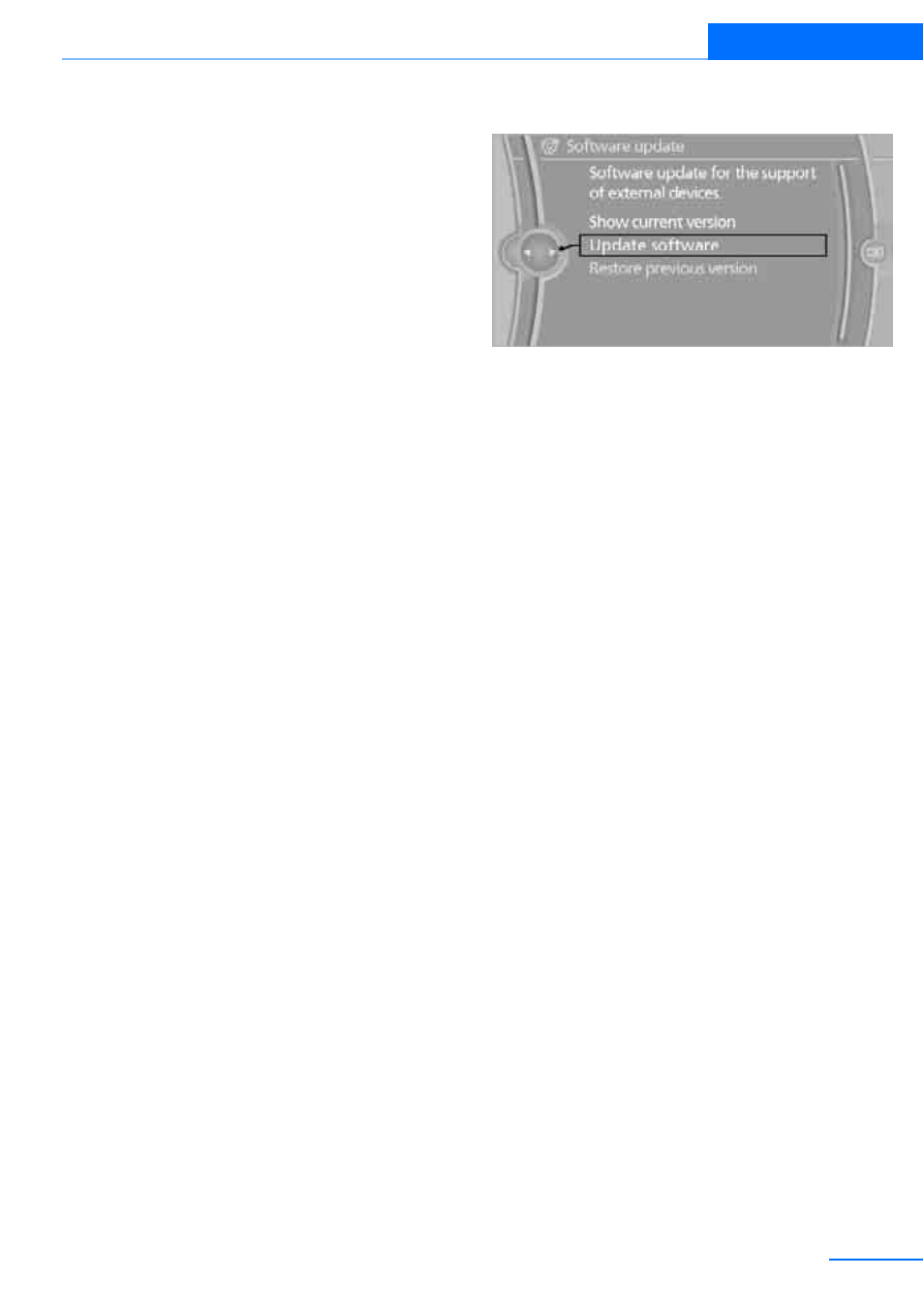
201
External devices
Entertainment
If you have gone through all items in the list and
still cannot activate the desired function, please
contact Customer Relations or your BMW cen-
ter.
Software update
The vehicle supports various external devices,
depending on the software it is currently using.
A software update can enable the vehicle to
support, for example, new mobile phones or
new external devices.
Software updates and associated, up-to-date
instructions are available on the web page
www.bmwusa.com/update.
Displaying current version
The currently installed software is displayed.
1.
"Settings"
2.
"Software update"
3.
"Show current version"
Select the desired version to display additional
information.
Updating software by USB
The software update can only be performed
when stopped.
1.
Save the file for the software update in the
main directory of a USB data storage
device.
2.
Connect the USB data storage device to the
USB interface of the USB audio interface in
the center armrest. It is not possible to per-
form the update using the USB interface in
the glove compartment.
3.
"Settings"
4.
"Software update"
5.
"Update software"
6.
"USB" if applicable
7.
"Start update"
8.
"OK"
All of the listed software updates are installed.
Restoring to previous version
If necessary, it is possible to restore the system
to the software version prior to the last software
update.
The restoring to the previous version can only
be performed when stopped.
1.
"Settings"
2.
"Software update"
3.
"Restore previous version"
4.
Select "OK" twice.
All of the listed software updates are removed.
Note
BMW Assist, Office functions, and connected
devices may be temporarily unavailable during a
software update or while restoring to the previ-
ous version. Wait a few minutes until the func-
tions are available once more.
Online Edition for Part no. 01 40 2 609 333 - © 08/11 BMW AG
