Office, Vehicle equipment, Overview – BMW 2012 3 Series M3 Сoupe User Manual
Page 218: Current office
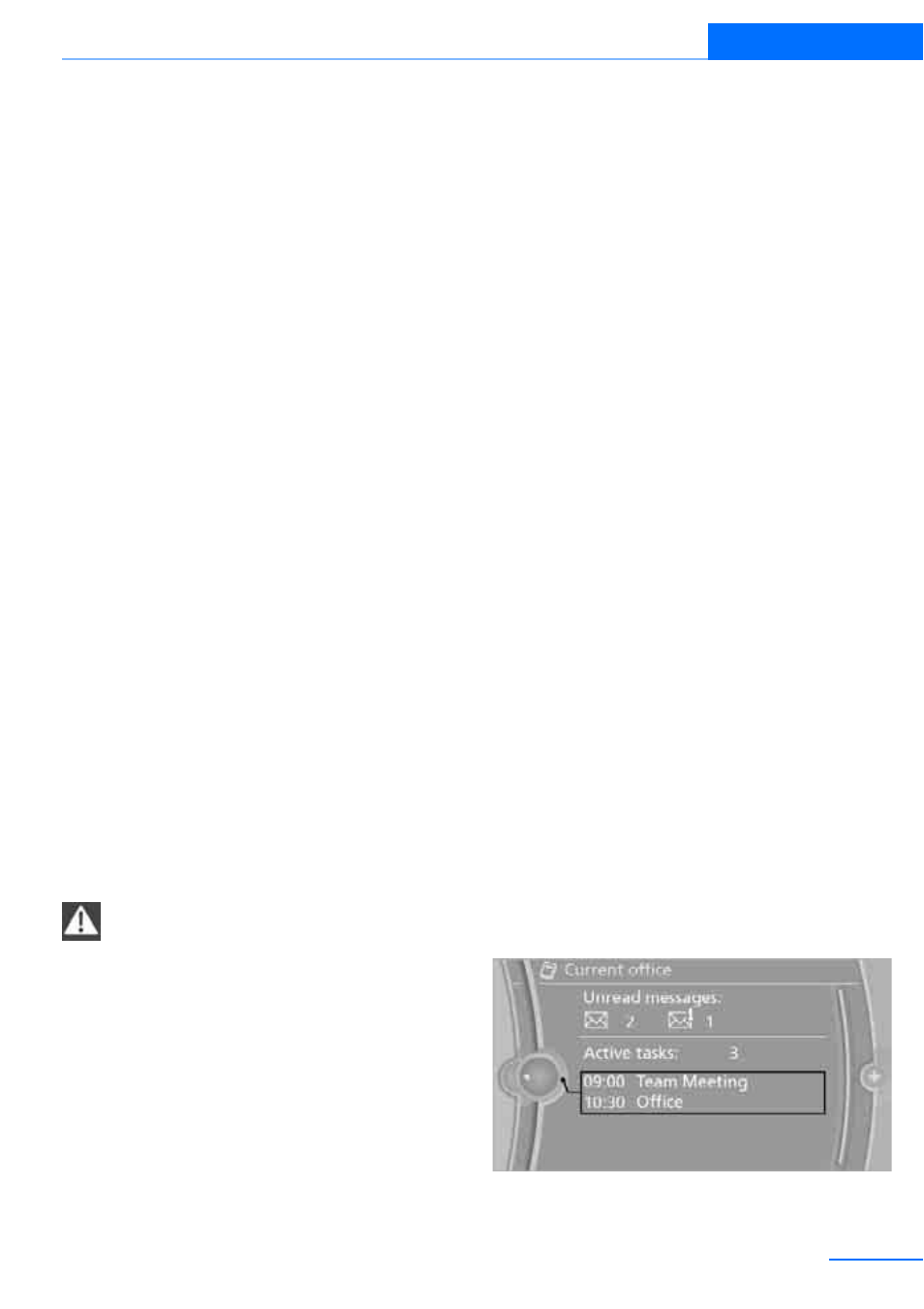
217
Office
Communications
Office
Vehicle equipment
In this chapter, all production, country, and
optional equipment that is offered in the model
range is described. Equipment is also described
that is not available because of, for example,
selected options or country version. This also
applies to safety related functions and systems.
Overview
General information
Contacts, appointments, tasks, notes, text
messages and mobile phone e-mails can be
displayed using the Control Display if the
mobile phone compatibly supports these func-
tions and the required Bluetooth radio stan-
dards.
For information about which mobile phones and
functions support the functions of Office, go to
www.bmwusa.com/bluetooth.
A limited number of compatible mobile phones
are available for Office.
Contents are only displayed completely when
the vehicle is stopped.
Only read access to the mobile phone is possi-
ble.
Do not use Office while driving. Make
entries only when traffic and road condi-
tions permit; otherwise, you may endanger
vehicle occupants and other road users by
being distracted.
<
Requirements
>
A suitable mobile phone is paired with the
vehicle and connected. In some mobile
phones, the data access to the mobile
phone must be confirmed.
>
Time zone, time, and date, refer to page
,
are correctly set on the Control Display and
on the mobile phone in order, for example,
to correctly display appointments.
>
Office is activated, refer to page
205
.
Updating
Every time that the mobile phone is connected
to the vehicle, data are updated. Appointments,
tasks, notes and reminders can be updated
separately.
1.
"Office"
2.
"Current office", "Calendar", "Tasks",
"Notes" or "Reminders"
3.
Open "Options".
4.
"Update data"
Data from the mobile phone are again trans-
ferred to the vehicle.
Current office
The number of unread messages and active
tasks as well as upcoming appointments are
displayed.
1.
"Office"
2.
"Current office"
3.
Selecting the desired entry to display
details.
Online Edition for Part no. 01 40 2 609 333 - © 08/11 BMW AG
