Installation, Operation, Wiring information & coding – Avlink VRM-714FAE User Manual
Page 2
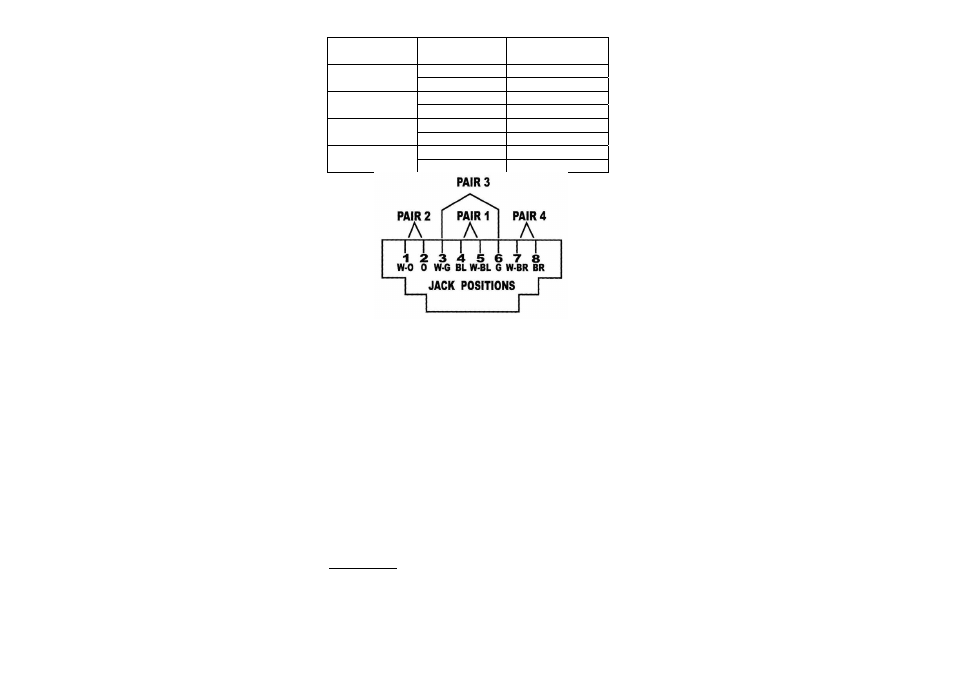
Installation
Before the installation, make sure the peripherals of all PCs
are grounded properly and turned off.
1. Connect the VRM-714FAE HD-15 female input
connector with the HD-15 male to the male cable from
the PCs.
2. Connect the VRM-714FAE audio input connector with
the audio cable from the PCs.
3. Connect the VRM-714FAE mic input connector with the
mic cable from microphone.
4. Connect the VRM-714FAE RJ-45 output connector and
the AV-Extender remote unit RJ-45 input connector with
the CAT.5 cable.
5. Connect the power adapter on each side.
6. The red LED’s will flash on port 1. If not, please go back
to check step 5.
7. Turn on the PCs, the monitor and the audio amplifier.
8. The green on line LED lights up, while the PC has been
connected properly with the corresponding port, and is
up and running.
Operation
1. Port selection
Press the button of “port selection switch” to access
the desired PC.
The selected corresponding port will light up for the
red LED’s which indicate the port is activated.
2. IR remote control
Use the “1”, ”2”, “3”, ”4” keys to select the desired
PC.
Use the “ ▲ ”, “ ▼ ” keys to select another PC.
Use the ”SCAN MODE” key to enable/disable Auto
Scan function.
Auto Scan time can be increased progressively from
every 5 seconds to 30 seconds by using the “▲” key.
Conversely, use the “▼” key to decrease the time from
30 seconds to 5 seconds.
While Auto Scan function is applied, port selection
keys will not work.
-3-
Wiring Information & Coding
Conductor
Identification
RJ45 Pin
Assignment
Color Code for
Conductor
5 White-Blue
Pair 1
4 Blue
1 White-Orange
Pair 2
2 Orange
3 White-Green
Pair 3
6 Green
7 White-Brown
Pair 4
8 Brown
© C&C TECHNIC TAIWAN CO., LTD. All rights reserved.
Trademarks:
All the companies, brand names, and product names
referred to this manual are the trademarks or registered
trademarks belonging to their respective companies.
-4-
