Infotainment system 9 – Cadillac GPS Receiver User Manual
Page 9
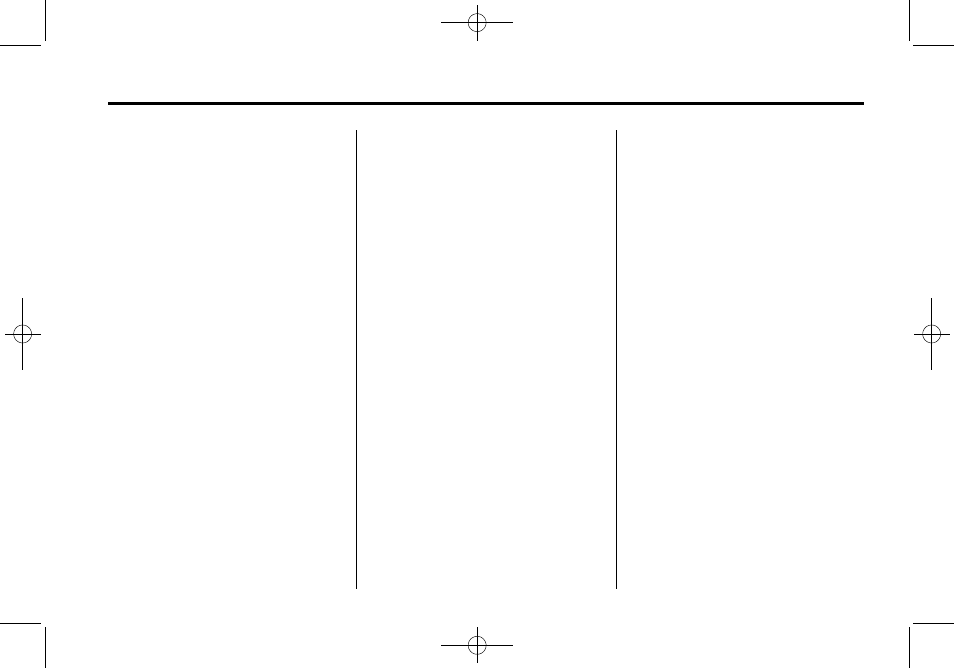
Black plate (9,1)
Cadillac DTS Navigation System - 2011
Infotainment System
9
To set a destination by entering a
city name, do the following:
1. If the radio is already on with a
map disc inserted, skip to
Step 5.
2. Press
O
to turn the system on.
3. Insert the DVD map disc. See
“Installing the Map DVD” under
Maps on page 29 for more
information.
4. A caution may appear. Press the
OK screen button to proceed.
5. Press the DEST control button.
6. Press the
6
Address Entry
screen button.
7. The City name category will
automatically be selected for
entry. Start entering the
city name.
If five or less names are
available for the entered
characters, a list will display.
If more than five are available,
there will be a screen button with
a number in it, it represents the
number of available cities. Press
this button to view the list and
select a city.
8. Once a city is selected the street
name category will automatically
be selected for entry. Start
entering the street name.
Do not enter directional
information or street type, and
use the space symbol screen
button (
U
) between street or
city names. Use the backspace
(
q
) screen button if an
incorrect character has been
entered.
If five or less names are
available, a list will display.
If more than five are available,
there will be a screen button with
a number in it, it represents the
number of available streets.
Select this button to view the list.
9. Select the street name with the
correct prefix from the list (Dr.,
Ln., St., etc.).
10. Once a street has been
selected, the numeric keyboard
will display, allowing you to
enter the house number. The
system will display the house
number range that is available
for the street.
11. Press the Go screen button.
A map screen, with the
destination marked, will appear.
12. Select the route preference
(Fastest, Shortest, or Other).
The system will calculate and
highlight the route.
13. Press the Start screen button.
You are now ready to start your
route.
See “Address Entry” under
Destination on page 37 for more
information.
