Cadillac GPS Receiver User Manual
Page 13
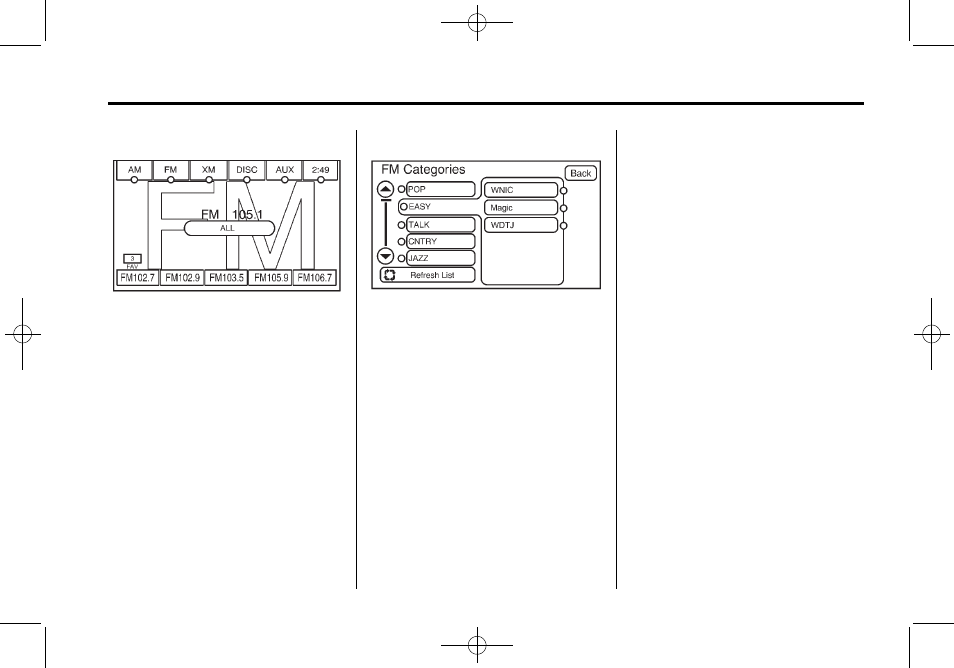
Black plate (13,1)
Cadillac DTS Navigation System - 2011
Infotainment System
13
FM Source Shown, Other Sources
Similar
If you do not want to view a split
screen or you are not on a map
screen, press the AUDIO control
button.
AM/FM/XM: Press the source (AM,
FM, or XM, if equipped) screen
button or press the AUDIO control
button repeatedly until the desired
source is highlighted.
FM Source Shown, Other Sources
Similar
Category: Press the screen button,
located in the middle of the screen,
to receive a list of all of the selected
band stations in the area. Use the
up and down arrow screen buttons
to scroll the frequencies. Press the
desired frequency.
XM lists will also contain a category
to select and the stations or
channels that pertain to the
category. For XM, touch the left and
right arrow screen buttons to
change categories. The station
information will appear on the
display. See “Radio Menu” later in
this section to add and remove XM
categories from the category list.
When listening to XM stations, you
will be able to select all of the
categories when using the right and
left arrow screen buttons on the
main audio screen. The categories,
when removed, will not be enabled
to select from the category list
screen.
FM lists may contain a category to
select if stations in your area
support Radio Data Systems (RDS).
$
Refresh List: Press this screen
button to refresh the list of stations.
When viewing a map screen, the
name of the station or channel
appears on the display.
¨
SEEK /
©
SEEK: To seek
stations, press the left or right arrow
to go to the next or previous station.
To scan stations, press and hold
either arrow for more than
two seconds. The radio goes to a
